Here is an overview of the different steps for a user to connect to your public Wi-Fi network. These steps are customizable.
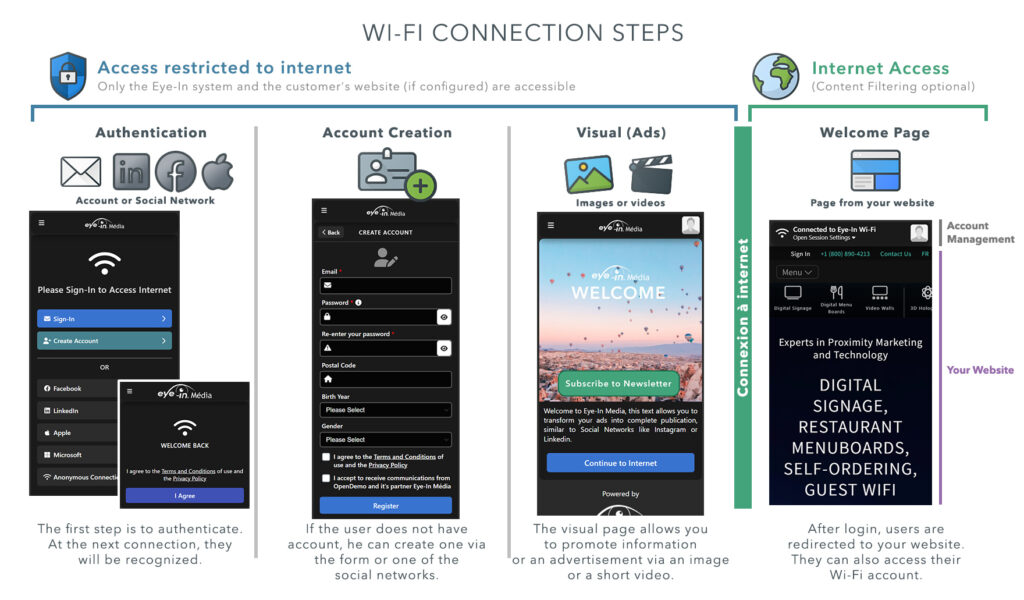
Authentication
The very first step when connecting to the Wi-Fi network is to authenticate. This step is necessary for security reasons, but also for practical reasons, because it is then possible to personalize certain steps depending on the user.
Here’s how to customize authentication
When the Make it easy for visitors returning from the login page setting is enabled, the user will only need to log in once, as they will then be automatically recognized. When this is the case, a “Welcome back” screen is displayed and offers to accept the terms and conditions to continue the connection.
Account creation
If the user does not have an account, they have an option to create one immediately. Certain information will then be requested depending on the configuration of your network portal. The user must accept the terms and conditions as well as the confidentiality policy to be able to create an account.
Here’s how to customize the account creation form
Connection visual
Once authenticated, the user is redirected to a page containing one of your connection visuals. This visual can be personalized according to the user’s information and preferences. You can display both images and short videos on this page. You can also add descriptive text below the visual or add an interactive link.
Here’s how to add a connection visual or modify the parameters of a connection visual
Internet connection
To continue, the user must request internet access. When performing this action, the user will see a page for a short time (the display is different depending on the network equipment).
Welcome page
After connecting to the internet, users are automatically redirected to the welcome page. This page generally redirects to your website.
The welcome page can also be modified by the visual or ad that was seen in the previous step, to create continuity, now that the user has full access to the internet.
You can customize the welcome page
Note that additional steps can be added (example: a screen asking for the network password can be inserted at the very beginning of the process).