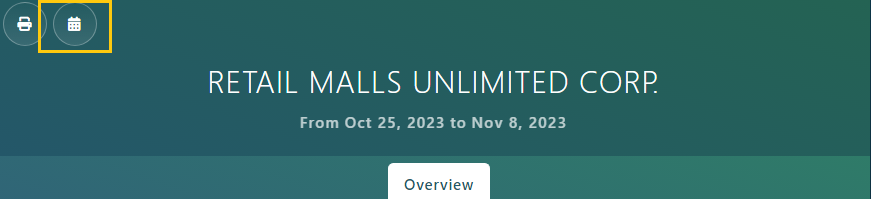Eye-Intelligence provides various Reports available through the Analytics section.
To find quickly the report you are looking for, you can use the All Reports page, which showcase all reports available for your account.
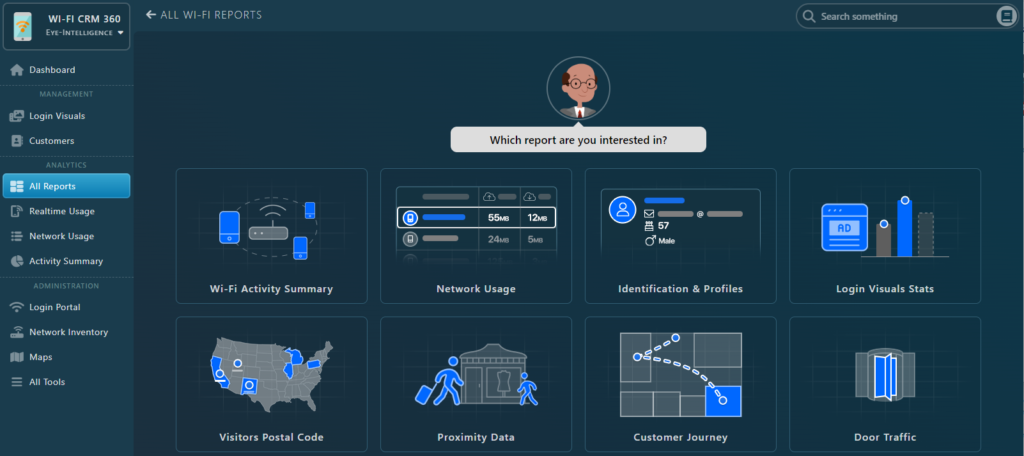
Note that some reports might require specific equipment or configuration.
You might have to buy additional modules to have access to certain reports.
List of Reports
- Wi-Fi Activity Summary, is the main report, similar to the dashboard but more detailed, that allows to see an overview of all the data in one place. You will find multiple charts, including hourly and daily charts, and other Login Stats.
- Network Usage is the list of all the connections that were made, includes the connection status and duration, the Authentication Method used, and a few personal information collected only with the user’s consent.
- Identification & Profiles is the list of all profiles that connected to your Wi-Fi network, and a few personal information collected only with the user’s consent.
- Login Visuals Stats is the report for Marketers, as it allows to see Performance KPIs for visuals campaigns and compare their statistics.
- The Visitors Postal Code report allows to see where are your customers coming from visually on a map.
- The Proximity Data report feature data for those who were detected nearby the network. This report also features heatmap and Access Point proximity mapping. This report is only available for certain Network Controllers. Contact your Account Manager for more information.
- The Customer Journey is another tool based on the same data as the Proximity Data, but displayed on a map, that allows to travel back in time. This report is only available for certain Network Controllers. Contact your Account Manager for more information.
- The Door Traffic is a special report that summarize all entrances and exists throughout hour by hour and day by day. This report is only available through 3rd party providers for now. Contact your Account Manager for more information.
Customizing Reports
For almost all reports, you can select the Venue that you want to analyze along with the Period of time to analyze.
For detailed Reports, you will see a white bar like this one which offers all options.

Summarized Reports have a special layout that helps when printing, and they have a dedicated Report Setting Window on the right of the page.
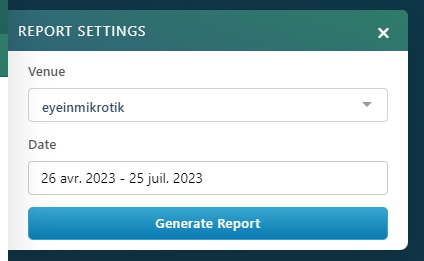
If you don’t see the Setting window (because your screen is too small) you can click on the calendar to open the report settings.