Most of the Configuration is done in the Wireless tab of the Meraki Dashboard, in the Access control Configuration.

Make sure that you have the right SSID selected
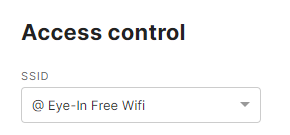
Verify Radius Configuration
It’s really important that the Meraki System can communicate with our Radius server to perform the user authentication and let them access the Wi-Fi Network.
In the RADIUS section, after you finished the configuration, click on the Test button.

Enter the following Credentials:
- Username meraki-ping
- Password ping-test
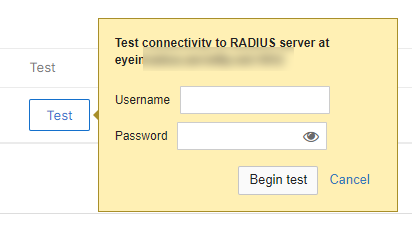
Wait for a few seconds, at the end, online Access points will show in the failed category. It means that they were able to reach the RADIUS server, but because those Credentials are not allowed to use the Wi-Fi, the authentication was rejected.
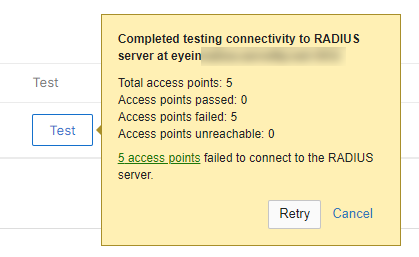
If you see Access points under the category unreachable, it means that they are offline or the network is not configured properly.