The Login Design is the third tab of the Portal Configuration.
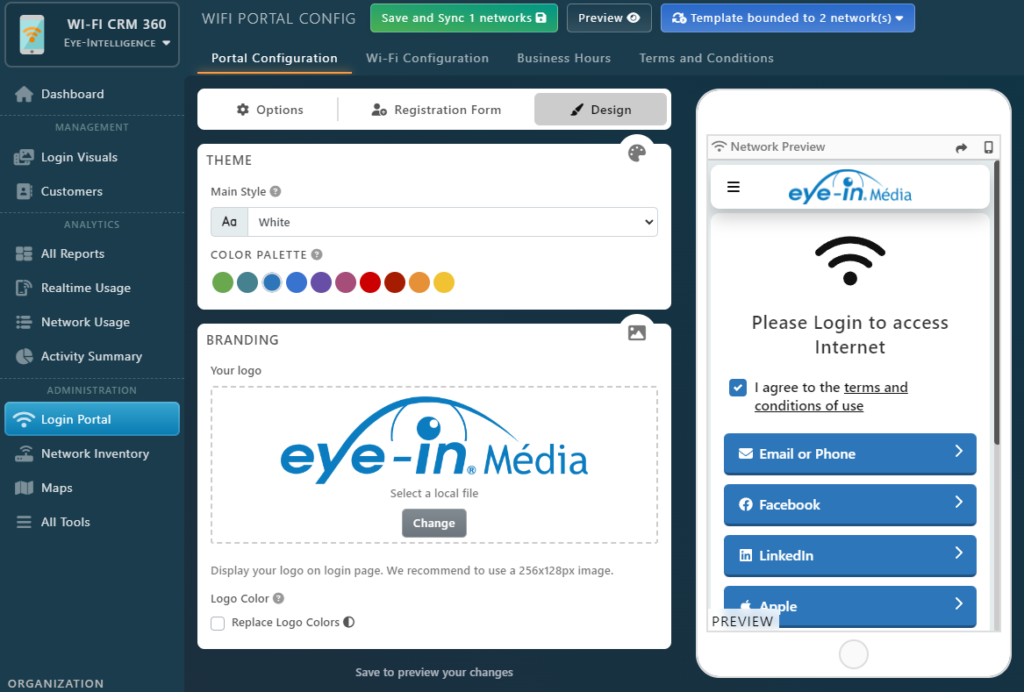
Our Login Portal has a brand new modern style, designed to provide the best accessibility while keeping a clean and professional look.
You can customize a few settings to match the look of the page to your brand.
First you can customize the global style, by selecting one of the Main Style option.
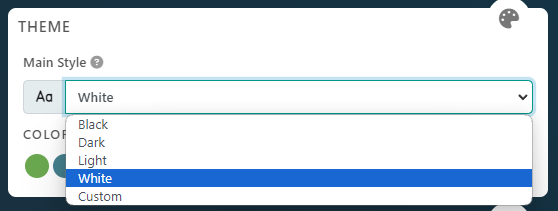
Here are a few examples of what the result can look like based on the Main Style.
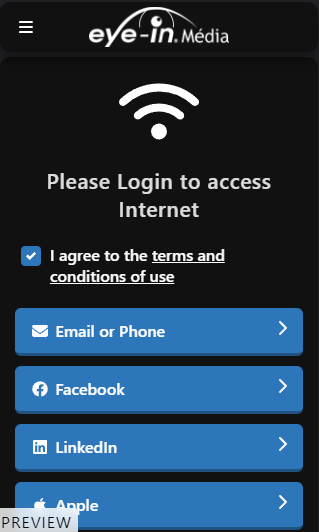
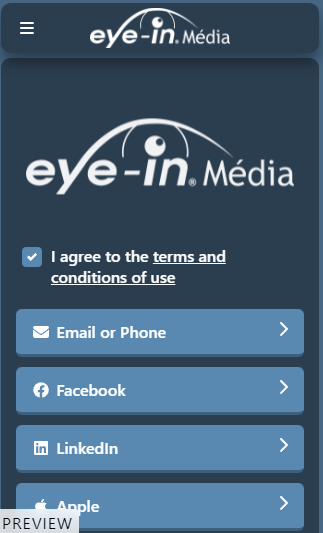
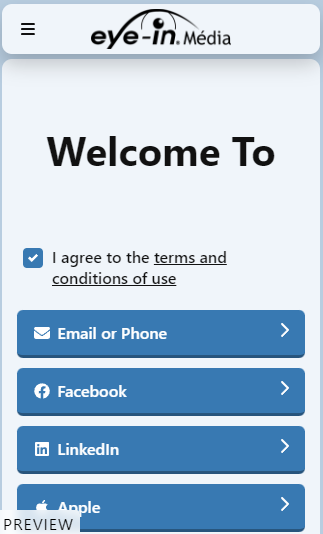
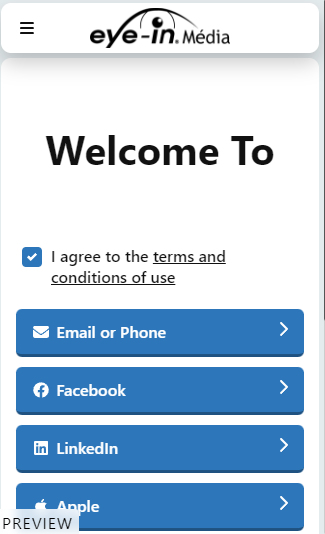
Use the Color Palette to further customize the look of the page. Based on the Main Style, it will apply to the button, the backgound the card.

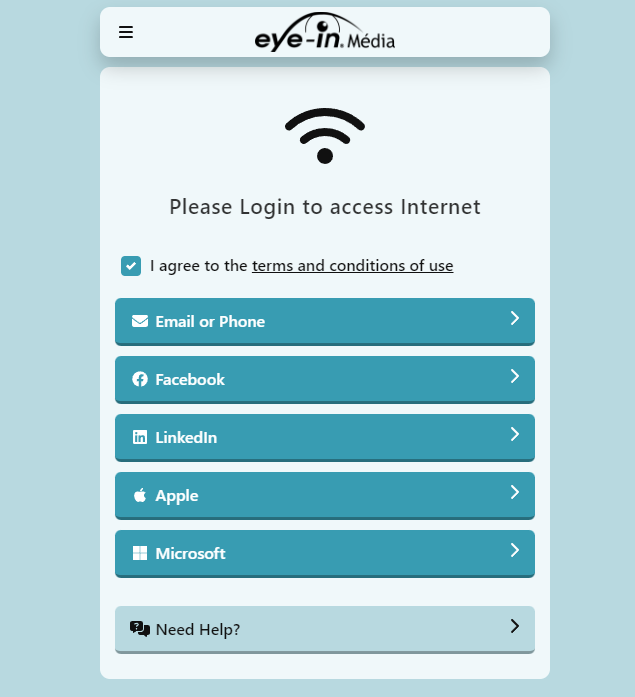
In the example above, using the light theme apply the Color to the button and variations of the background to both the form and the page.
Advanced Theme Customization
To go even further, you can select the Custom Main Style, in which case you will be able to customize all colors to your liking.
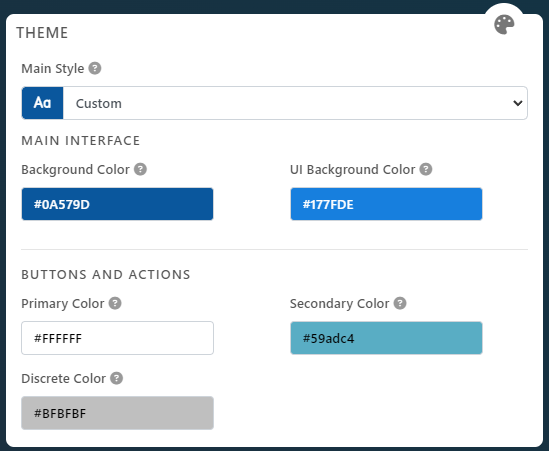
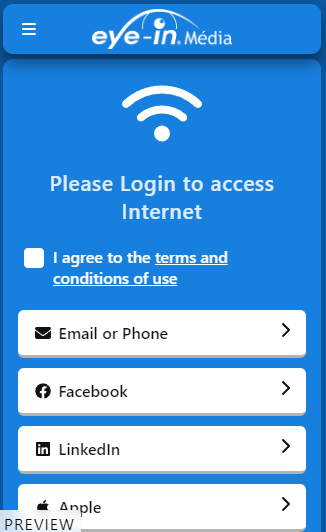
Example of customized theme: you can apply the exact color of your branding.
Adding your Logo
To complete your branding, you can also add your company logo. Simply click on the file to select and upload the image. We recommend to use a transparent PNG with 256x128px.
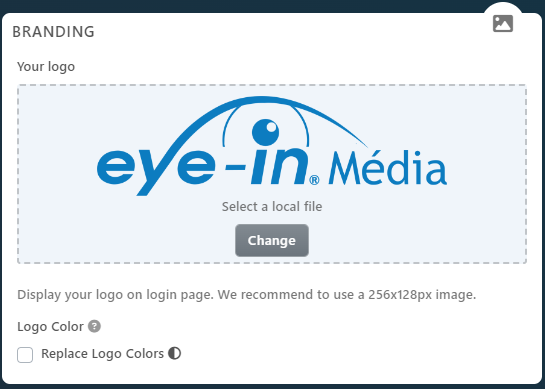
You can use the Replace Logo Colors if you are having difficulty seeing the Logo. It will replace the color with white or black based on the background color.
Here are a few examples of the Logo with it’s default colors, with the black and white option on a white and dark theme.
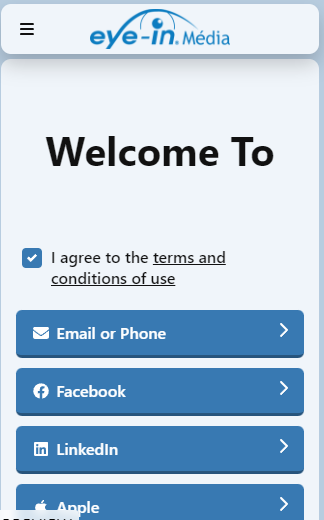
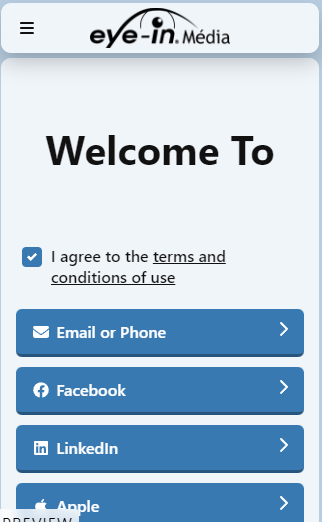
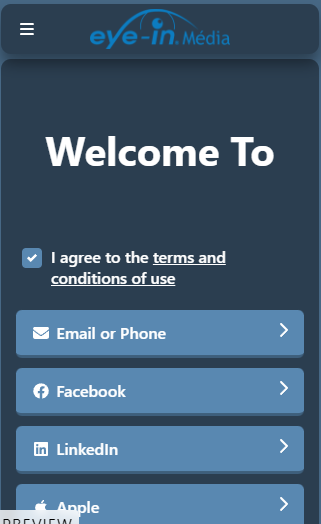
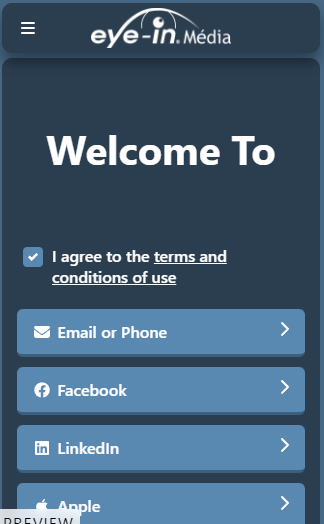
Note that reading the logo is much easier in white when the theme is dark. With a light theme, both options are valid, so use whichever you prefer.