To Upload a new Visual to your Login Visual Library, select Login Visuals in the Sidebar.
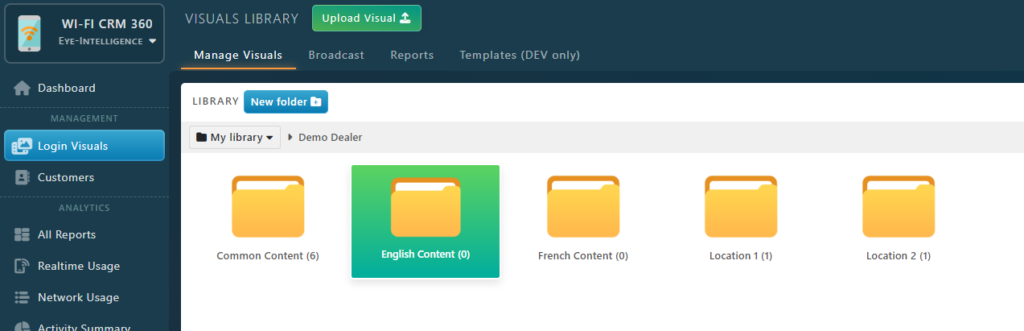
Double click to open the folder where you want to upload the content. Note that selecting the folder is an important step, as it will define where the content will broadcasted. Read the article Login Visual Broadcast for more information.
For example:
- if you want to display the new content in all your venues, open the Common Content folder.
- If you only want to display the new content in all your English Venues, open the English Content folder.
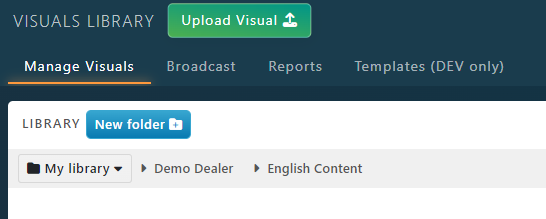
When you are inside the folder where you want to upload your file, click on the Upload Visual at the top.
We recommend to import a square image by 1080x1080px. For more information about Supported Files, read the following articles Login Visuals and Videos Specifications
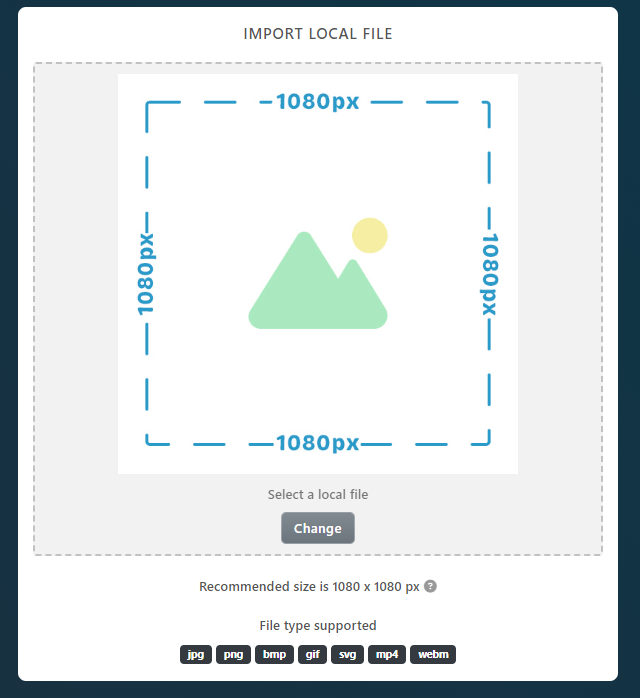
Note that if your image is too big, it will be resized automatically. You will see a message in this case.
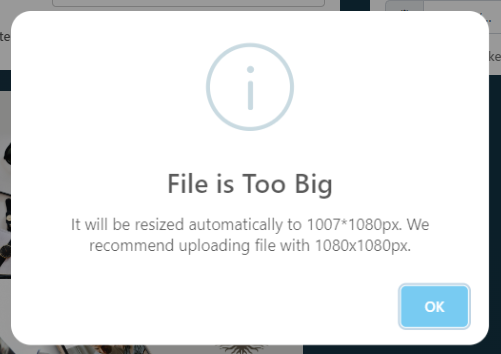
After chosing the image, you can configure the Content as you can read in this article Configure Login Content