The Login Visual Broadcast page allows to manage content accross multiple Venues. It is not useful when managing content only for one Venue.
The Login Visual Broadcast is a configuration tab available in the Login Visuals page. Select the Broadcast tab to open it.
The Broadcast page displays the list of Venues that you can manage.
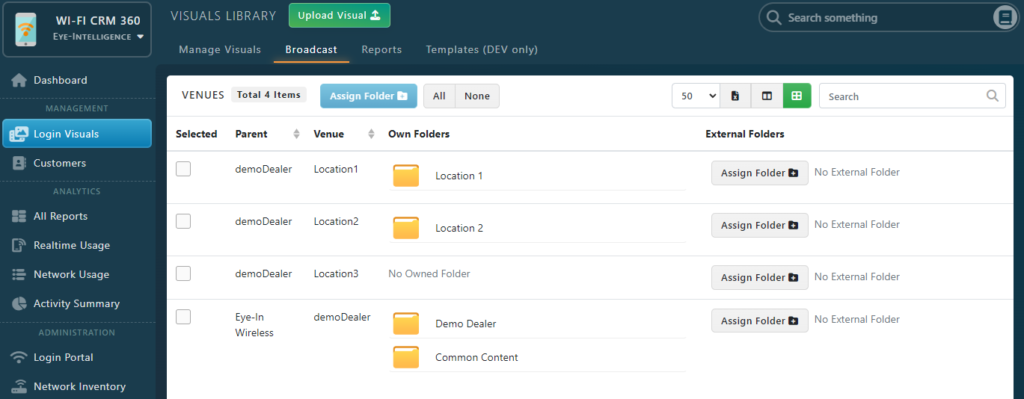
The concept is really simple. Folders are assigned to Venues, and the content inside the folder is broadcasted automatically based on the folder assignation. Folders are always assigned to at least one venue: the Folder Owner.
For each venue, the Broadcast page list all folders owned by the venue.
In the example above, the Demo Dealer Venue own 2 folders so any content in those 2 folders will be displayed at the venue Demo Dealer.
Share Content between Venues
Common Content Folder
Generally, when managing multiple locations, we want to have one Common Content Folder assigned to all Venues, and then one Folder per Venue.
Like this when uploading a visual in the platform, you simply need to chose the folder based on where you want to display your visual. If you want the visual to display everywhere, insert your content in the Common Content folder, otherwise select the folder of the venue.
The easiest way to do that, is to select the parent location (Demo Dealer in this example) and click on Assign Folder.

A dialog window will appear. Select the folder you wish to assign (Common Content in our example). Then below the folder list, check the checkbox Assign Folder to Children Venues.
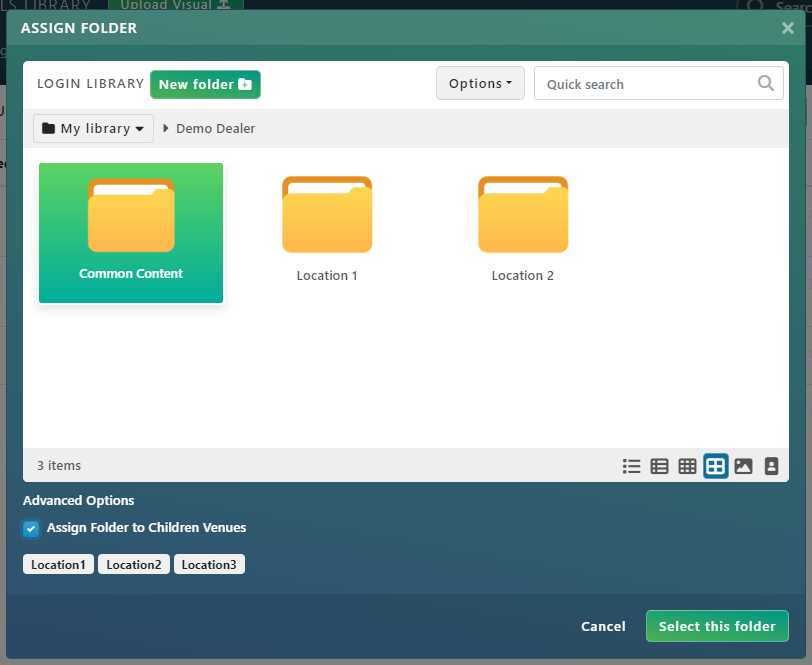
Next click on the Select this folder button at the bottom right of the window.
The Common Content folder will now be assigned to all Venues.

Share Content Based on the Content Language
Perfect for managing venues accross different provinces or countries
This is another common scenario when managing multiple venues. Let’s say you have 2 locations in Québec, and 1 in the USA. You might want to broadcast your content purely based on the language of the content.
By creating 2 folders (English Content and French Content) and assigning them to the according location, here is how the broadcast could look like.

Next for those managing the content, it’s super easy: if the content is in French, the manager needs to drop it in the French folder, otherwise if it’s in English he will drop it in the English folder.