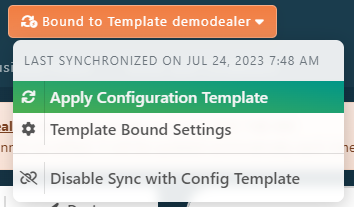When a Network is using a Configuration Template, you will see a Warning message like the one below.
If the network is using the Automatically Synchronize Configuration Setting, note that all fields will be in readonly because you have to edit the Template if you wish to bring mof.

Edit Configuration Template
You can click on the Configuration Template name from the Message to open it’s configuration.
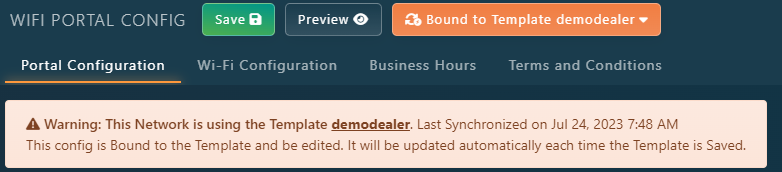
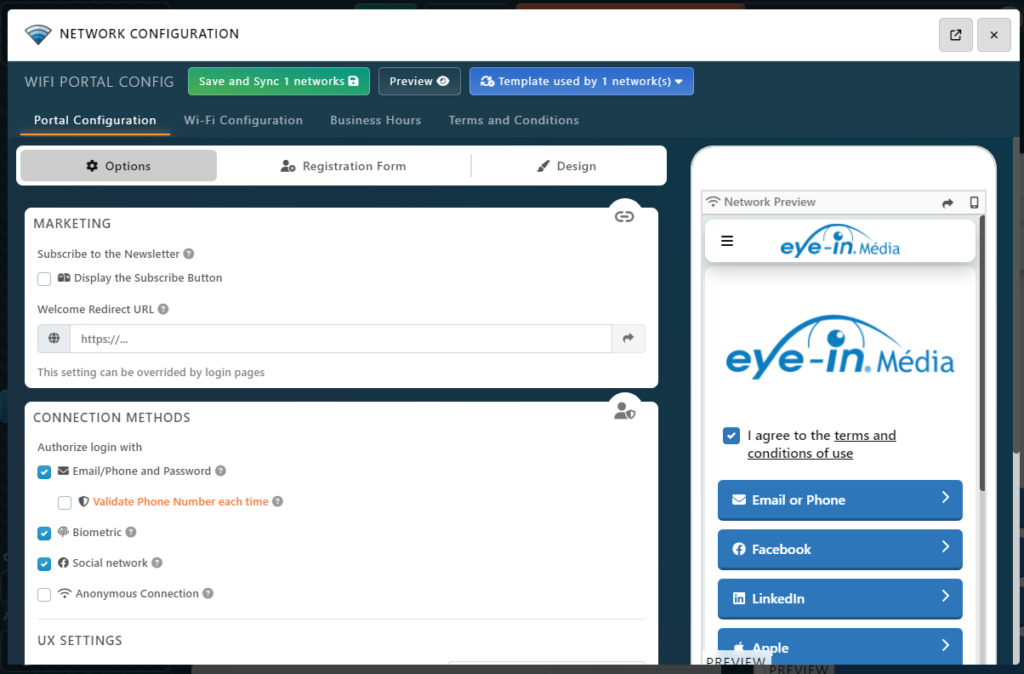
You can view or edit any setting you want. Don’t forget to press the Save button when you are finished.
Press the close button on the top right corner to hide the Template Configuration and return to the network.
Edit Template Bound Settings
You can edit the behavior of the Configuration Template Settings by clicking on the Orange button Bound to Template « Template Name » then select Template Bound Settings
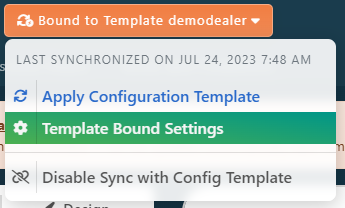
This will bring again the initial Configuration Dialog. You can change the settings:
- Make sure to check the Automatically Synchronize Configuration checkbox, so when you will edit the template, modifications will be applied automatically.
- If Venues have the same Business Hours, check the Synchronize Business Hours checkbox.
- Once you are done click on the Save and Apply Template Config button.
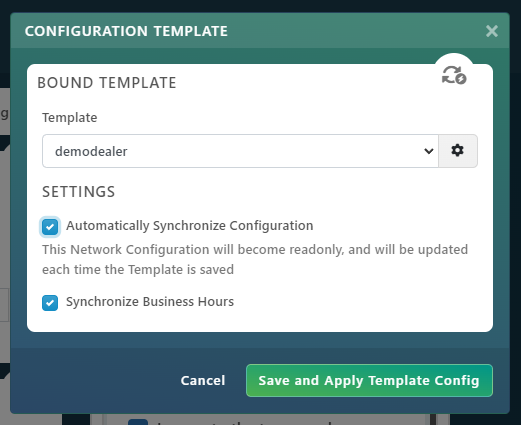
Apply the Configuration Template manually
To Apply the Configuration Template manually, you can use the
You can Apply the Configuration Template by clicking on the Orange button Bound to Template « Template Name » then select Apply Configuration Template.
Warning: if you apply the Configuration Template to network that is not Synchronizing Automatically, you will lose all modifications done manually to the network.