To Apply a Configuration Template, first select which Venue you want to edit with the Organization Dropdown.
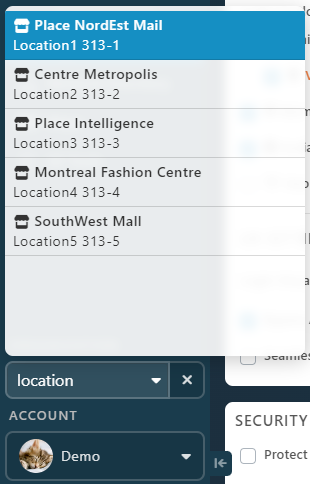
Go to the Login Portal Page.
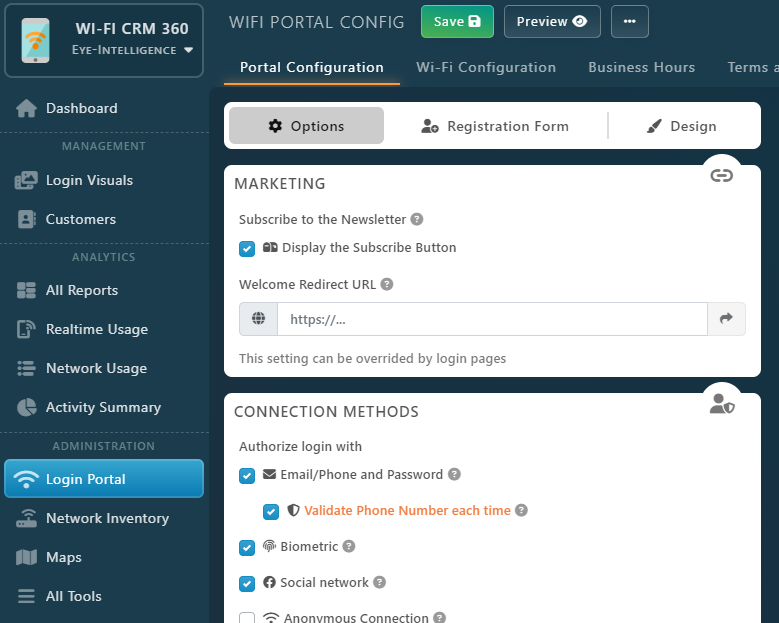
Once this is done, on the right of the top Save button, click on the Button with the 3 dots, then select Link with a Config Template.
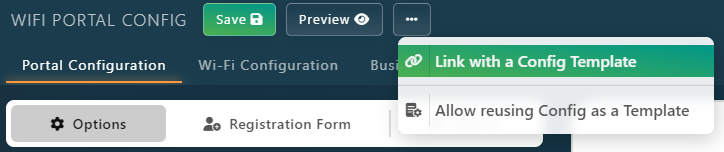
A Dialog Window will appear. Select the Configuration Template you want to apply (the name of the Venue to reuse).
- Make sure to check the Automatically Synchronize Configuration checkbox, so when you will edit the template, modifications will be applied automatically.
- If Venues have the same Business Hours, check the Synchronize Business Hours checkbox.
- Once you are done click on the Save and Apply Template Config button.
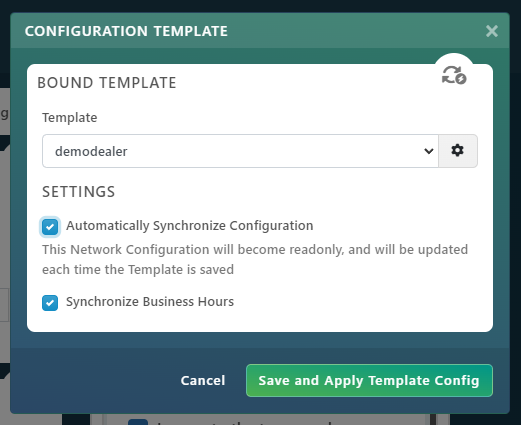
Note: disabling the checkbox Automatically Synchronize Configuration is only for advanced situations, were you want to use the Configuration Template as a Starting Point, then customize it’s setting for one particular venue. If you re-apply the Template Configuration manually on this network, you will lose all modifications applied to the network.
After Bouding a Template to the Network, you will see a message at the top of the configuration page, along with the Last Synchronization Date.
