From the Sidebar, under the CMS & Kiosks Workspace, select the type of Item you want to manage.
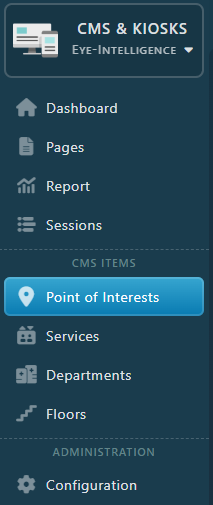
Generate and Download a CSV Template
If you already have a CSV file that contains your items, skip this part to Import Items from CSV Files.
To import a CSV, you will need a CSV file with all the required fields. To avoid doing it manually, Eye-In provides with a convenient way to generate a CSV file per type of Item. Click on the arrow on the right of Import, and select Download CSV Template.

Open the file with any spreadsheet software such as Google Spreadsheet, or Microsoft Excel and you will see an empty table with only column names. You can start filling the document, but we recommend to not change the column name as it will be easier to import later.
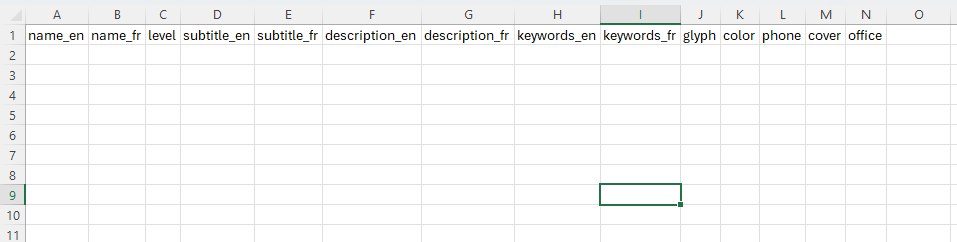
Don’t forget to save your changes. Once your CSV file is ready, you can import it using the procedure above.
Import Items from CSV File
- Click on the Import top button to start the import.

Import File
- Select your CSV File
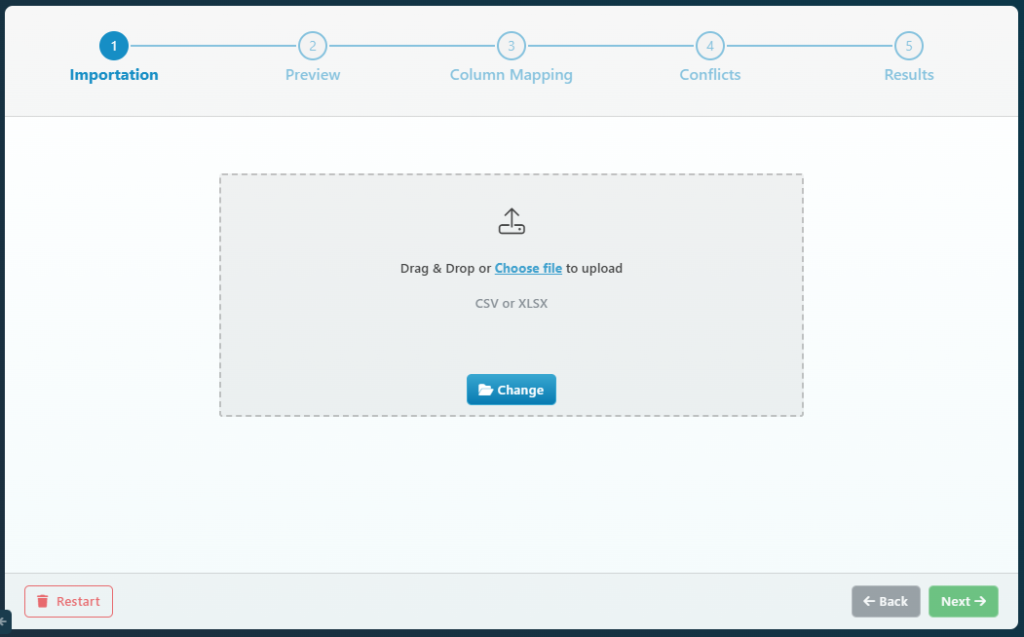
- Ensure that your document is read properly and that there is no issue. If you see only one column and all content as a huge value, change the delimiter.
Columns not detected properly

Columns properly detected

Map Fields with Columns
Review all columns and fields and make sure they are all matching.
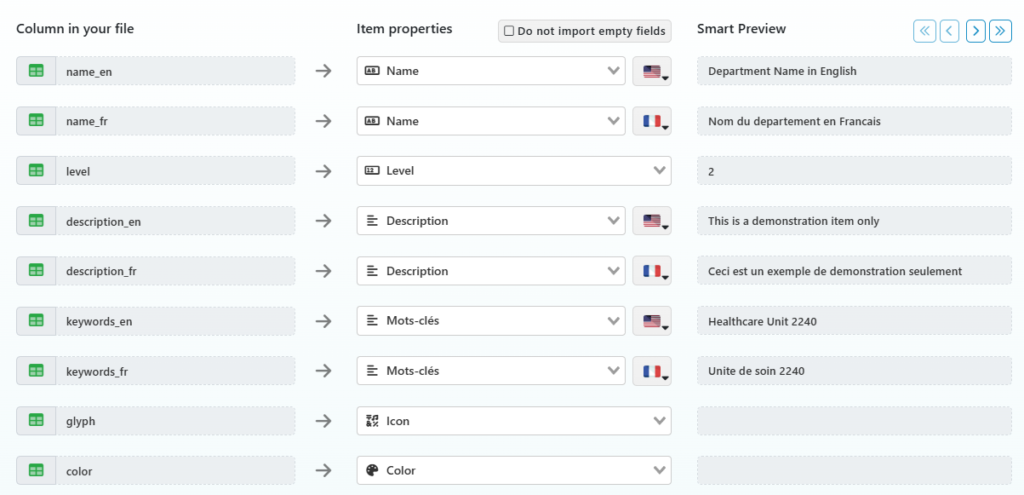
When you have multilingual fields such as name and descriptions, make sure that the right flag matches the language content.
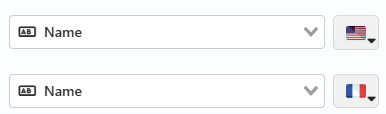
You can affect multiple columns to the same multilingual value, as long as the flags are differents.
Review and Import
This last screen before import allows you to review and select what you really want to import.
If a conflict is detected (typically if the item already exists), a dedicated message will display.
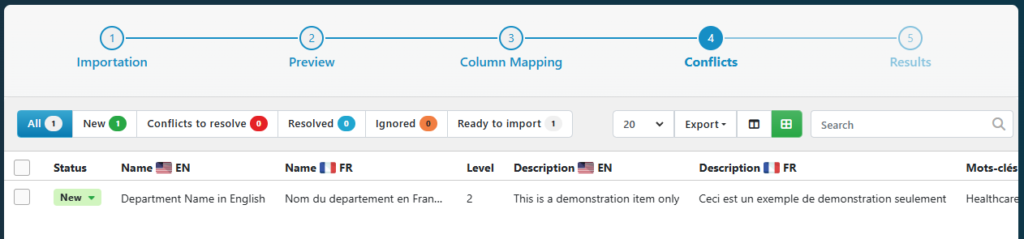
If you don’t want to import an item, you can click on the status dropdown, and select don’t import.
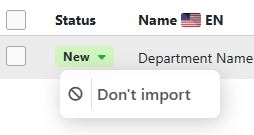
When you are ready, click on Import All to complete the Import.