From the Sidebar, under the CMS & Kiosks Workspace, select the type of Item you want to manage.
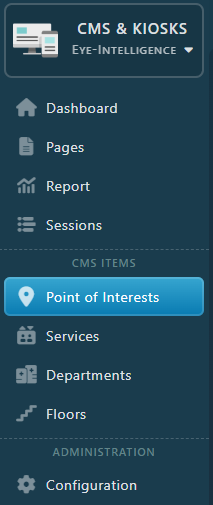
For example, let’s take the list of Healthcare Units.
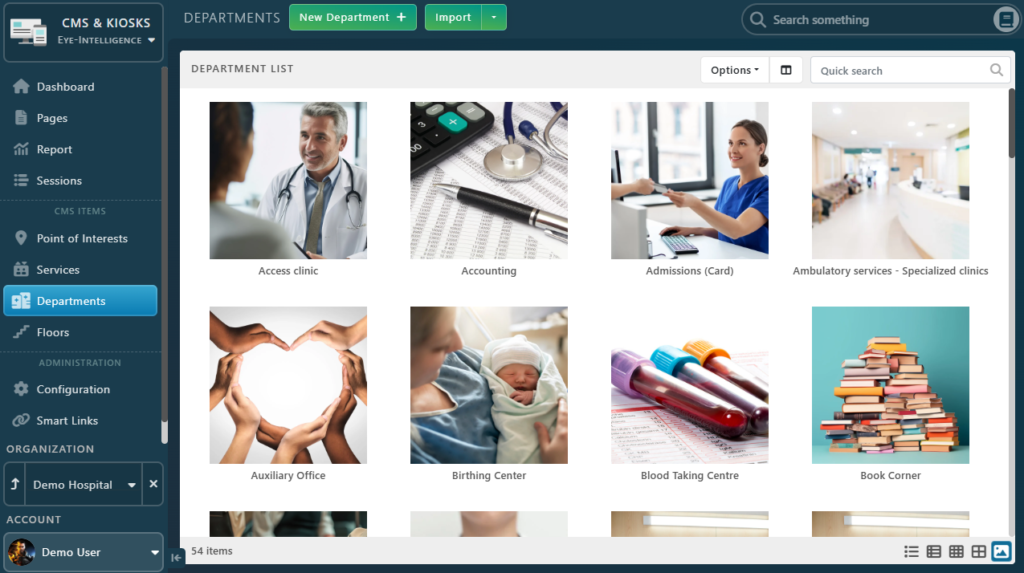
Create a new Directory Item
Using the top button, you can create a New Item.
If you want to import multiple items, you can use the import tool with a CSV file. Read the following article for more information Importing Directory Items from a CSV File

After clicking on the button a window will open with all fields available.
- Always ensure to give a readable name even if it’s won’t be displayed later.
- The Permalink is the part of the URL that will be used to identify the item. Even though it’s generated automatically based on the name, you can customize it if you wish with the checkbox on the right./
- You can disable showing the item from the search if you want
- Multilingual fields translation can be generated automatically, simply click on the translation button on the right of the value.

- Then fill all remaining fields available.
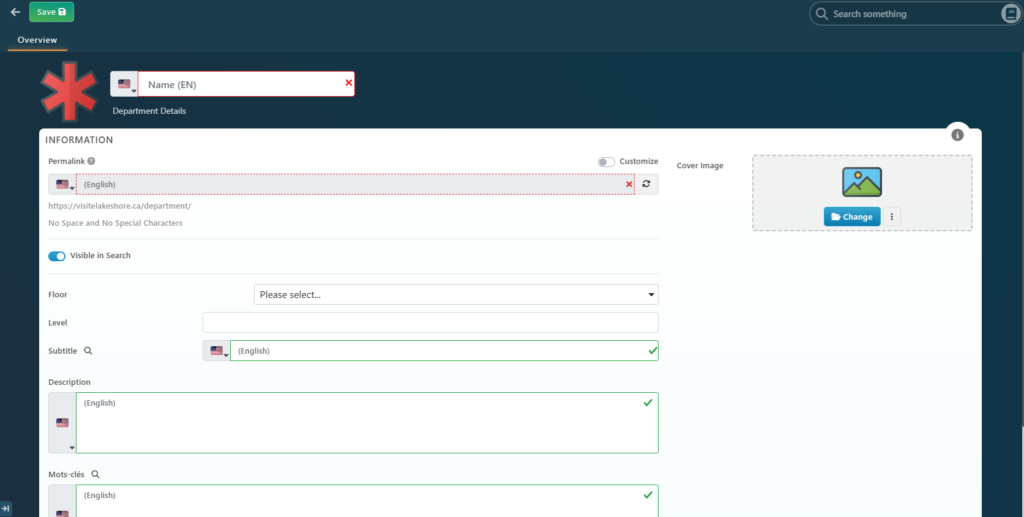
As you can see on the example below, any multilingual field that doesn’t contains a translation will be marked in red.
When you are done, click Save
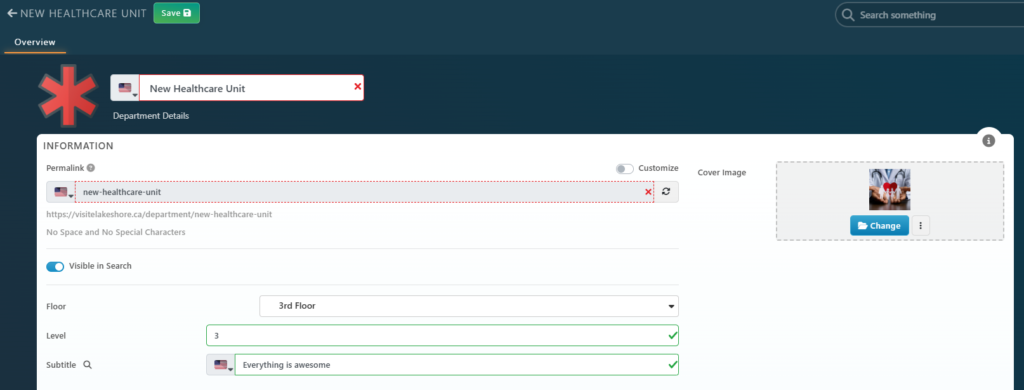
Edit an existing directory Item
To edit an item, double click on it, or right click, and select Properties
The interface is identical to the creation one. You can change or edit any field and any value you wish.
When you are done, don’t forget to click on Save at the top of the page.
Delete a Directory Item
To delete a directory Item, right-click on it, then select Delete Item.
If you don’t see this option, it means you don’t have the permissions to delete items. Please contact your account manager if you need this feature.
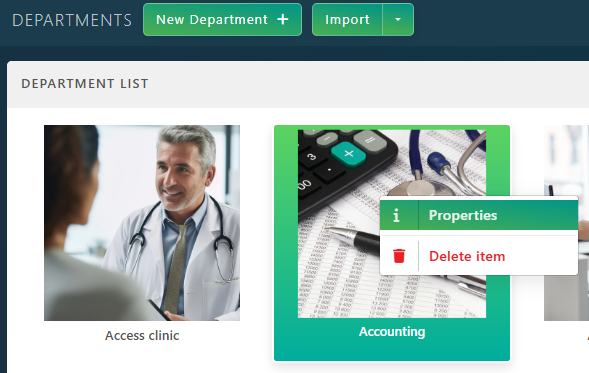
Restore a Directory Item
If you have deleted a directory item by error, you can list all deleted items by clicking on Options / Open Trash, next to the search bar.
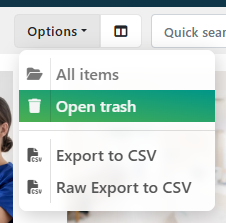
You can right click on any item, and select Restore from Trash