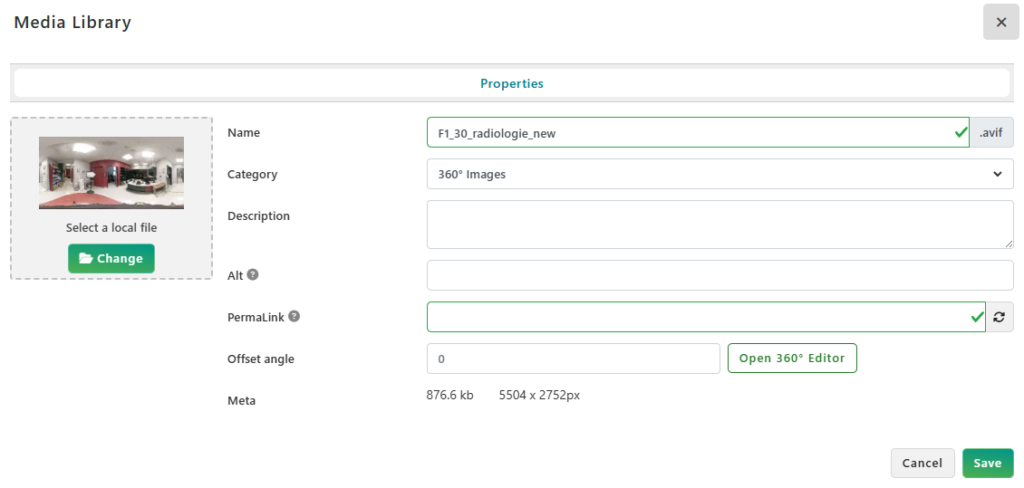When doing tests with the Wayfinder, you might face situations where the 360 arrow is not showing the good direction.
All wayfinder information needs to be really precise, otherwise it might lead to confusing/incorrect instructions such as the one below.
Don’t worry, this is part of the process, and it’s easy to fix: there are 2 cases that could create this issue:
- The 360 image is not heading North (or your standard point of reference)
- The location point or the destination point is not located correctly on the map

How to fix wrong orientation
To solve these type of issues, open the map editor, find and select the map point that has the issue.
To learn more about editing an Interacive Map, please read Edit / Replace Map Location
1) Ensure map points are located properly
The location of the map points needs to be really precise, since it directly drives the data that will be used to create the 360 step by step instructions.

In our example above, a « small difference » of 7ft between the real position and the incorrect one leads to a difference of 15° in the 360 image.
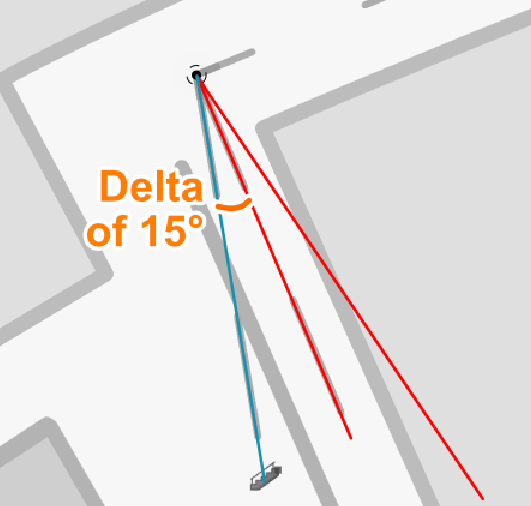
2) Adjust 360 image orientation if needed
If all map points are located precisely and all instructions are slightly incorrect by the same angle, it means the 360 image is not oriented properly.
The 360 image editor provides a tool for adjusting the orientation of the 360 image, in case it’s not heading North precisely.