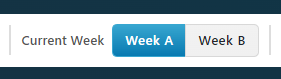Eye-Intelligence has special widget to manage menus that changes every day.
The menu table can be found in the Widgets Data menu on the Sidebar. Then double click on any Menu you’d like to edit.
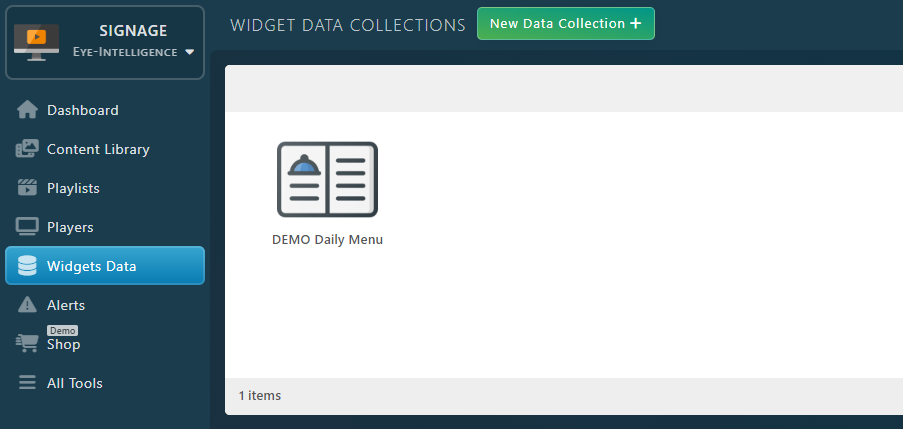
Here is what the editor interface should look like.
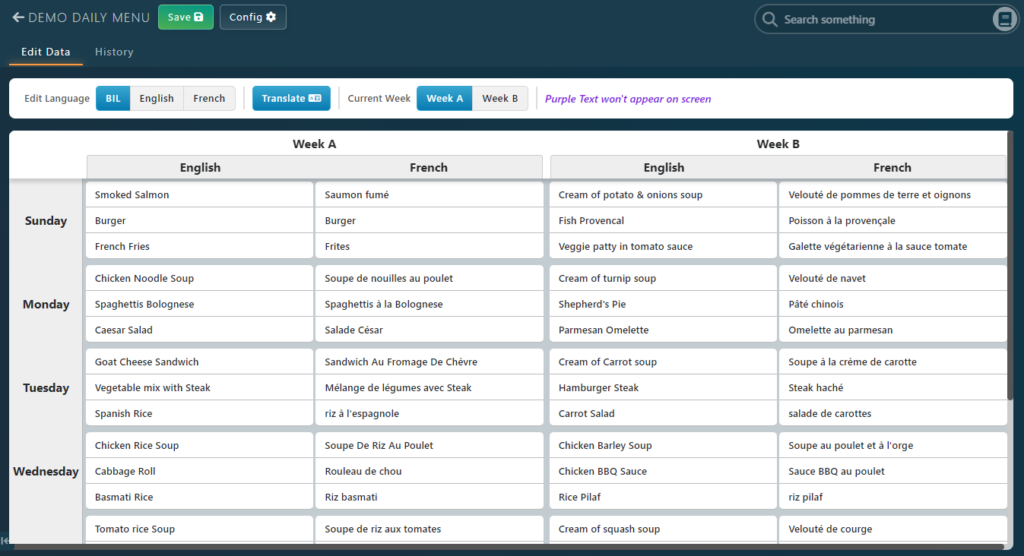
To edit any value, simply click on the text and modify the value.
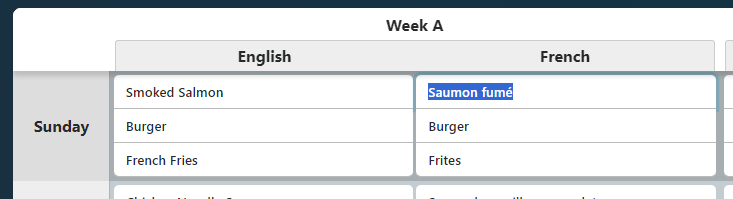
When you edit a value, the text background will become light orange, which is a convenient way to see your modifications.
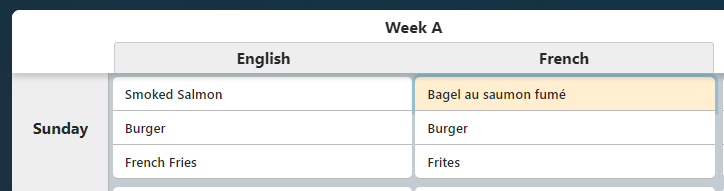
When you finish your modifications, don’t forget to click on the Save button.
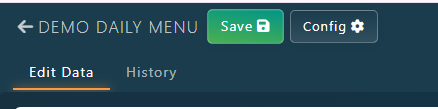
As mentionned in the header, Purple texts (like Side Dish in the example below) are only placeholders and won’t be displayed on the screen. They are only here to guide you if you have multiple fields and to know which one you are editing.
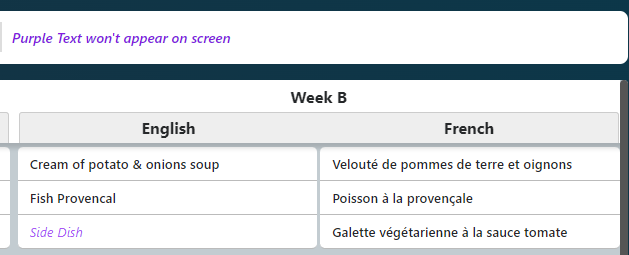
Advanced Settings
Edit Language
When working with bilingual menus, you can display both at the same time or only one.
This is only for commodity while working with the table editor and won’t affect the screen.
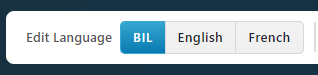
Automatically Translate
The editor provides a really conveniant way to automatically translate all values. So you can create your menu in one language, and at the end Translate it to another language.
By default, the translator only replaces empty values, so if you want to use the tool for only a few values, just empty the language you wish to translate to.
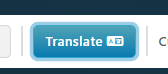
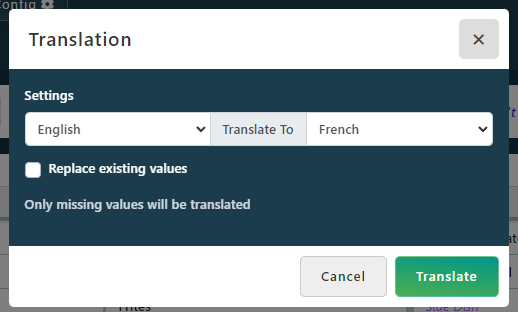
Warning: if you check the box « Replace existing values », it will replace all values in the selected language.
If you did this action by mistake, reload the page to cancel all changes.
Current Week
This propery configure in which week we are currently in if you have more than one week configured. Don’t touch this value is you aren’t sure what you are doing, as it might display the wrong day on screen.
This setting will only affect the screen and not the editor.