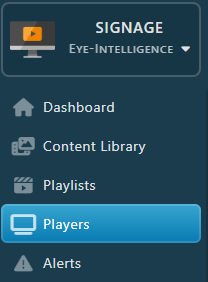
To configure a Player, go to the Players page from the Sidebar. Double-click on the Player you want to configure (you can also Right Click + Properties)


Don’t forget to Save & Apply your Modifications, otherwise your modifications will be lost.
Overview
In this tab you can view the status of your broadcaster, last start date and last contact date.
Preview
The Eye-Infinite Control tool at the bottom of the page shows a real-time preview of your screens (if you have this option in your plan). Note that this preview is not available when the broadcaster is virtual or offline.
You can also click the Preview button at the very top to preview what should appear on your screens in your browser. Note that unlike Eye-Infinite Control, this preview is not linked to the broadcaster and is also available for a virtual broadcaster.
Screens and playlists
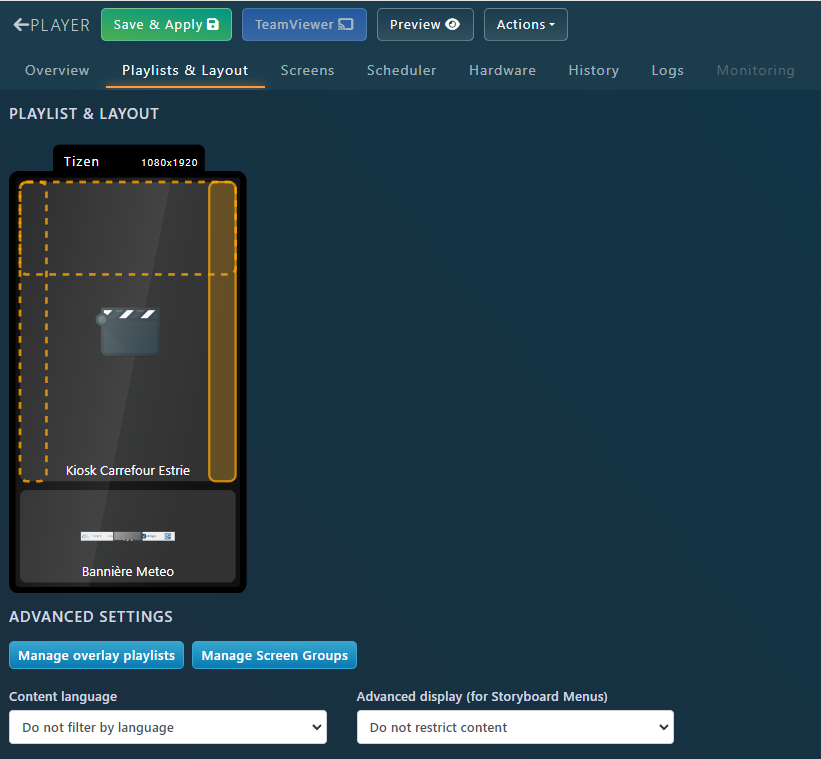
Click any Zone to choose another playlist to display or remove it.
For example, to remove the weather banner, click on the banner, then click the red Remove button in the window that appears.

For more information, read the following articles Customize Player Layout and Assign Player Content And Playlists
Scheduler
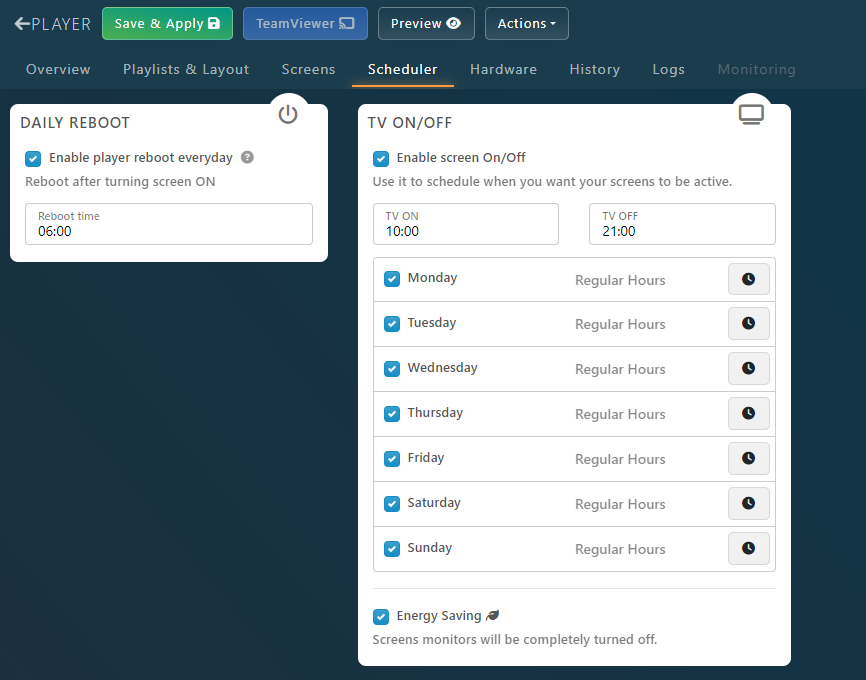
This tab allows you to configure the automatic TV On/Off and Reboot time of your Player.
- Restarting a computer every day is a good practice that extends the life of the equipment and can prevent certain problems, we recommend leaving the option enabled all the time.
- By checking the “Enable screen scheduling” box, you can manually select broadcast slots.
- Energy Saving mode enables the screens to actually turn off, not just display a black screen. If you ever notice that some diffusers have difficulty turning on automatically in the morning, deactivate this option.
Hardware
Here you can view all your hardware component status, including CPU and GPU Usage, along with Drives and Memory Storage and Usage. You will also see information related to the network configuration.

Based on your Device, you can also monitor the Temperature of some of your Components, like the Graphics Card or the Processor for example.
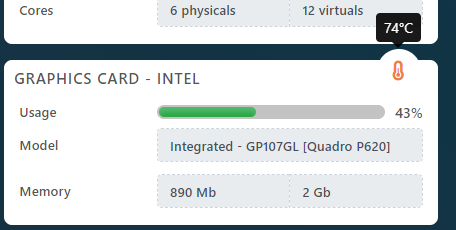
Monitoring
The Monitoring allows one to view component health history for the last few days. If you see that your computer is always running at 100%, or that components are above their safety temperature, it means the Player could have issues or even its lifespan could be reduced.
