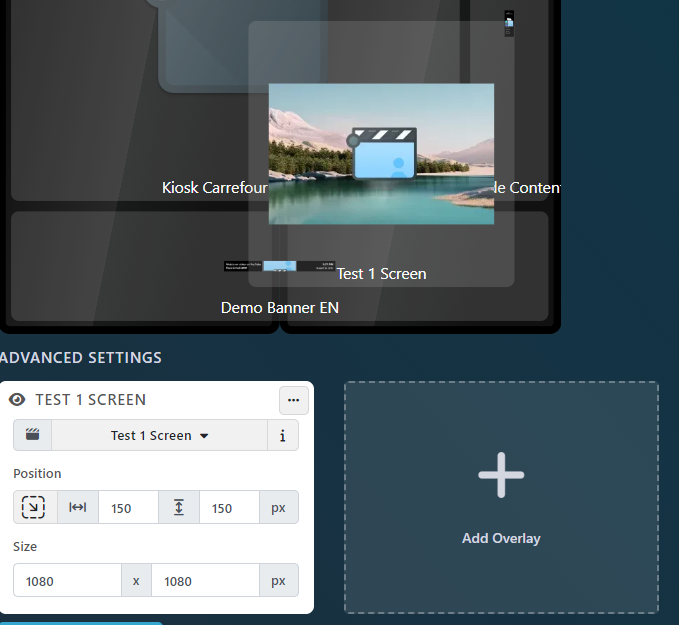When you Open a Player, select the Playlists & Layout tab to customize which content should play on the screen.

To handle the most frequent situations easily, your screens are already predefined into multiple zones. Each zone can be assigned one Playlist.
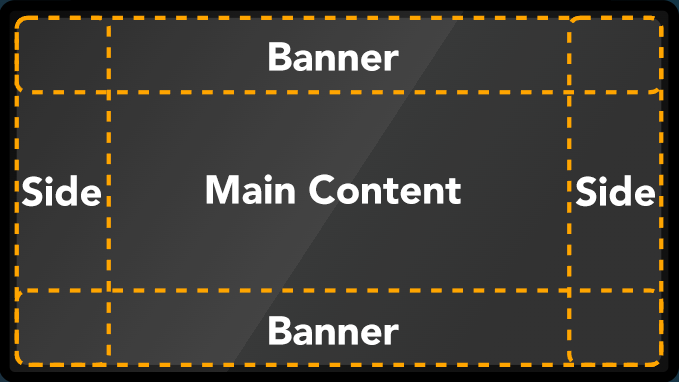
- The Main Content, which is the only Playlist required. To select a Main Playlist, click on the middle of the screen.
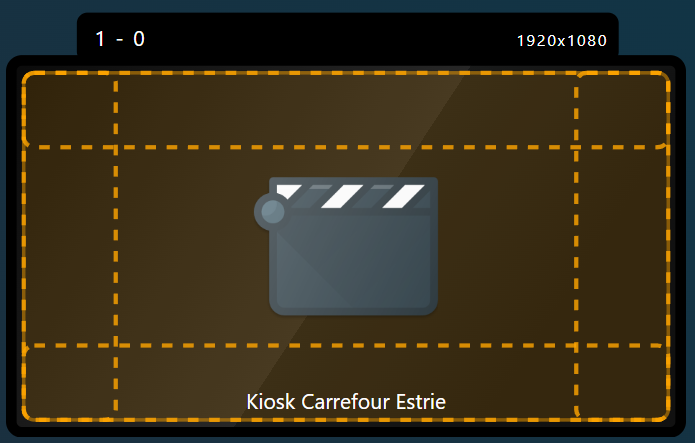
- Banners, they can be placed at the top or at the bottom of the Screen. Only Banner Playlists can be added to a Banner Zone.
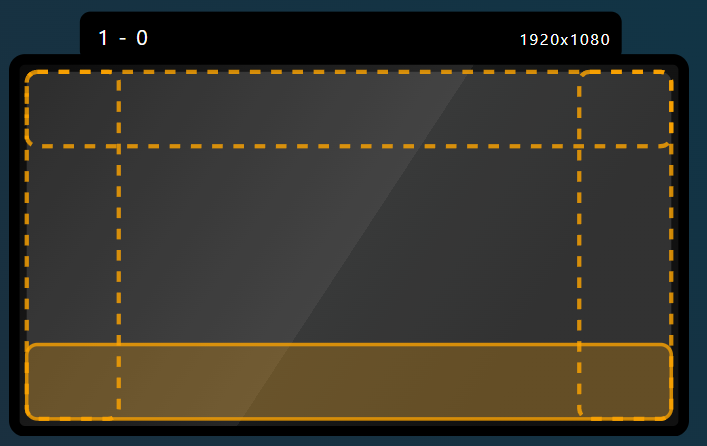
- Side Contents, they can be placed on the left or on the right of the screen. Only Side Content Playlists can be assigned to a Side Content Zone.
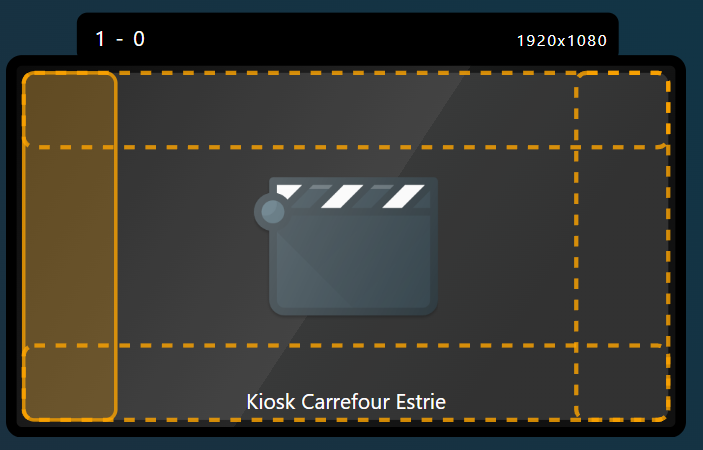
After clicking on a zone, the Window Assign Playlist will appear. Select the Playlist you wish to assign and select Assign Playlist on the bottom right.
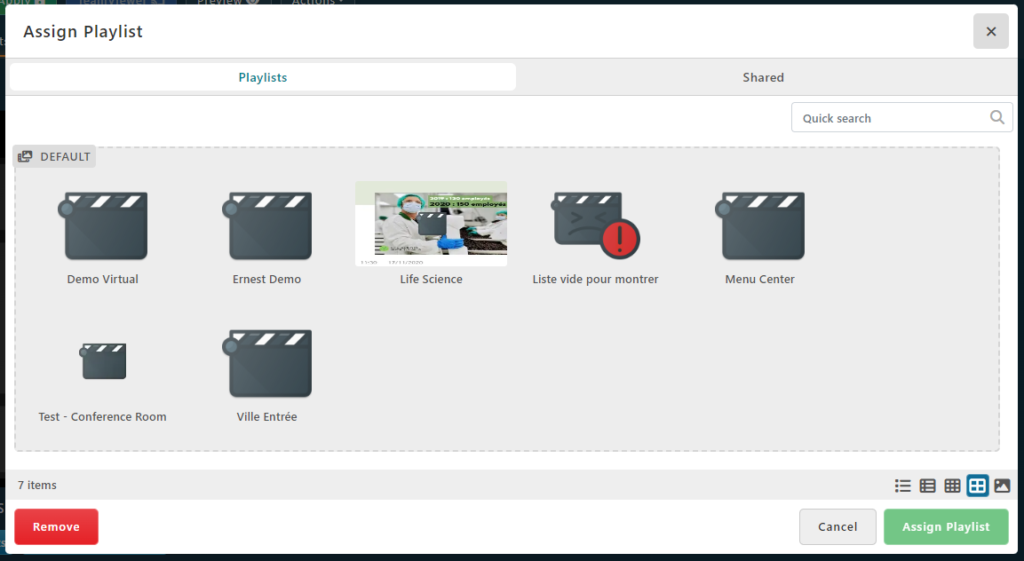
To Remove a playlist from a Zone, right Click on the Playlist Zone, and Click Remove.
To View the Playlist Properties, right Click on the Playlist Zone and Select Properties.

The Resolution and Ratio of each playlist is defined in the Playlist configuration, in the Type & Layout tab.
To learn more, read the following Article Configure a Playlist
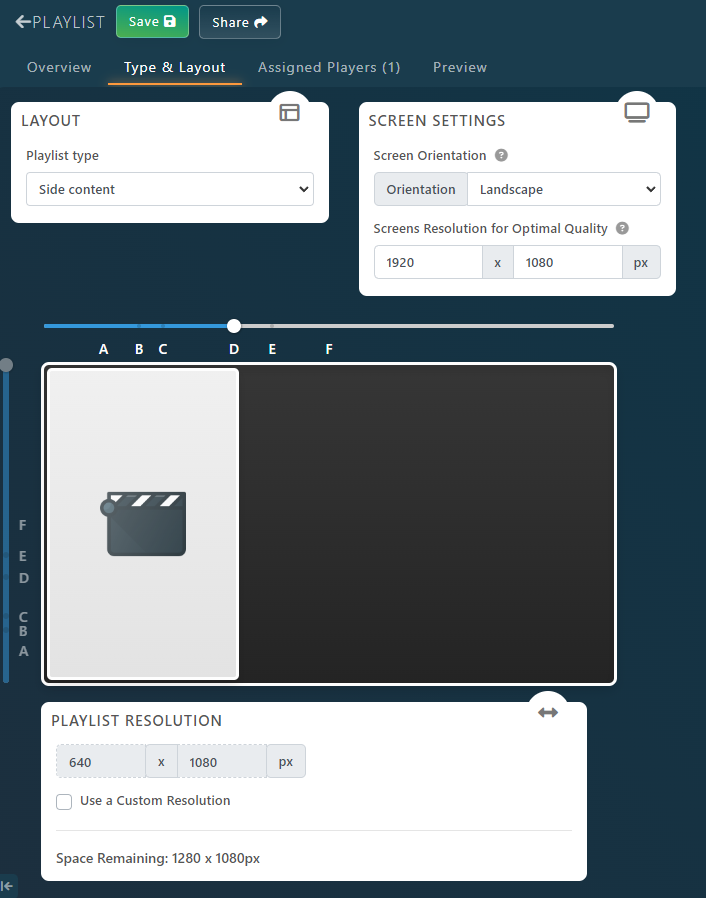
Of course you can have all of them at the same time. This allows to quickly build complex layouts.
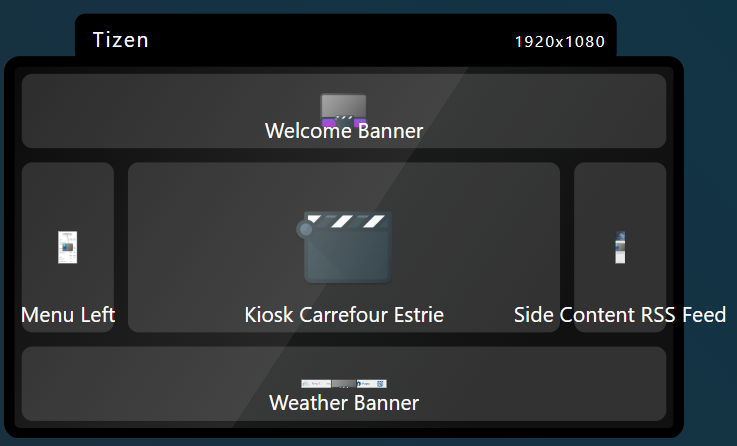
Videowall Configuration (Multiple screens)
While our software support any resolution and orientation, it’s recommended when working with videowall to keep all screens managed by the same computer with the same orientation.
Let’s configure the Playlists of a 2 Portrait Screens Videowall Side by Side. Read the following article to learn how to Customize the Player Screen Layout.
Configure different content on each screen
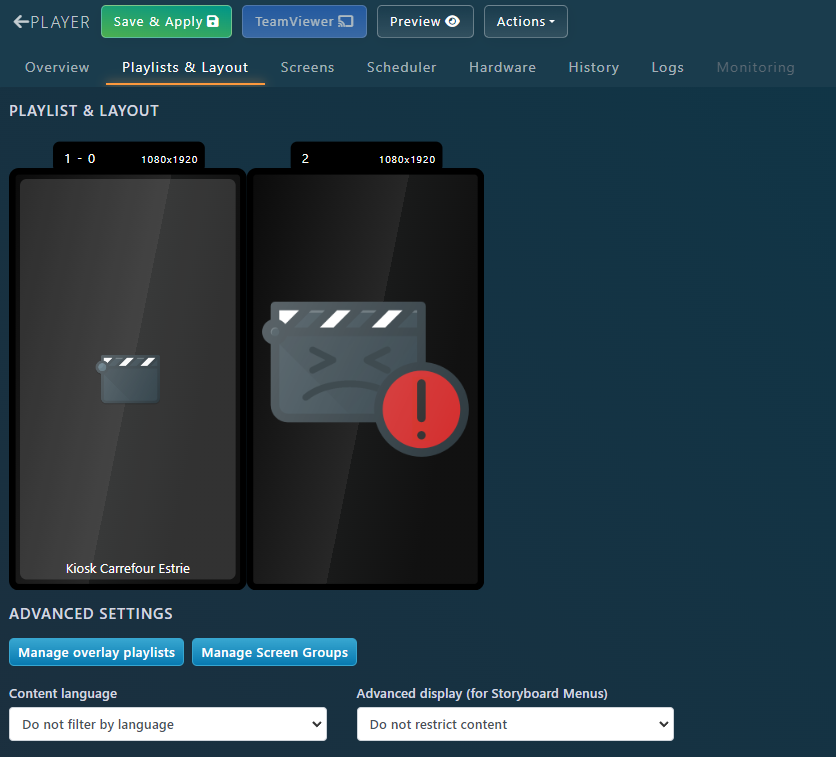
As you can see, the second screen is not configured properly.
Click on the middle zone and select a playlist. Now we have assigned one different playlist to each screen (note that you can assign the same playlist to multiple screens if you want to).
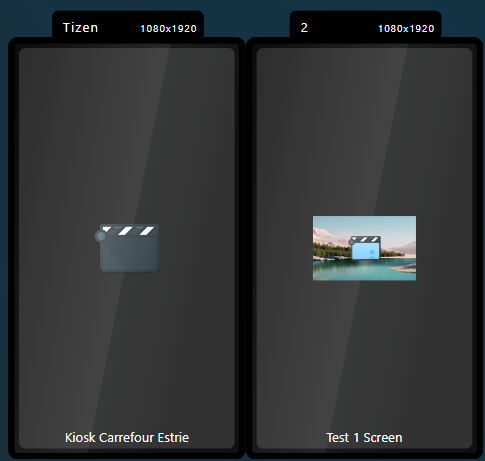
The same way than descibed above, you can assign Side Content and Banners to any screen.

Merge Multiple Screens into one Videowall
To Merge multiple screens, we use Screen Groups. You can configure them at the bottom of the Screens with the button Manage Screen Groups.
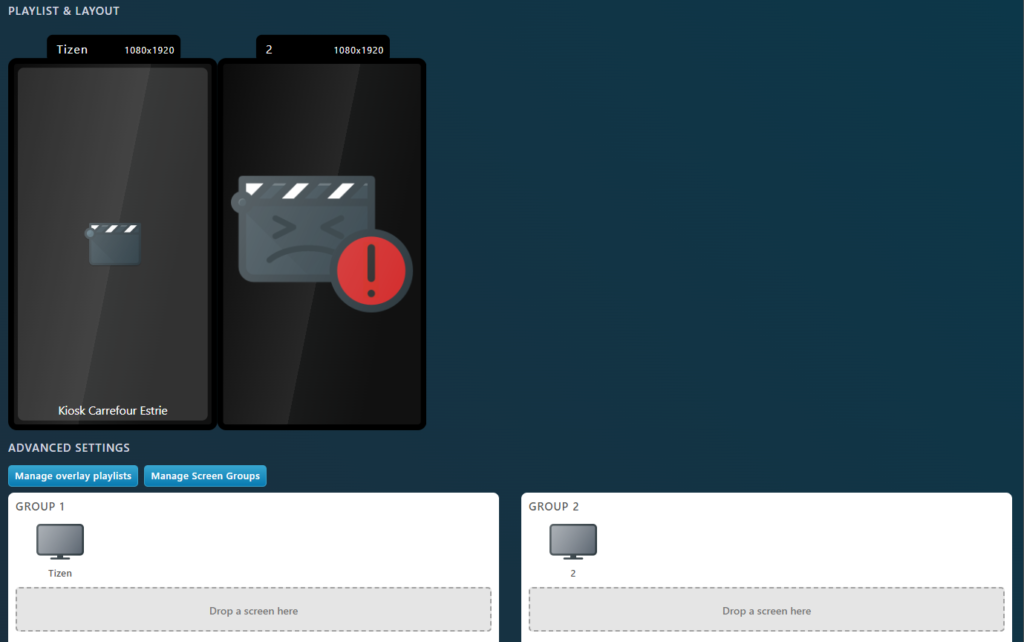
Drag and Drop the Screen 2 in the Group 1 Zone where it’s written « Drop a screen here ». Now both screens should be merged
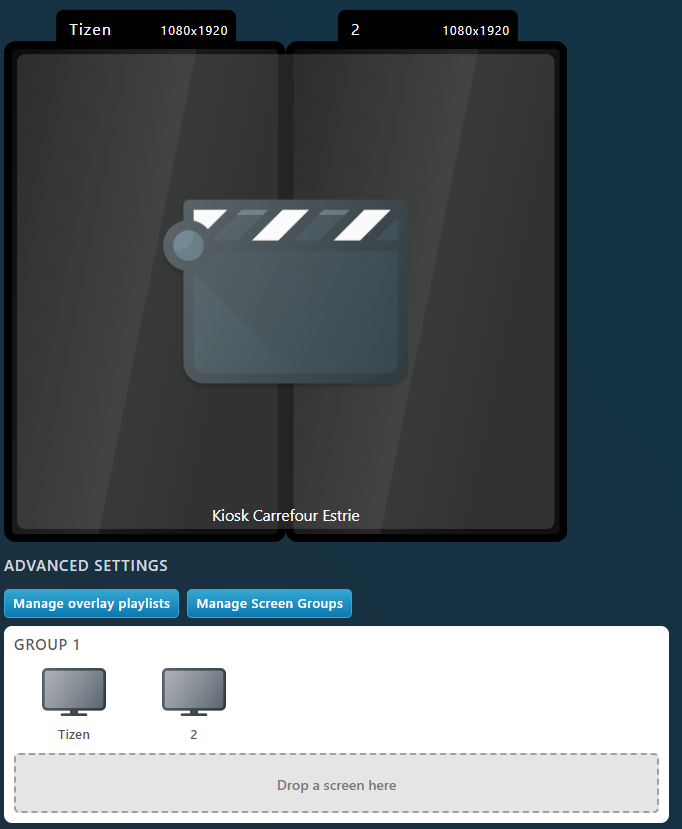
You are now free to assign playlist as if the 2 screens were only 1.

Example with more Screens
Note that using this method, you can create advanced videowalls like the one below with 3 screens merged together, and one screen separated and divided with it’s own banner.
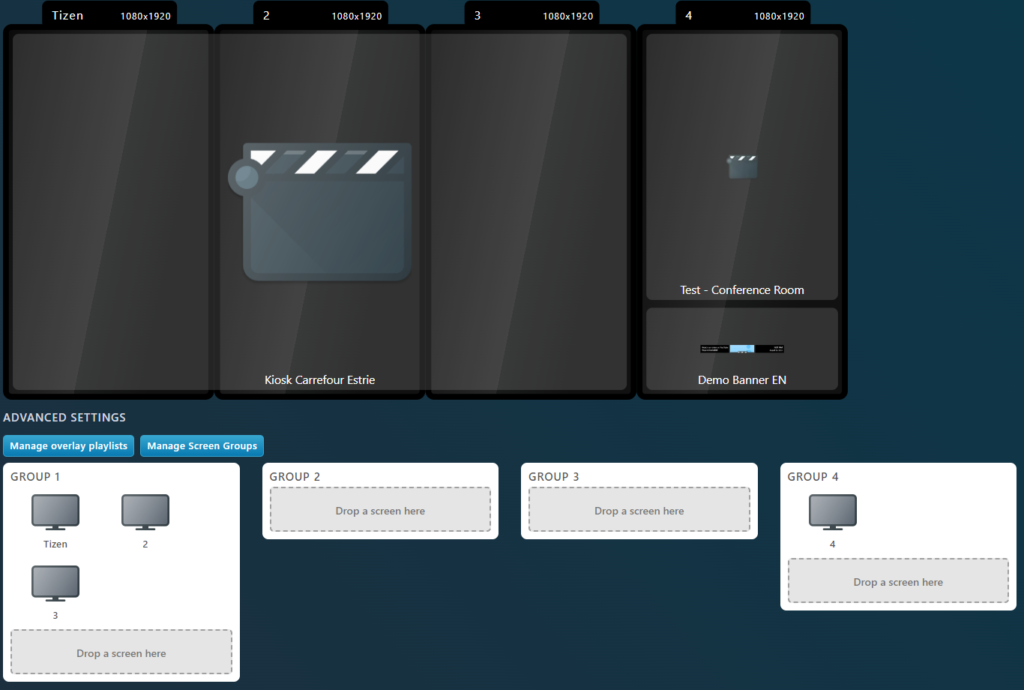
Playlist Overlays
For some advanced situations (really rare), you might want to overlap playlist on top of each others. It could be to display some advertising on all screens (example : a huge Ads that goes on top of your menu for a few seconds).
For those kind of situations, you can add Overlay Playlists by clicking on the button Manage Overlay Playlists. Click on the Add Overlay and select the Playlist.
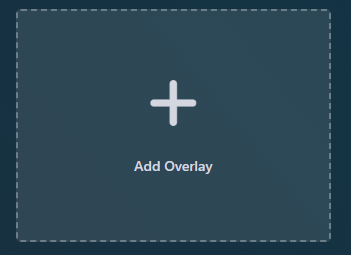
Select on which corner you would like to anchor your content. This is really useful if you want to ensure that the content is always on the bottom right corner (instead of having to calculate it’s coordinates yourself).
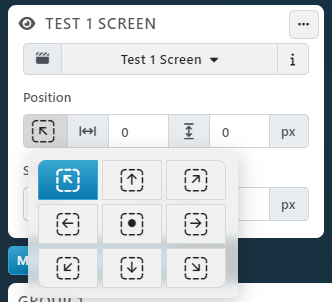
Next you can add margins. In our example below the playlist will be located at 150px from the bottom right corner.
Lastly, select the desired size of the playlist.
Make sure it’s not bigger than your total screen area.