Make sure the operating system is up to date. If this is not the case, download and install the updates (on Windows via “Windows updates”).
This page explains how to install the streaming software “Eye-Infinite Player” on a computer with Windows.
Configure BIOS
Please enable « Power On » option in BIOS after power loss
Installation on Windows
You must have at least Windows 10 to install Eye-Infinite player. Note that we also support Windows 11.
If your computer is still running Windows XP, 7, or 8 we recommend that you update your operating system before installing Eye-Infinite Player, as these systems are no longer supported by Microsoft and our software may not support all functions.
Make sure the operating system is up to date. If this is not the case, download and install the updates via “Windows updates”.
Install TeamViewer
To get help from us if you have a problem, you need to install TeamViewer on your computer and provide us with login information. This will allow us to access the computer remotely.
You can download TeamViewer for free from the official website: https://www.teamviewer.com/
Download the version that matches your operating system and install it. Then follow the following procedure to configure TeamViewer:
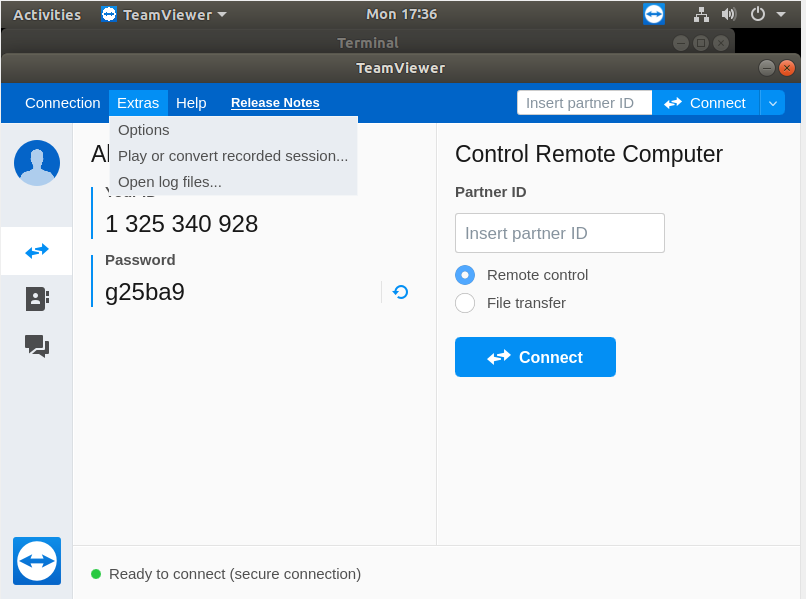
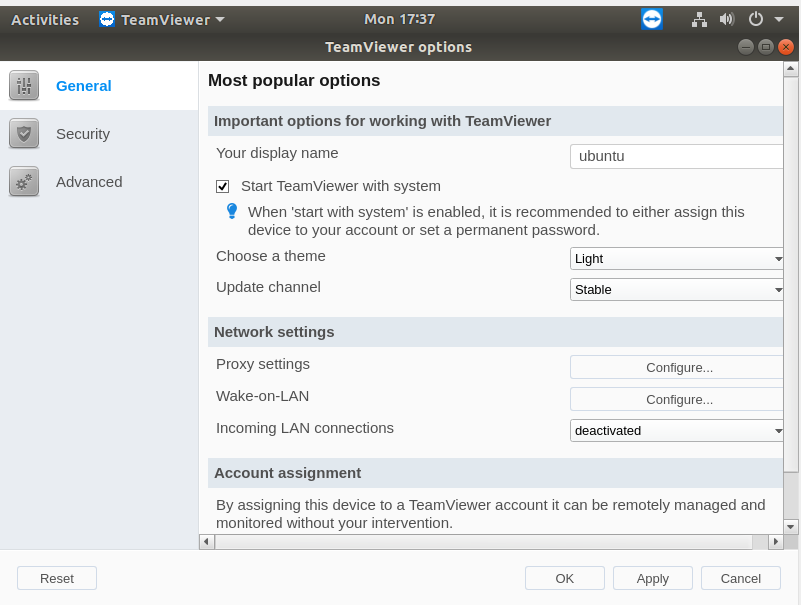
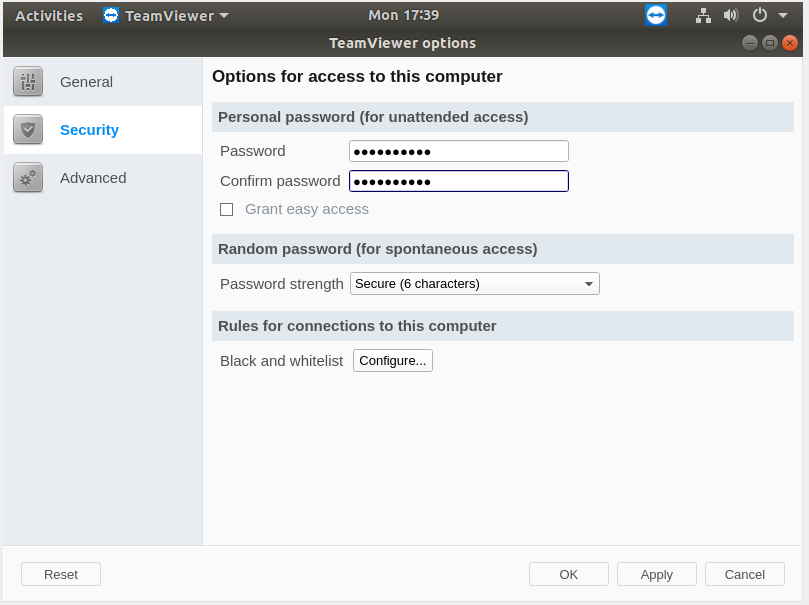
Please note this password will be known to Eye-In Media employees, do not use a personal password.
Click “OK” to apply and close the options window.
Write down the Teamviewer ID and permanent password in an email, as you will need to send it to us. Please note this is the password entered in the options, and not the one displayed just below the TeamViewer identifier.
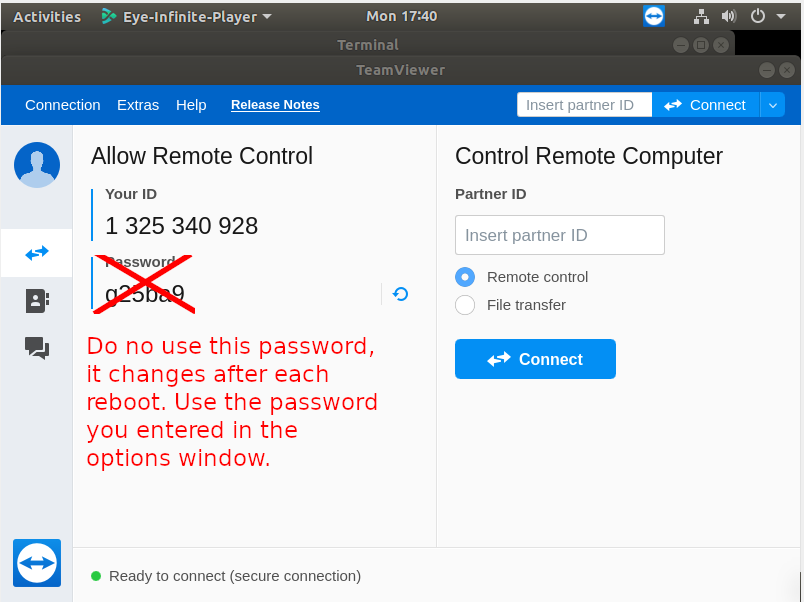
Download and install Eye-Infinite Player
To install the streamer, start by installing Eye Infinite Player by going to https://eye-in.com/eye-infinite-player and downloading the version corresponding to your operating system.
Follow the installation wizard then launch the application.
Configure the Player
Now that the player is installed, launch it.
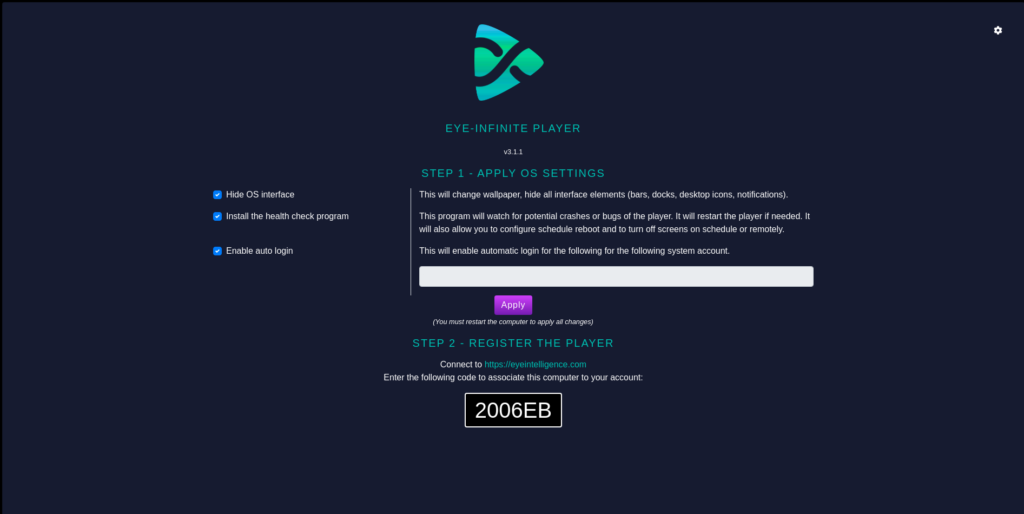
To allow the player to automatically start with the operating system, hide the interface and prevent crashes, fill in your username and password if you are on Windows and click « Apply ». A window asking you for administrator rights should open, click “Yes”. Setting up the system may take several minutes.
Final step
Send us the following information by email to support@eyeinmedia.com :
- The broadcaster code
- The name of the broadcaster (where it is located, for example, cafeteria, emergency room, etc.)
- The TeamViewer ID
- TeamViewer password
- Other relevant information (for example, computer in server room x05…)