The recommended procedure is to download the Version 22 of Ubuntu
https://releases.ubuntu.com/jammy/
Create a bootable USB Key
You can use any software to create a bootable key for Ubuntu. For example, you can use Rufus on Windows. On Ubuntu, the utility Startup Disks shoud already be installed.
Install Ubuntu
Step 1 – Plug the USB Key on the computer connected to the TV.
Step 2 – Configure the BIOS to boot on the USB. This depends of the make and computer model.
Step 3 – Install Ubuntu
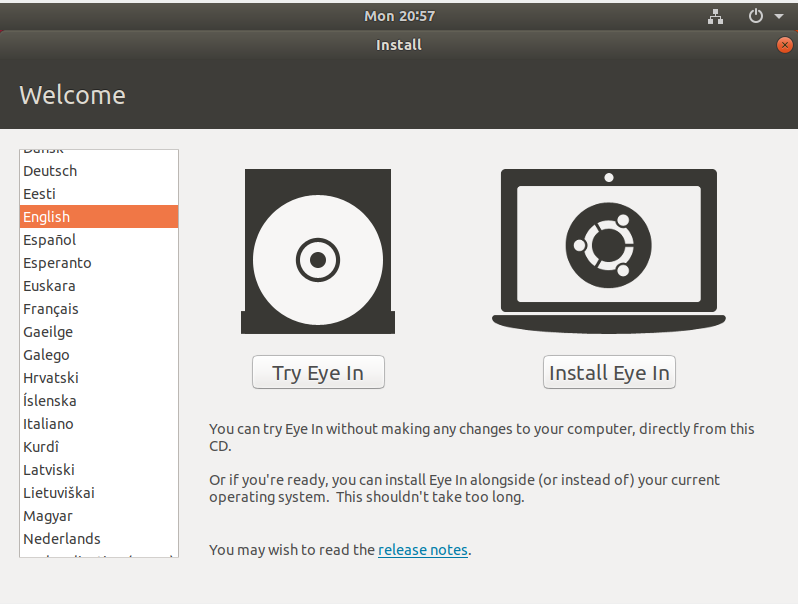
Configure the language and keyboard, then click on « Continue ».
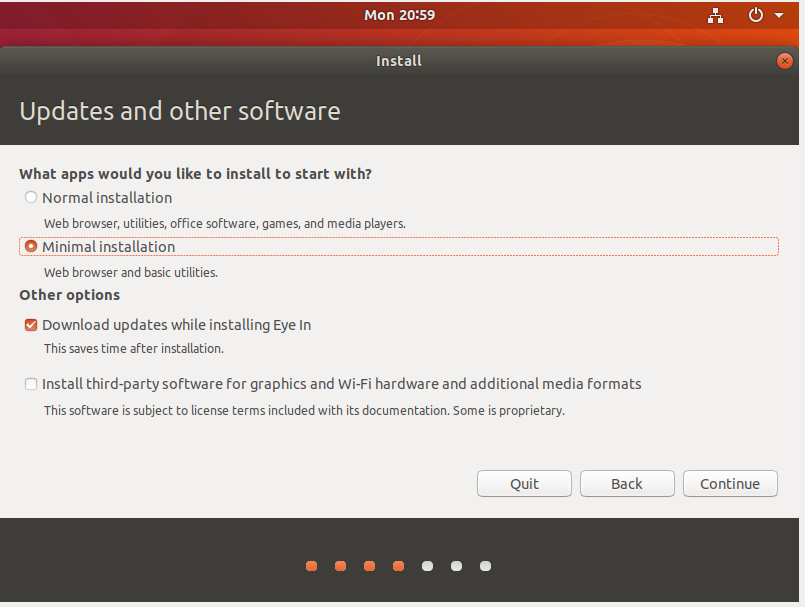
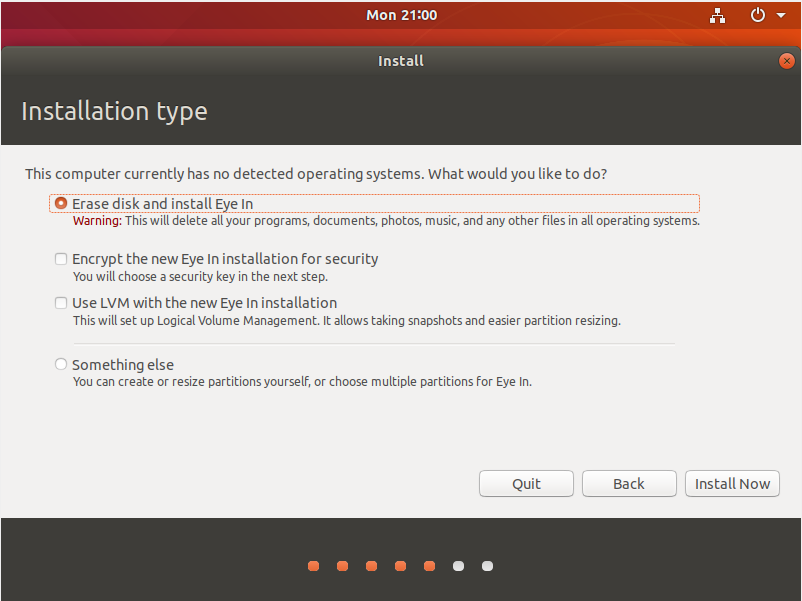
(The page above may look different if the computer already has an operating system installed but this option should be available)
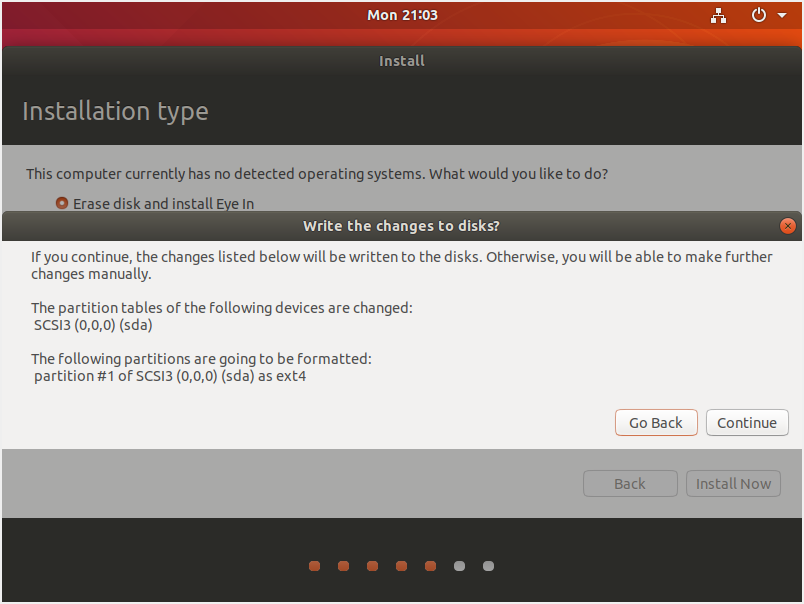
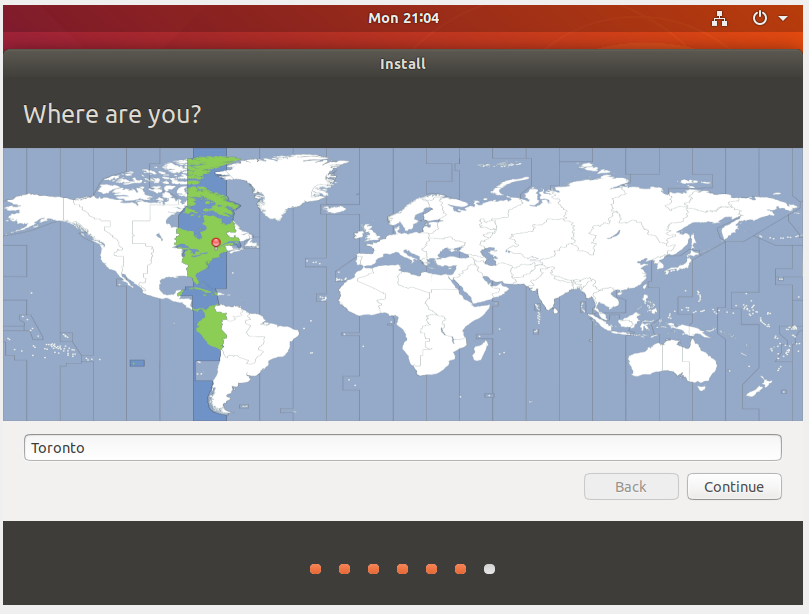
If the user creation screen appears you can just fill in the password with anything, this account will not be used. You can therefore create a personal account to carry out administrator actions on the computer.
Step 4 – Wait for the installation to complete
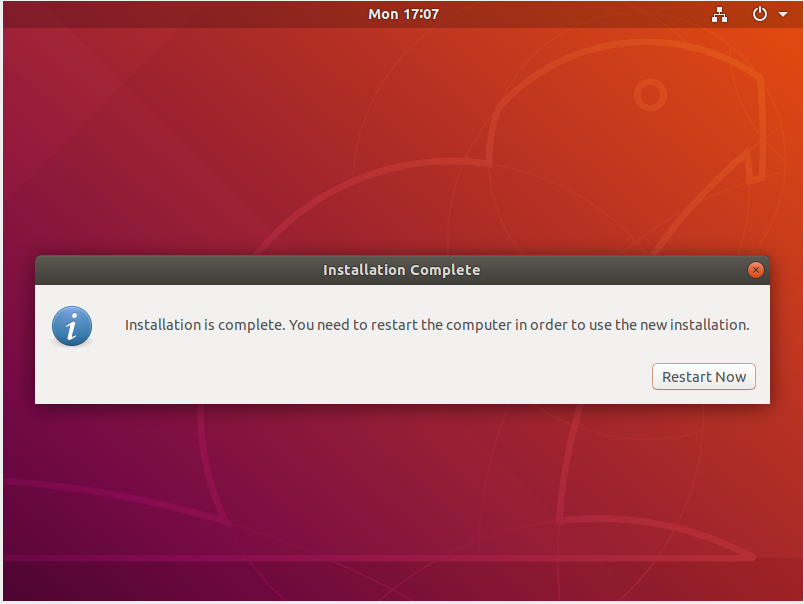
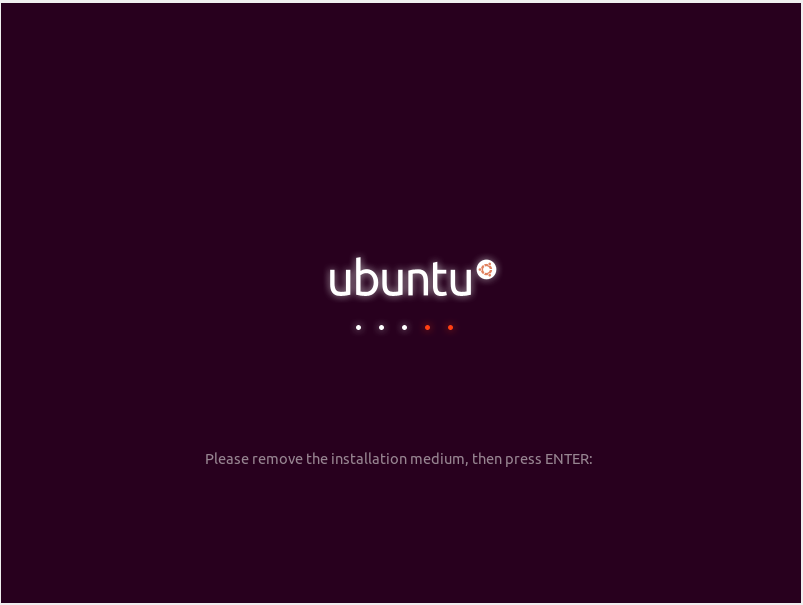
Initial Setup
If you are using Ubuntu 22 or above, please install the Fuse Software to allow the installation of the Media Player AppImage files using the command below.
sudo apt install fuse
Download our Ubuntu software from our website https://eye-in.com/digital-signage/media-player/eye-infinite-player
Right Click on the file after the download,

Then go to the Permissions tab and select Allow executing file as program
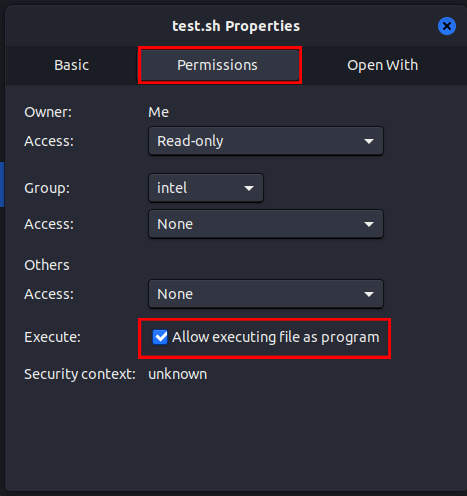
Now you can double click on the file to open it, which will launch the Player.
Enter the Ubuntu username that you defined earlier and click Apply
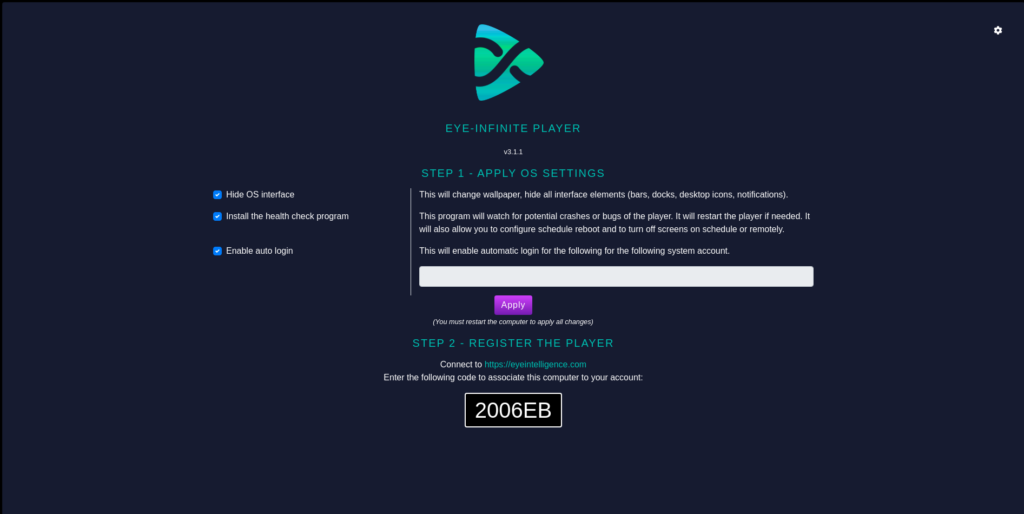
Add the Player Code to Eye-Intelligence
On another computer or on your smartphone go to https://eyeintelligence.com in the “Digital Signage” Workspace
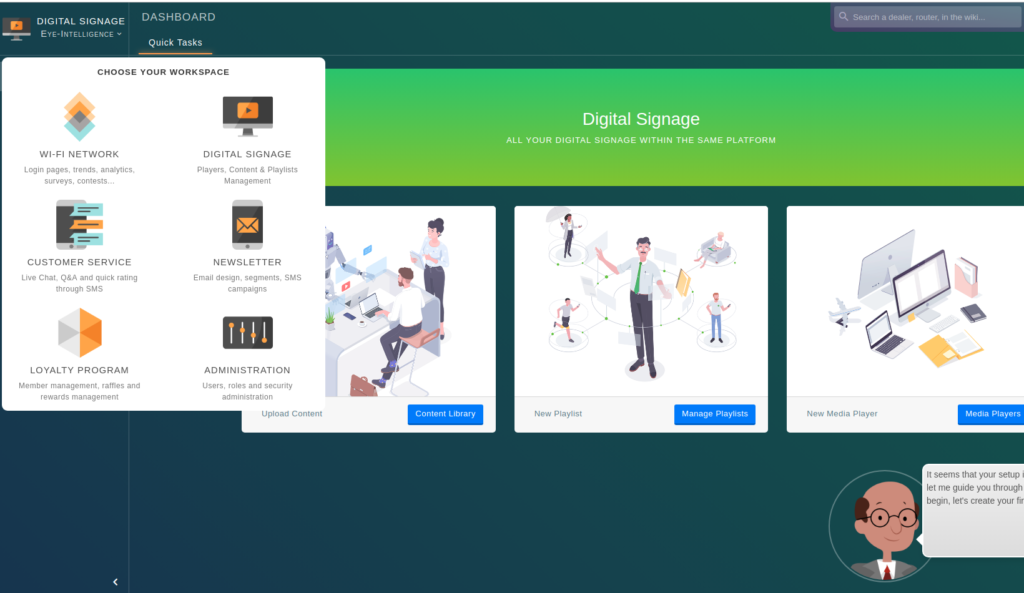
Select the Players page in the sidebar, then at the top click on New Media Player. Enter the code and the requested information, then click Assign.
For more information about this step, please read the following article Add a Player with a Code.
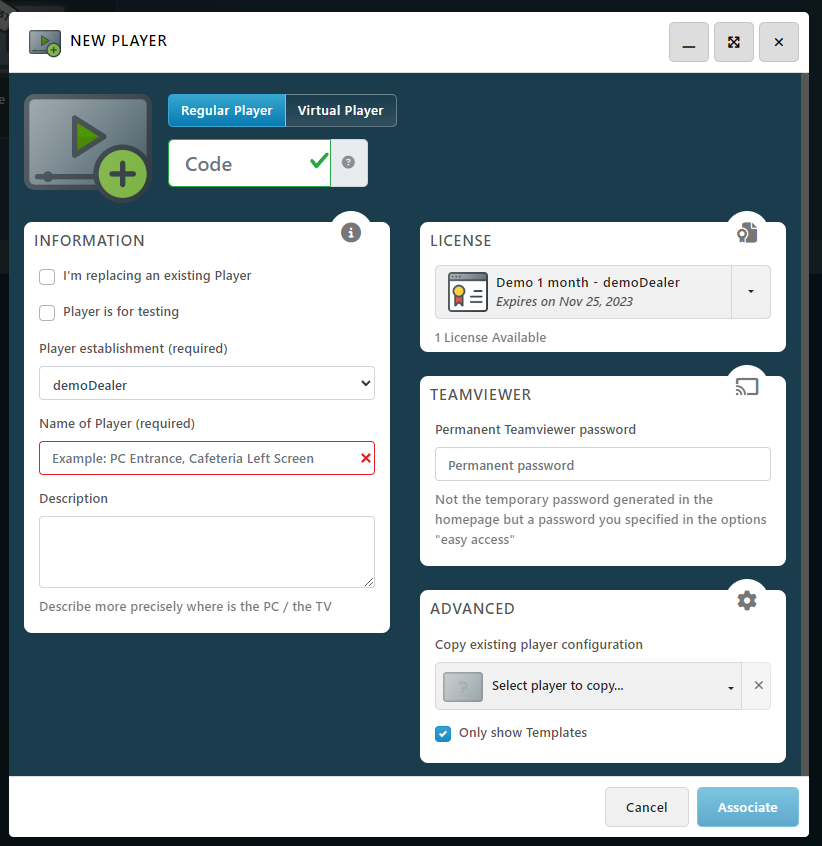
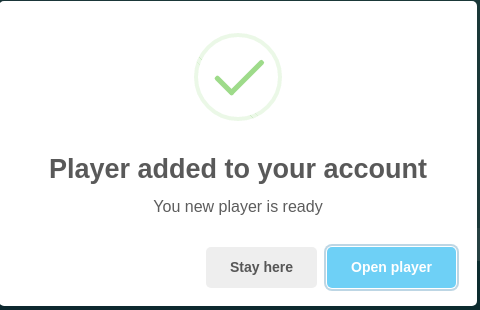
Finish Player Configuration
Return on the Player Computer, click on the Terminal, then press Enter.
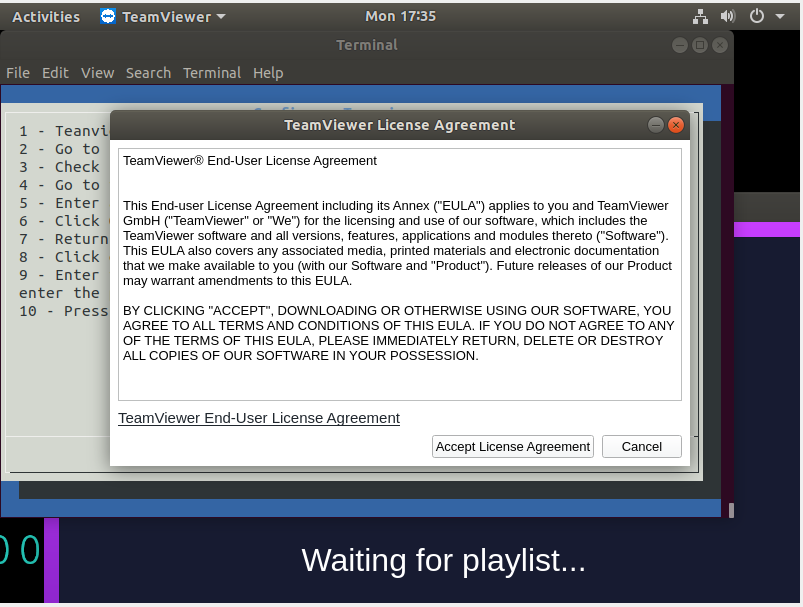
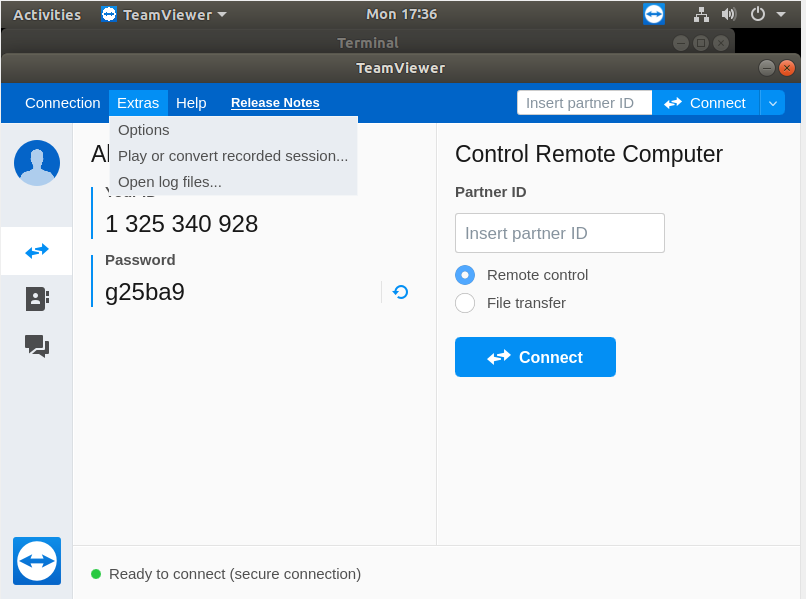
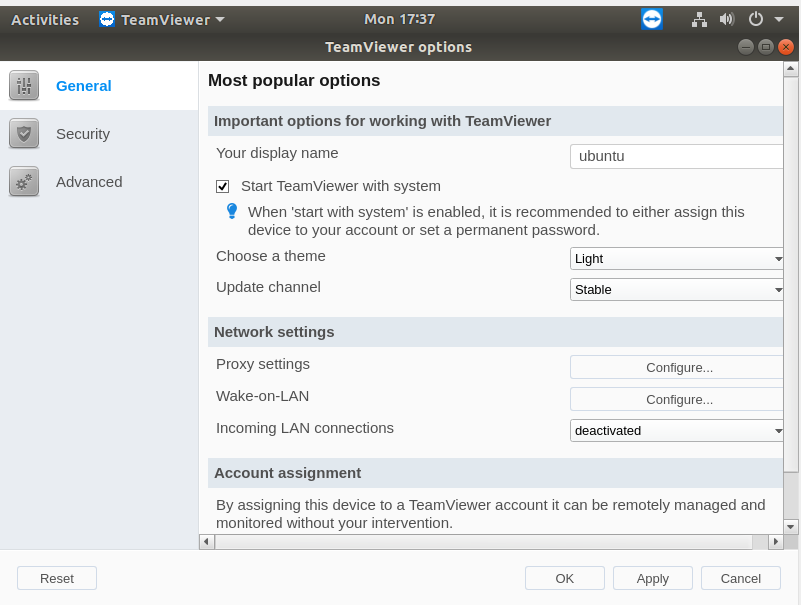
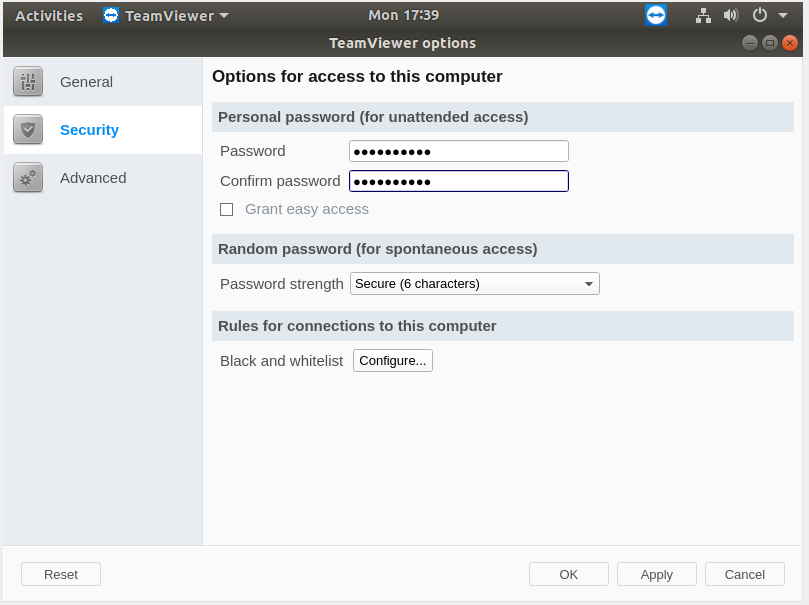
Enter a password in the « Personal password » fields and remember it.
Please note this password will be known to Eye-In Media employees, do not use a personal password.
Click « OK » to apply and close the options window.
Return to Eye-Intelligence to save the password you entered in Teamviewer. Be careful, you must put the password entered in the options, not the one displayed just below the teamviewer identifier.
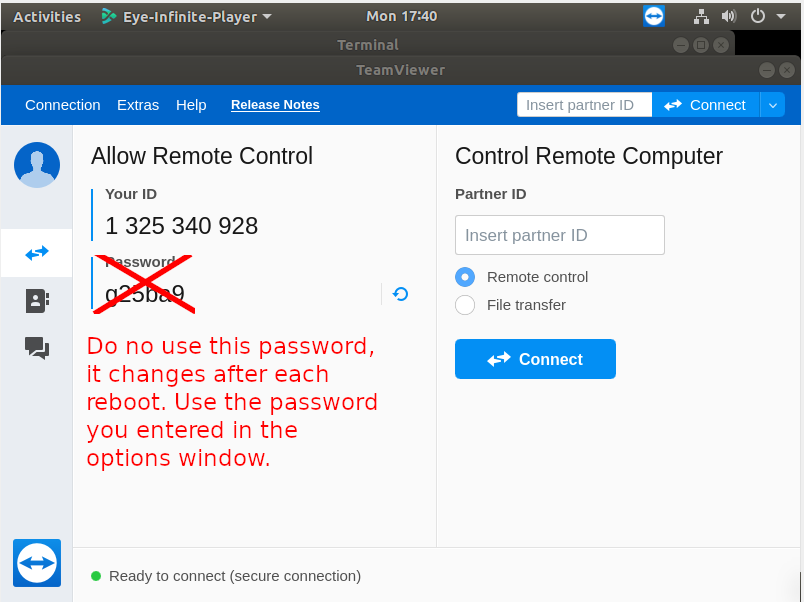
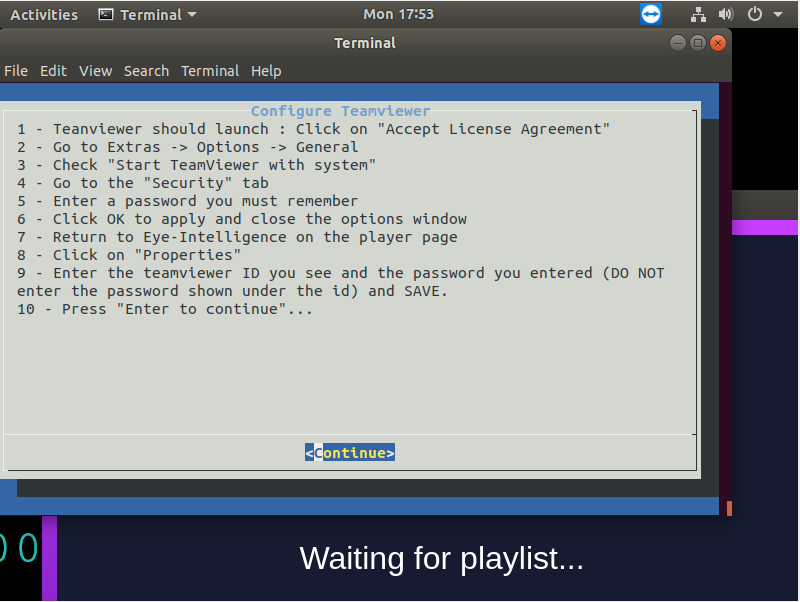
Click the Terminal window again and press « Enter. »
You can now restart the computer by pressing « Enter » again.
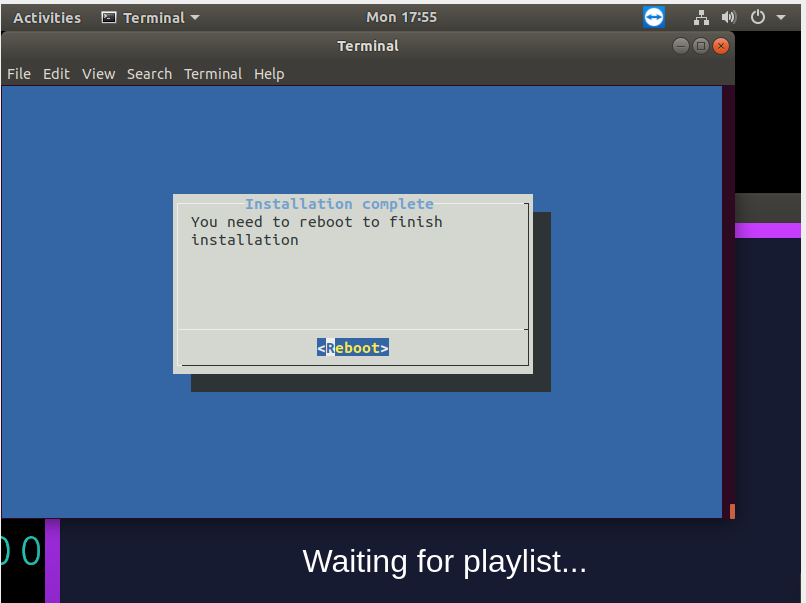
The setup is complete! All you have to do is create your playlists and assign them to this player.