A) How to Adjust Samsung TV to run Eye-Infinite Player
Step 1. Power On TV
Step 2. Press the Home Button
Step 3. Press the Right Arrow to highest the Internet Icon
Step 4. Press the Enter button (the button in the middle of the arrows)
Menuboard should load and display.
B) If after 5 minutes the browser’s address bar is showing (menu is not playing in full screen)
Step 1. Repeatedly press the up-arrow key and right arrow key until the Internet Menu on the top right of the screen is highlighted and press Enter
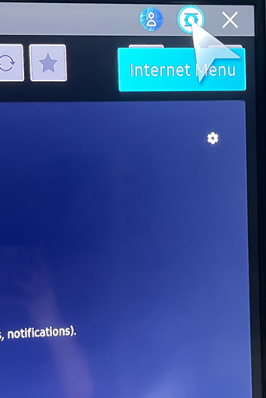
Step 2. Move the down arrow to select Settings
Step 3. Move the cursor down to the radio button to select “Use” under “Hide Tabs and Toolbar automatically.”
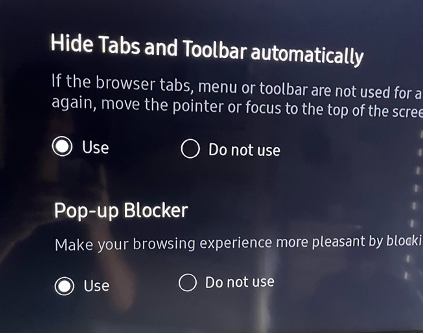
Step 4. Move the cursor up and press the X to close the Settings tab
The menu will show in the full screen mode
C) If the TV lost its Internet connection:
Step 1. Press Home
Step 2. Press the Left Arrow Button until the Setup (gear) icon is highlighted and then press the Enter button.
Step 3. Press Down-Arrow until General is Selected
Step 4. Press the Right arrow to select Network and press the Enter button.
Step 5. Move down to Open Network Settings and press the Enter button.
Step 6. Select Wireless and press the Enter button.
Step 7. Select your Wi-Fi Network (there may be several other network names that appear, use the up/down arrows to highlight the correct one
Step 8: Input the password using the number keys on the remote: 18181818 and then press the Enter button.
Step 9: After it Connects press the Enter button to Select OK
Step 10. Go to Step A