Our digital signage software is compatible with Windows 7, 10, and 11, in both 32-bit and 64-bit versions.
Recommended Windows 10 & 11 Settings
Disable Notifications and Windows Update Screens
Navigate to:
➡ System → Notifications
- Disable notifications and enable Do Not Disturb mode
- Scroll to Additional settings at the bottom:
- Disable Show the Windows welcome experience…
- Disable Get tips and suggestions…
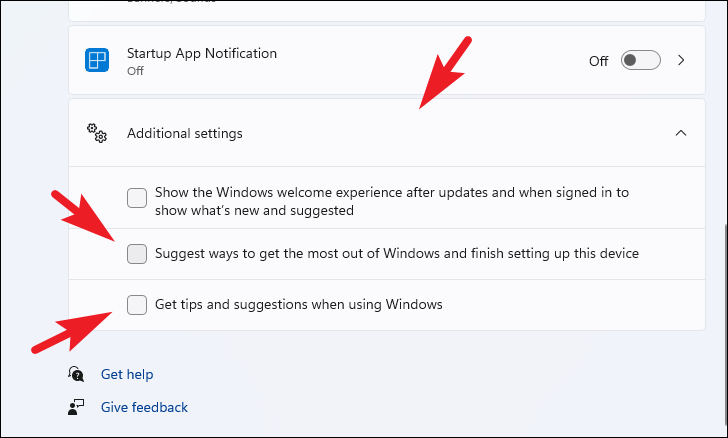
Screen Settings
Navigate to:
➡ System → Display
- Ensure that the screen orientation matches the one set in Windows.
- For a 1080p screen, set the resolution to 1920×1080 and text scaling to 100%.
- For a 4K screen, set the resolution to 3840×2160 and text scaling to 200% to facilitate maintenance while maintaining high display quality.
- Disable Night Light mode.
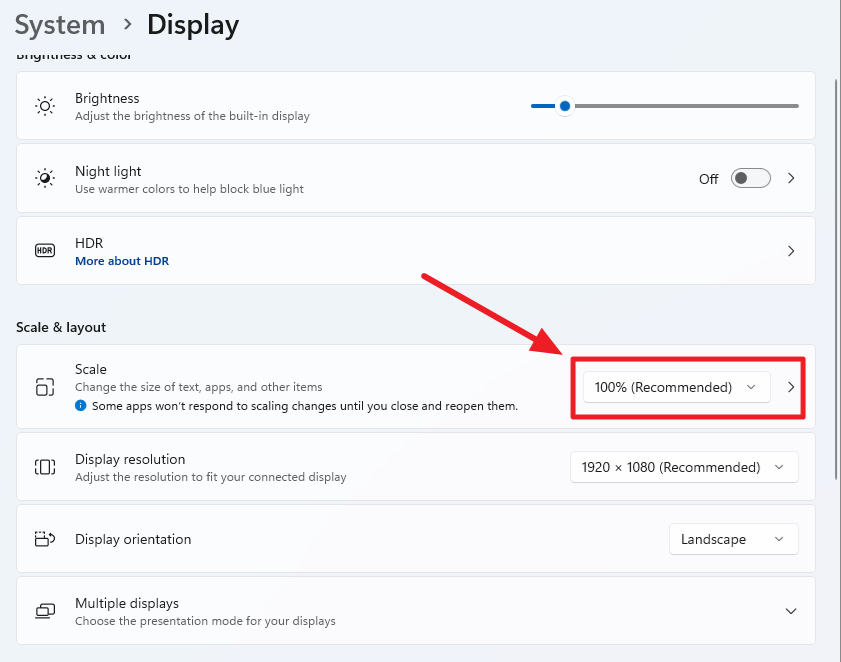
Disable Restart Notifications for Windows Updates
Navigate to:
➡ Computer Configuration → Administrative Templates → Windows Components → Windows Update → Display options for update notifications
- Set the policy to Enabled.
- Specify the update notification display options to 2 to hide all notifications.
🔗 Microsoft Documentation on Update Notifications
Advanced Windows Services Settings
You can further configure Windows Update settings via the Registry Editor (Regedit):
🔗 Windows Update Policies via Registry
Touchscreen Kiosk Configuration
If you are setting up a self-service kiosk for customers, visitors, or employees, follow the procedure below to secure Windows: