Eye-In Media provides dedicated powerful tools to manage Digital Menuboards. All tools are centralized and you can access them with the same username and password.
Here is a step by step guide to creating your Digital Menuboard!
If you experience any difficulty, please contact us and we will be glad to help you.
Create the Online Menu
The Management of the Online Menu itself is done through our FoodForce Portal.

Step 2 – Import your Menu from a CSV File alternatively, you can Add and Edit Menu Items Manually
Step 3 – Create your Restaurants
Design the Menuboard
The Digital Menuboard Design is done through our Content Creation Tool Storyboard Infinite. If you are not familiar with the tool, we recommend to watch this video to get more familiar.

Step 4 – Create Digital Menuboard Project
Step 5 – Add your Menu Items to your Menuboard
Step 6 – Export your Menuboard Online
Install the Player Software
If it’s not already done, install Eye-Infinite Player on the device you want to use (PC, Smart TV…)
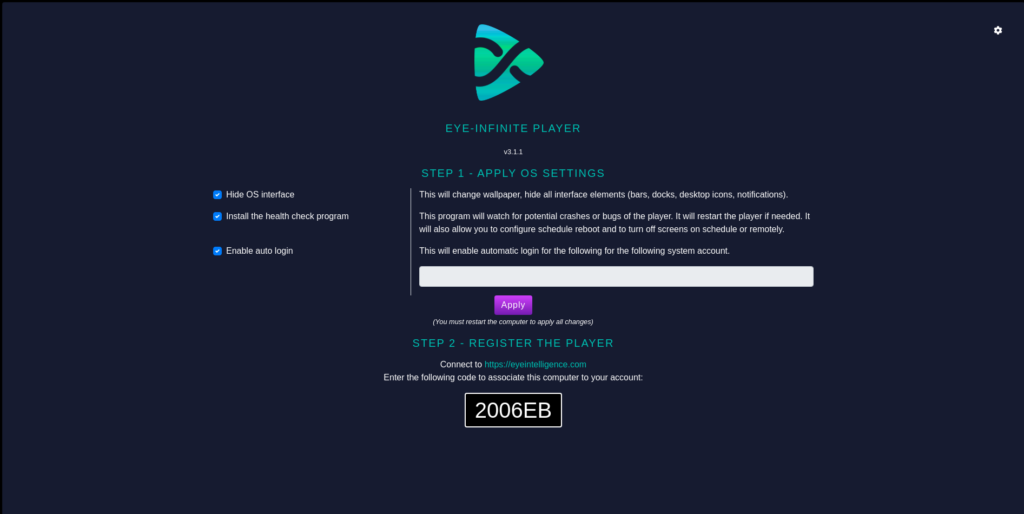
Configure the Menu to play on the Player
The last step consist to configure the Content Management System (called Eye-Intelligence) to assign the Menu to the Player.

Step 7 – Create the Menu Playlist
Step 8 – Add the Menu to the Playlist
Step 9 – Add the Player to your Online Inventory
Step 10 – Assign the Menu Playlist to the Player
Congratulations!
If you configured everything, you should now be able to see your Digital Menuboard in the Real Time Preview!
