Where can I find documentation or tutorials?
Congratulation, you are precisely on our documentation, feel free to browse it to get all the answers you are looking for. Here is a good place to get started Where to start
You can also watch our video tutorials here Video Tutorials
How do I access the platform?
You can open the page by visiting the following link https://eyeintelligence.com/
Then click on Sign In button to login to your account and access the platform. You can read more about Connecting and disconnecting here Connecting and Disconnecting
I can’t login, what can I do?
If you are having issues connecting or if you don’t remember your password, you can use the Forget Password feature in the Login Page.
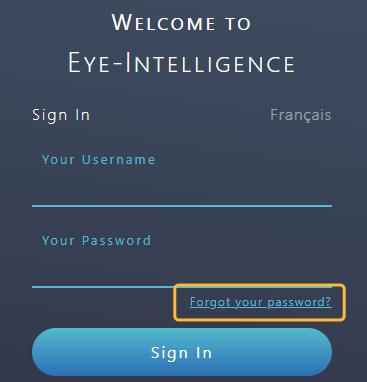
Then enter your email address and wait until you receive a Reset Email with a link to Reset your Password.
If you don’t how to access the login window, use the following link Login Page
My account has been disabled, what should I do?
Accounts might be disabled after a few months of inactivity. To activate your account again, please contact us at Contact Support
How does it work?
If you are unfamiliar with Digital Signage or with our Platform Eye-Intelligence, we strongly recommend to read the following article Understanding the Structure
Are any changes applied in realtime on the screens?
No, the system doesn’t send any update until you explicitely click on the Save or Upload button. Most of the time buttons will be labeled Save and Apply if it will also push modifications on the screen.
This behavior ensures that no modification will be deployed by mistake.
Never forget to save your modifications, otherwise you will lose your modifications and they won’t be deployed on your screens.
How do I add content to my screens?
Add your content in the Content Library as described in this article.
If you insert the content into a folder that is already configured in a playlist, your content should appear immediately on the screen.
If you need/want to manually add the content to a playlist, you can follow the instruction written in this article.
How do I remove content from my screens?
The Content Library provides multiple ways to prevent a Content from displaying on a screen:
- Archive Content (can be reused later)
- Schedule Content Expiration Date (can be set in advance)
- Delete Content (sent to the Recycle Bin and removed from the platform after 30 days)
You can find more information here Remove content from Screens
How do I schedule a content to display in the future?
The Content Library provides tools to schedule any content in advance. You can specify a Start and End Date it at the same time you Upload a new file, as you can read here Upload new File
You can also Schedule Content after it has been uploaded to the platform, as you can read here. Schedule and Modify Content
How do I limit a content to display only certain days or certain time period of the day?
Open your file through the Content Library, then open the Weekly Schedule tab. Check the Enable weekly schedule checkbox and select which hours and day you wishes to display your content. You can read more about that here. Weekly Schedule a Content
How do I fixed my content when it’s cropped on the screen?
You can adjust how your content is displayed on the screen in the file properties. To read more about adjusting the display read the following article Content Size and Adjustment
If the issue is for all your content, it might have something to do with the Player or Screen. Please go to the hardware FAQ for more information FAQ Hardware
Why if my new content is not showing up on screen?
While adding content is most of the time immediate, it might take up to 15 minutes before it reaches the screen in some certain rare situation.
If you content is not on your screen, it most likely means that the Computer or Smart TV is not connected to Internet or has a connectivity issue. Please make sure Player has access to Internet and is seen offline.
You can read more about fixing offline issues in the Hardware FAQ
What if I have an issue uploading the content?
Refresh your browser and then try again. Make sure that you selected a valid folder and that the file is valid, is not more than the maximum upload limit and that the type is supported. See File Type Supported for all information about that.
If you still cannot upload the content, contact us at support@eyeinmedia.com and if possible send us the content that is having issue.
What if I cannot preview my content?
Make sure the file type is valid and matches with it’s extension. Changing a file extension might break compatibility. File Type Supported
Wait a bit, for some certain type of files, it might take a while before the file can be previewed. Don’t forget that the more a file is heavy and the longer it will take to display on your browser.
If the file still doesn’t show up after a few minutes, you can try to reupload the file.
If you still cannot preview, contact us at support@eyeinmedia.com and if possible send us the content that is having issue.
I need training, who should I contact?
You can simply contact our support team through the Contact Support