Make sure both the TV and the Player have Electricity
- Is there a circuit breaker that is in the off position that should be on? If so, turn it ON
- If there is a Power Bar near the Media PC, Is it turned on (Do you see a light)? If not, turn it ON
- Is the Media PC on (There will be a green light on the power button)? If not, press the power button. If it doesn’t do anything, make sure the Power Switch is ON. The Power Switch is often next to the Power Cable.
- Is the TV on (Do you see a light somewhere)? If not, make sure the Power Switch is ON. The Power Switch is often next to the Power Cable.

Frequent Issues & Questions
What if my screens are black?
This issue can occur after a power failure for example.
If your screens are black, here are the different steps to troubleshoot. Execute the steps in order, if the image appears at one step, please do not execute the next steps.
- First follow all steps described above Make sure both the TV and the Player have Electricity
- Make sure the TV is on the correct Input. Take the TV Remote Controler and press the Input/Source Button. Most recent TVs are using HDMI, so you can try all HDMI Inputs one after the other. If your TV is older, you can also try the VGA Input (Sometimes called PC). In doubt try all inputs available.

- Restart the PC. Hold the Power Button for a few seconds, wait 2-3 seconds, then press the button again.

- Make sure that all cables are plugged properly. You can try to unplug both videos cables (HDMI, VGA…) and the Ethernet cable, because the player needs internet to work at 100%.
- Check if the Player Status on Eye-Intelligence. If the player is Offline, that might mean that the player is having a hardware issue. You can Contact our Support to continue.
What if my Player is showing Offline?
If you see your Player Offline on Eye-Intelligence, that probably means it’s not connected to internet anymore.
Procedure for an integrated player in a Smart TV
For Samsung Tizen TVs, please follow the guide here How to troubleshoot Internet connectivity for Samsung TV? | Samsung Gulf
Procedure for Standalone Player using a dedicated device like a PC
- Please make sure that the PC’s ethernet cable is plugged properly (lights should be blinking near the cable). If you have a doubt, you can try to unplug and replug the cable in the same input.

- Restart the PC. Hold the Power Button for a few seconds, wait 2-3 seconds, then press the button again.

- Make sure that the Ethernet Cable is plugged into a Modem that has Internet connectivity. Is your POS working properly? Is your Smartphone connected to Internet if you connect to the same network? If not, contact your Internet System Provider.
- You can Contact our Support Team to continue.
There is a Preview Message on my Screens, how to hide it?
A preview message might appear when previewing a Player without a proper license. Please note that even Virtual Players requires a proper license to work.
See the next FAQ regarding Licenses to know more and buy more licenses.
There is a License Message on my Screens, how to hide it?
If you see a message mentionning that the Player needs a Valid License to display properly, it means it’s license expired, it has been removed or you went above the license limits. For example you might have too many screens plugged into one single Player.
In the Player Properties, you can select another license if one is available.
You can buy additional Licenses her https://www.digitalsignage.expert/s/shop
If you are still experiencing License Issues, please Contact our Support
What if my screens are showing old content?
If the content has been scheduled or disabled properly it should display as Expired, Rejected, Archived or Deleted in a Red Badge in the platform. If it’s not the case, it means the content might have been misconfigured, please fix the schedule or archive the content. Don’t forget to press Save after.
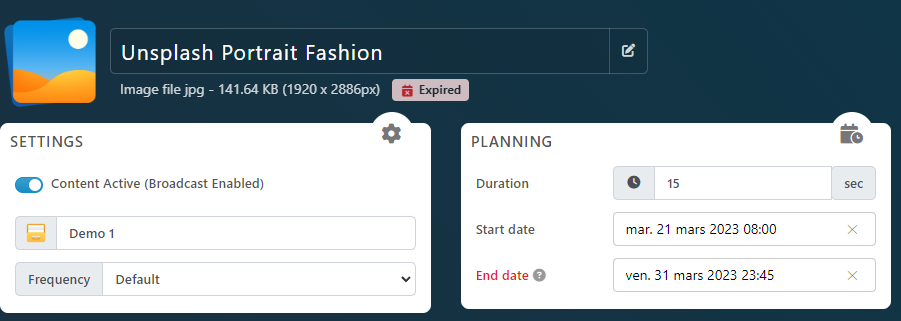
If the content is properly configured to not display anymore on your screens. Your PC is offline, please read the content What if my Player is Offline? above.
What if the date and time on screens are incorrect?
- If the date and time is not correct, it means the player NTP Server has not been configured properly, and/or the Player is offline. If it’s Offline, please start by following the procedure What if my Player is showing Offline?
Procedure for an integrated player in a Smart TV
For Samsung Tizen TVs, please follow the guide here https://www.samsung.com/us/support/answer/ANS00062254/
Procedure for Standalone Player using a dedicated device like a PC
- For Windows based Systems, please follow the guide here https://support.microsoft.com/en-us/windows/how-to-set-your-time-and-time-zone-dfaa7122-479f-5b98-2a7b-fa0b6e01b261
- For Ubuntu based System, please follow the guide here https://help.ubuntu.com/stable/ubuntu-help/clock-set.html.en