There are multiple ways to prevent a Content from displaying on a screen:
- Archive Content (can be reused later)
- Schedule Content Expiration Date (can be set in advance)
- Delete Content (sent to the Recycle Bin and removed from the platform after 30 days)
Archive Content
Archiving a content will prevent it from displaying on the screen. Compared to Deleting the item, archiving will not be removed from the platform thus providing an easy way to reuse a content later.
To Archive a Content, open you Content Library and navigate to the folder were the file is located. Right click on the Content and click Archive Item
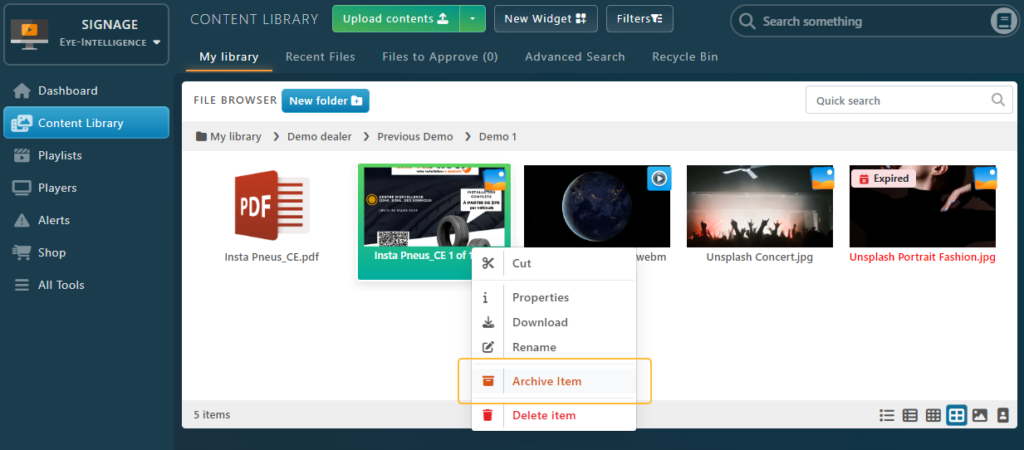
Note that this action can be reverted at any time. If you archived the wrong element by mistake, a notification popup will appear with a Cancel button at the bottom right corner of the screen.

Archiving from the Content Details Page
You can also archive a file from within the Content Details page, by unchecking the Content Active toggle in the Settings Card. It will display Content Archived (Broadcast disabled) after doing so.
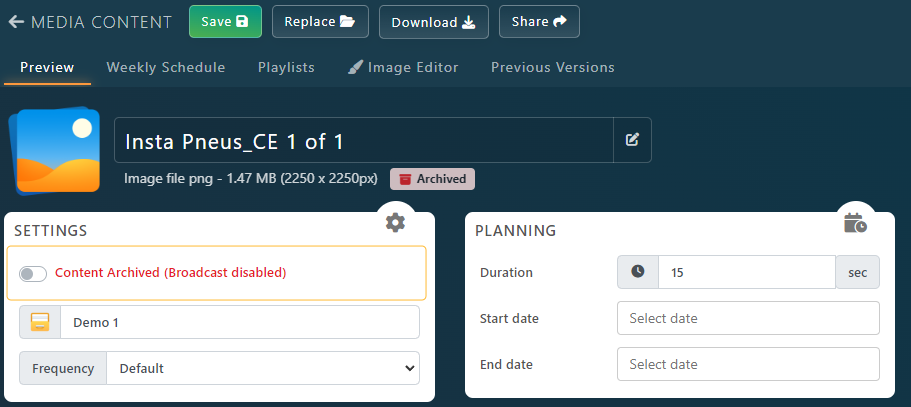
Schedule a Content Expiration Date
You can prevent a content to display by scheduling an End date.
Double click on any file in the Content Library. Then you can specify an End date after which the file won’t be displayed on the screen anymore.
Don’t forget to save your modifications after.
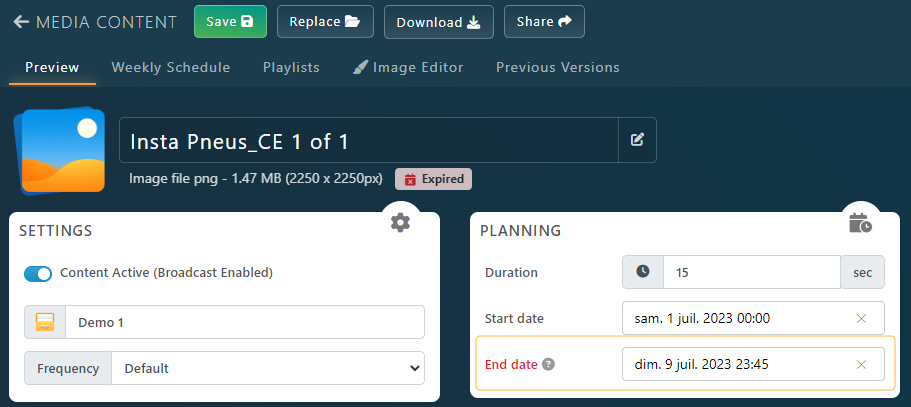
Delete Content
You can Delete a Content which will be sent to the Recycle Bin. After 30 days in the Recycle Bin, it will be permanently removed from the platform.
This is particularly useful for content that can’t be reused in the future.
To Delete a Content, open you Content Library and navigate to the folder were the file is located. Right click on the Content and click Delete Item
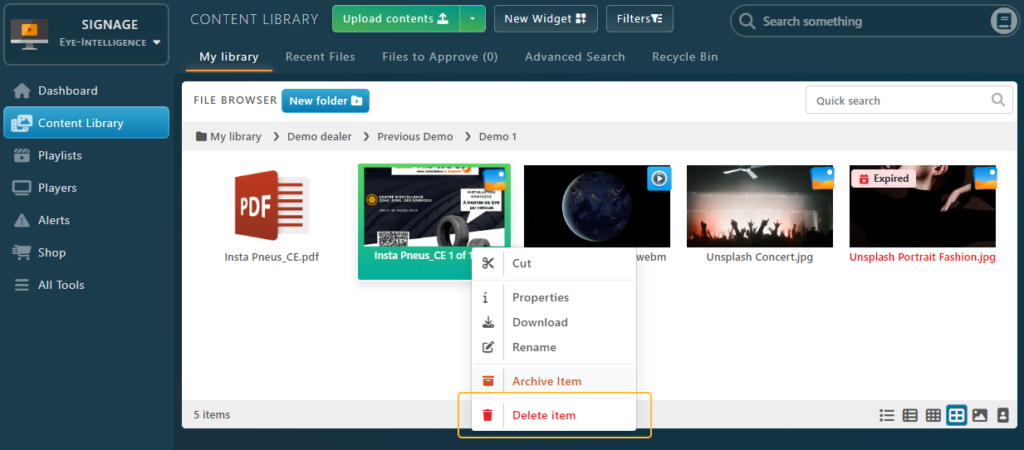
Note that this action can be reverted within 30 days. If you deleted the wrong element by mistake, a notification popup will appear with a Cancel button at the bottom right corner of the screen.
