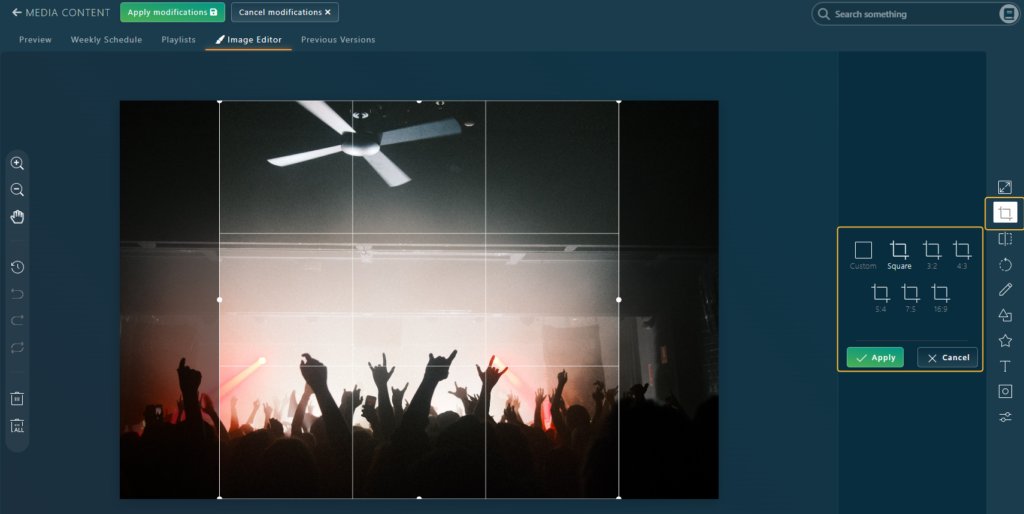Because content is not always perfectly optimized for the actual display area on screen, Eye-Intelligence provides a few tools to help you managing your content and making sure it always looks great.
By default, content will be resized to fit within the display area. The system will add black bars if needed to fill the area. This is the most frequent behavior as you are already familiar because it’s used by all TVs with movies and it ensures 100% of the content will be displayed on the screen without being cropped nor resized.
After uploading a fixed size content (image or video), if you double click on the file in the Content Library, you have 3 choices in the Display Card on the right.
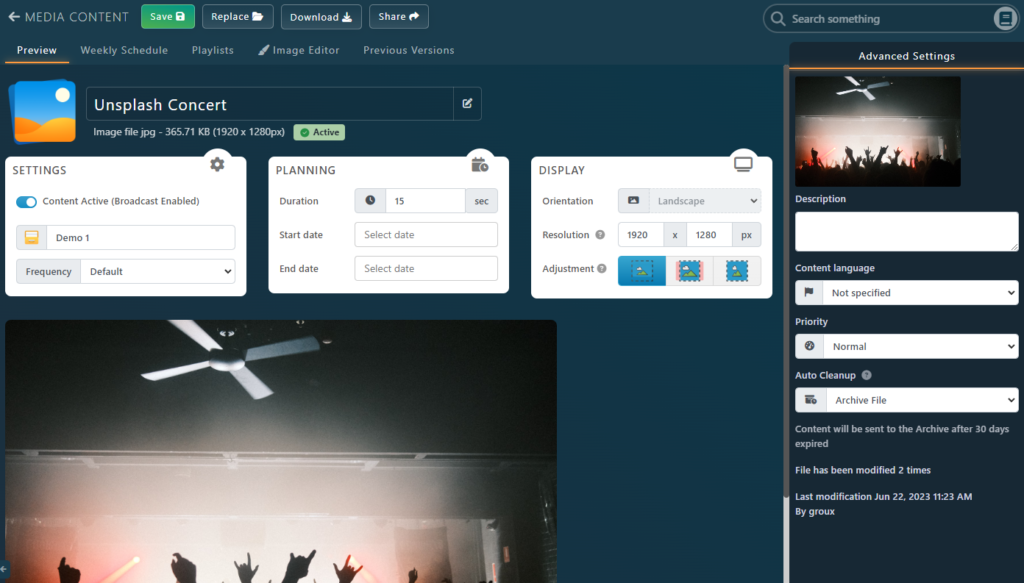
In the Display Card, you can adjust how to adjust the content with one of the 3 following Adjustment Setting
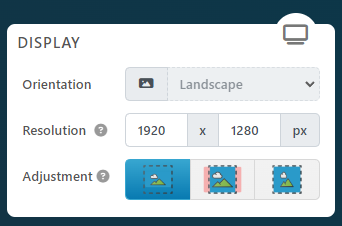
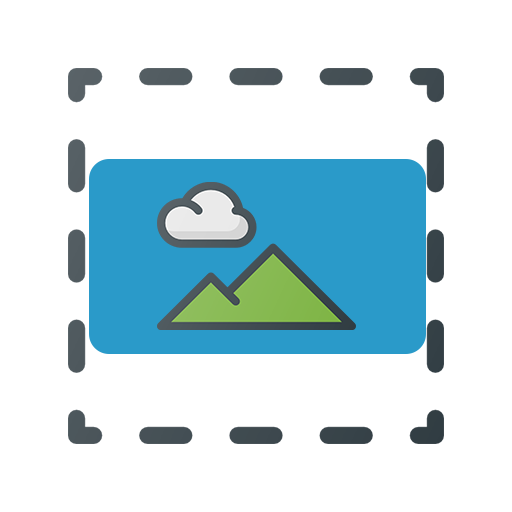
The default setting: Contain in the Area.
Black bars will be added if needed.
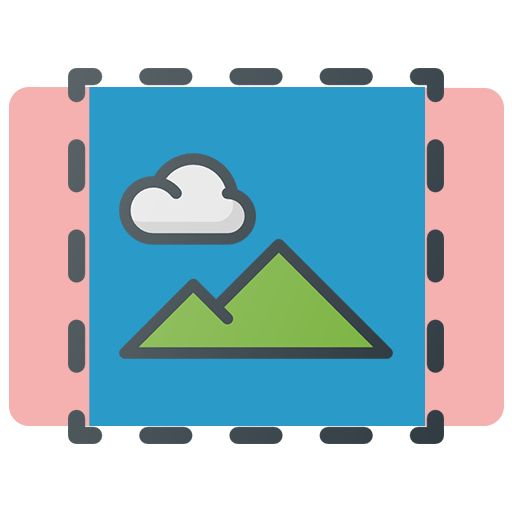
Cover the Area.
Some part of the image might be hidden.
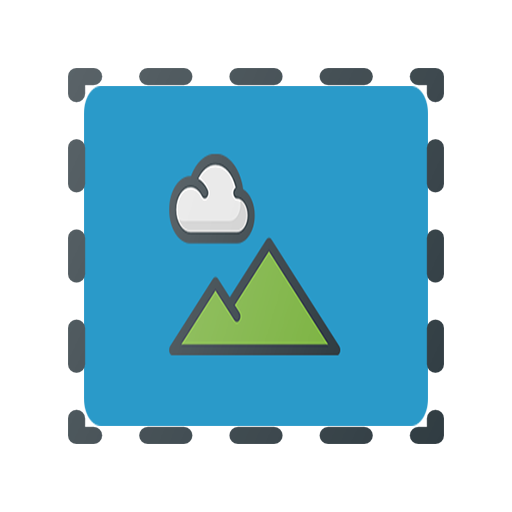
Stretch to fill the area.
This might deform the visual, avoid if possible.
Editor – Crop/Resize Image
You can also use our builtin image editor to resize or crop any image.
Click on the Image Editor tab from the File Details Page.
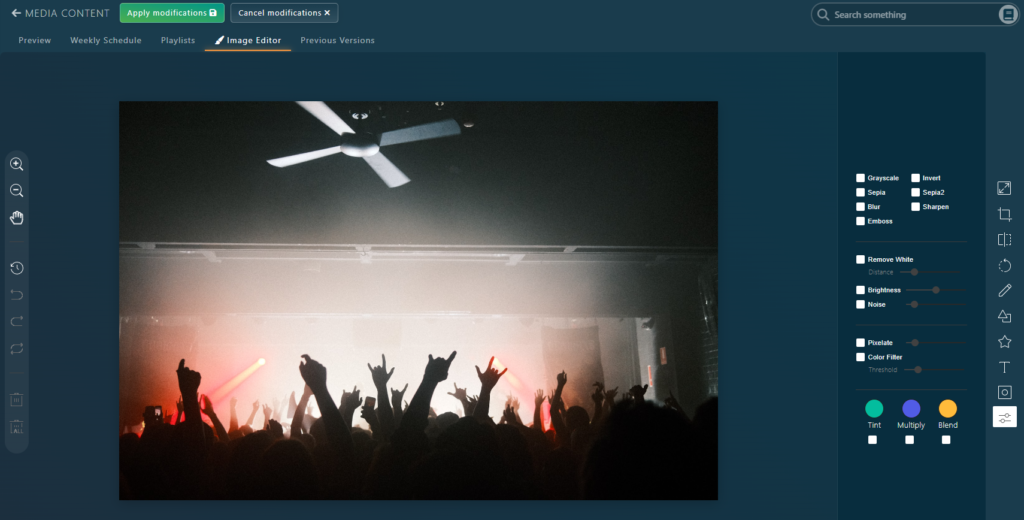
You can then select the ratio you wish to use or manually drag and drop a cropping area on the image.
Click on the Apply green button to preview the changes.
Don’t forget to Save and Apply the Modifications with the top green button.