The Content Library organizes the media files and widgets you want to display on your screens.
The logic is exactly the same as with your computer, it involves folders within folders which allow you to group content by location or by theme.

Examples of grouping content
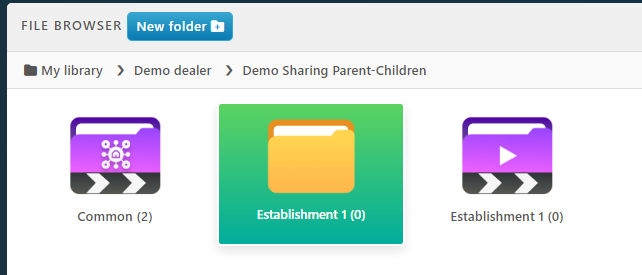
Grouping Content by Location

Grouping Content by Theme
Customizing Folders
As you can see, folders can have different icons that detail the contents inside, their role and how they work.
To customize a folder, right-click it, then click Properties.
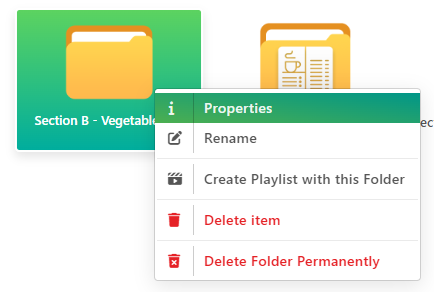
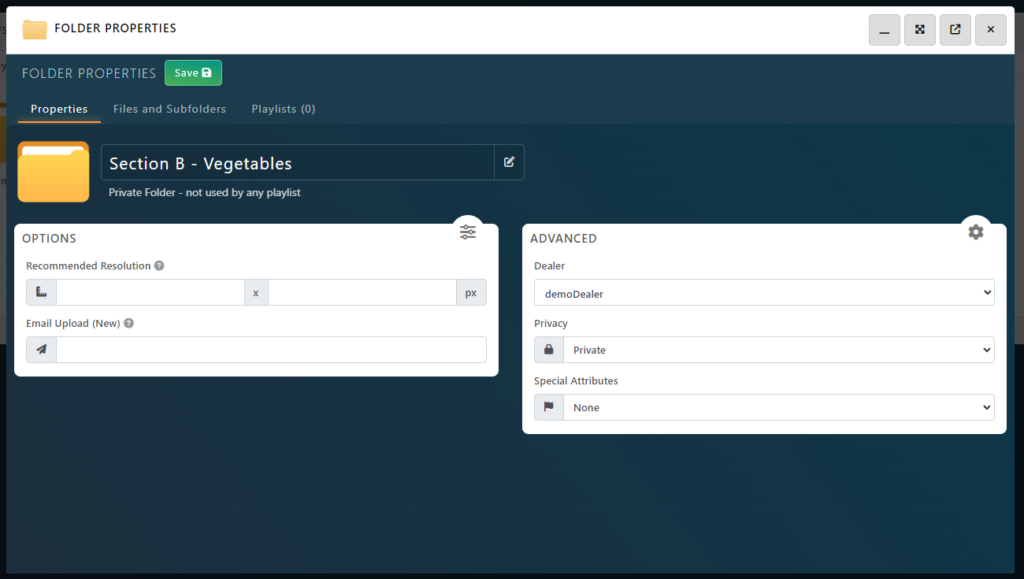
In the window that appears, you can rename the folder and view the playlists in which it is used. The description field below the text allows you to know more information about the folder and how many lists it is used by.

You can also click Playlists to see the playlists that use this folder.
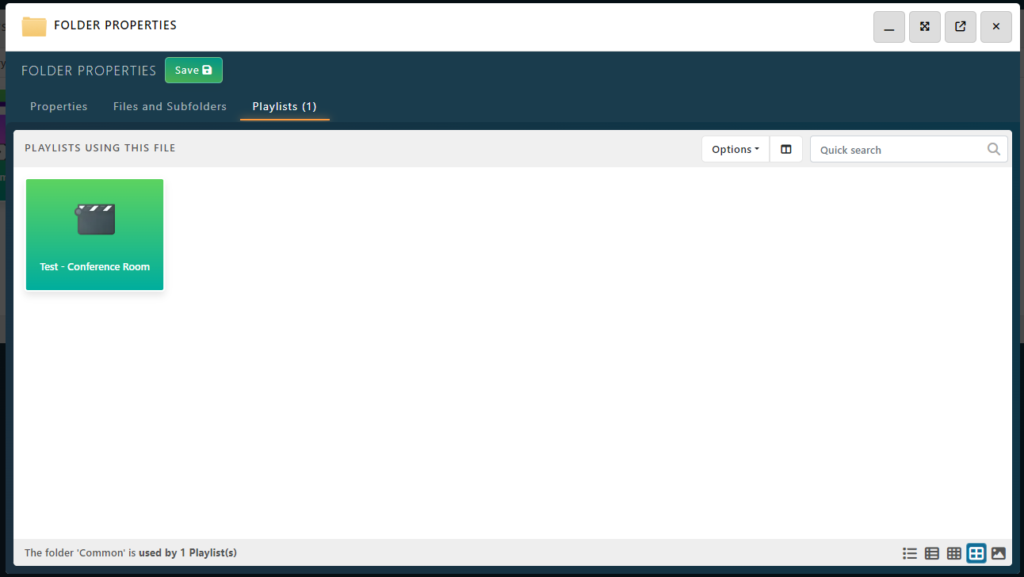
You will also be able to associate a special attribute with the folder to indicate the contents inside. This will change its icon (see examples below).
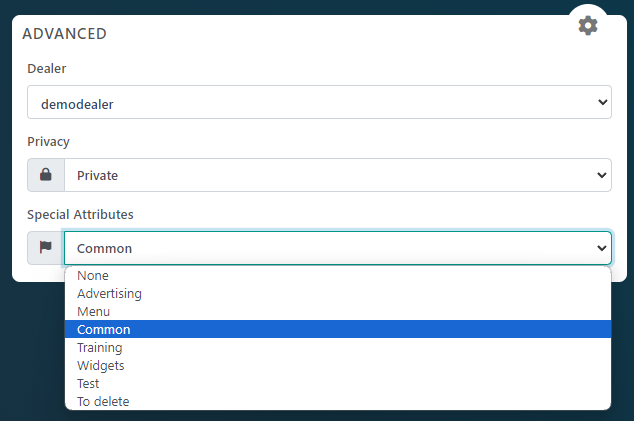
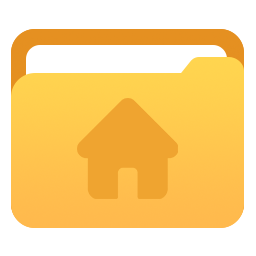
Root folder: this folder contains all the contents of your account. It usually only contains subfolders to keep a clean architecture.
It should not be added to a playlist.
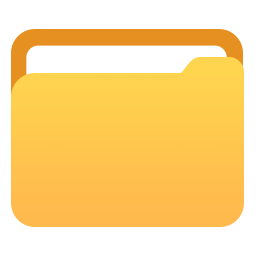
Regular Folder: can contain files and subfolders. It is not used by any playlist.

Training Folder: Used only during initial training by the Eye-In team, or internally. Do not display the content inside on screens.

Common Folder: this folder is shared with several accounts, establishments or broadcasters.
Contents or subfolders that are added to this folder may appear elsewhere.
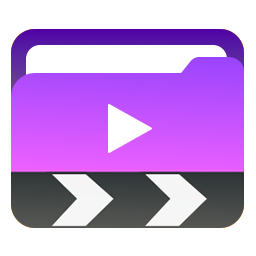
Smart Folder: This folder is linked to a playlist.
Anything added to this folder will automatically be displayed on the screens.
Note that subfolders will not be added automatically, they must be configured as smart folders also for this.
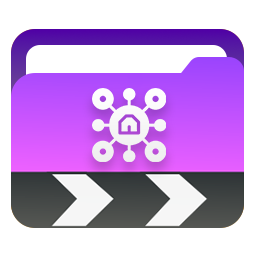
Smart Common Folder: this folder is shared with several establishment or Player Accounts and is linked to a playlist.
Anything added to this folder will automatically be displayed on multiple screens across multiple locations.