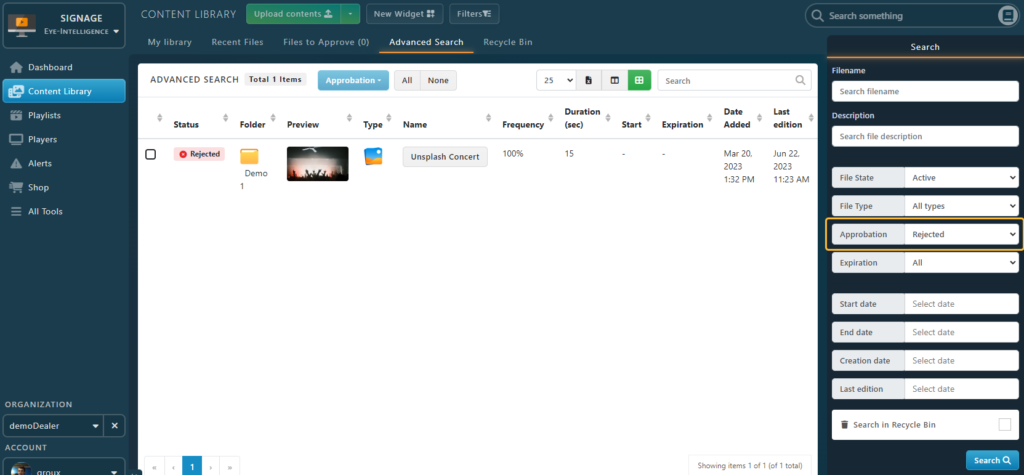To know more about the complete Approbation Flow, read the following document https://doc.eye-in.com/docs/eye-intelligence-en/digital-signage/approbation-flow/
File Rejected Notification
You might receive this notification after an admin Review if your content had issues and can’t be displayed on the screens.
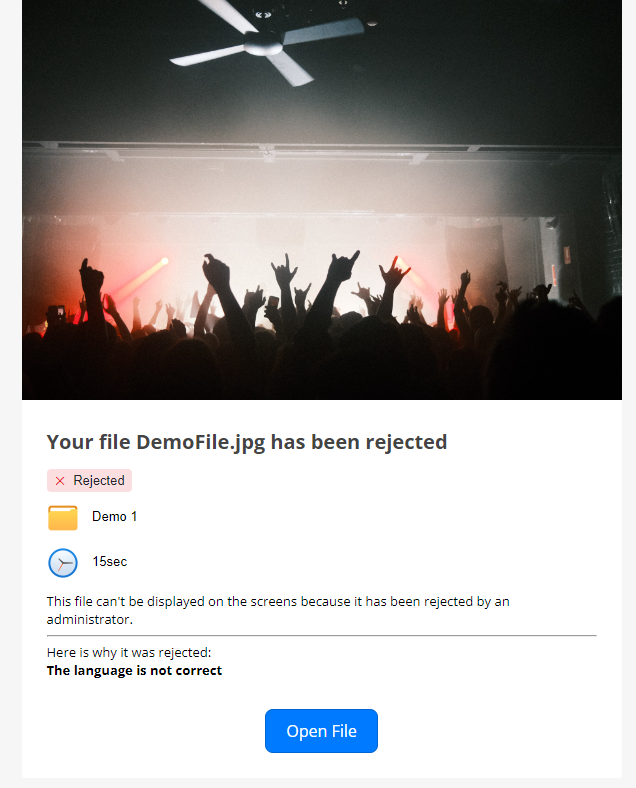
Note that the admin should have specified what was the issue so you know how to fix it.
Prepare a new version of the file that fixes the issues and should be valid.
You can click on the Open File button in the email to open the file and view the details and options. A dedicated Rejected Card will be visible including the reason.
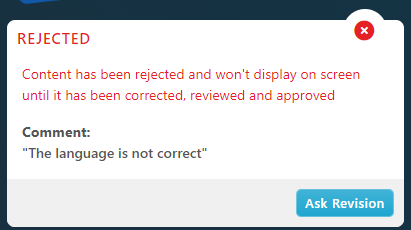
Click on the Replace Button and select the new version of the content that you prepared.
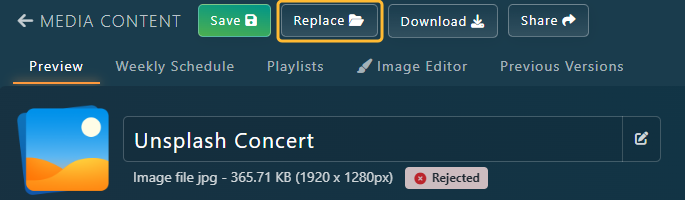
Once you are ready, click on the Ask Revision button. The admin will be notified that you prepared a new version and a revision is required.
Content Library
In the Content Library, files rejected by admins are clearly identified with the Red Rejected Badge.
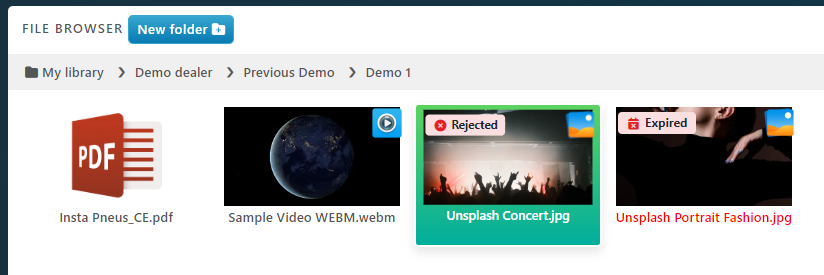
Retrieve List of Rejected Files
To list all files that have been rejected by admins, go to the Advanced Search, then select Rejected in the Approbation filter. Click the blue Search button at the bottom of the filters.