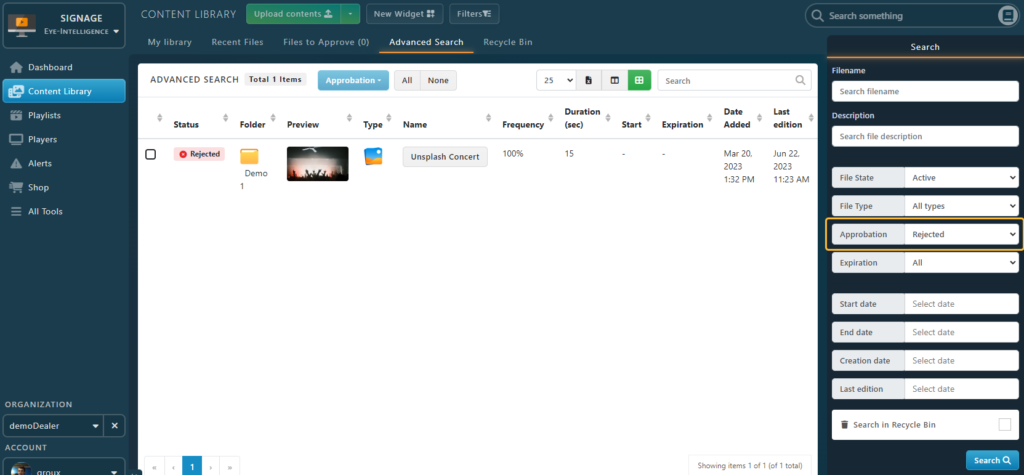Various Tools are available to help with managing Reviews and Content Approbation.
In the Content Library, the Approbation Status is immediately visible and will mentionned Need Review or Rejected. Double Click on the file to view more information.
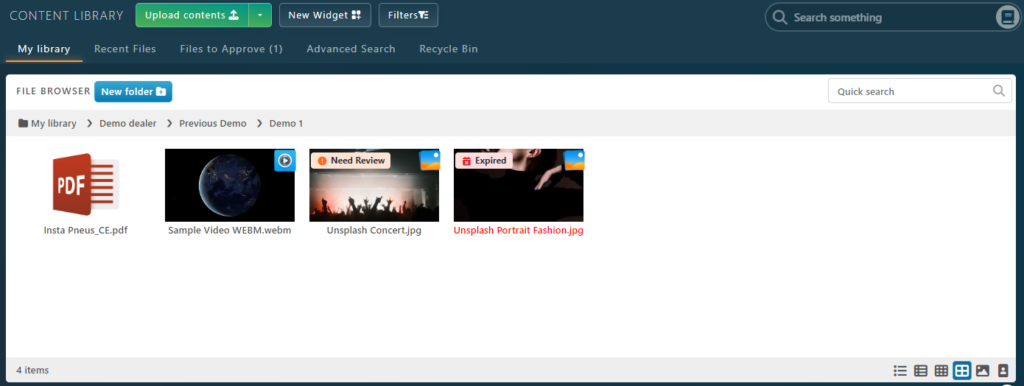
Also, your Loyal Alfred will be there to let you know when files needs to be approved. You can click the View Files button to access the list of files that requires a review to be approved.
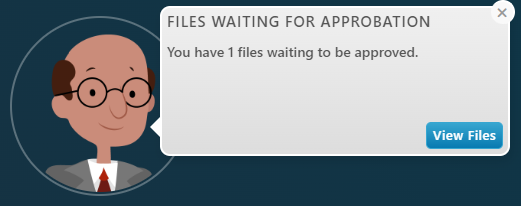
Note that you can also access this list through the dedicated Tab. The tab also displays how many files needs to be reviewed (x).
Manage all files that needs review
In the Content Library, click the Files to Approve tab to list all files that needs actions before they can be displayed on the screen.
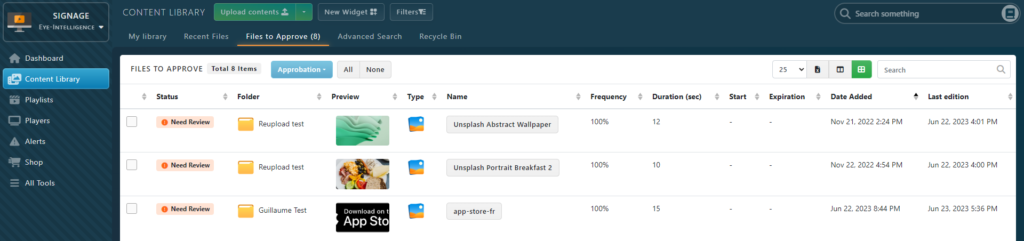
You can click on the name of any file to open it’s detailed page.
Select all files you want to approve or reject by clicking on the Checkbox on the left of each lines. You can also select all files by clicking on the All button on the right of the Approbation Blue Dropdown
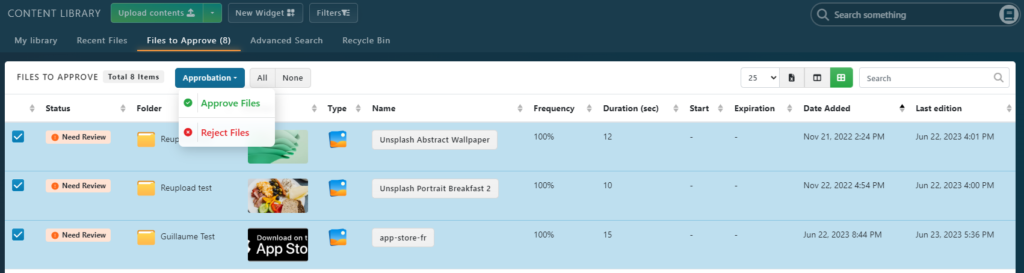
After selecting your files, click on the Approbation Blue Dropdown and select what you want to do with the files.
- By selecting Approve File, files will be sent to the screens automatically.
- By selecting Reject File, a popup will display to detail why the content has been rejected. The creator will then receive a notification by email requesting to modify the content until it is ready for another review.
Retrieving files with certain Approbation Status
To list all files that have needs a review, or that have been rejected by admins, go to the Advanced Search, then select the Approbation filter. Click the blue Search button at the bottom of the filters.