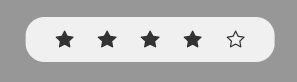In this section, we will discuss 3 possible actions that can be done to a conversation:
- Pass it on to another agent
- Mark as spam
- End conversation once all of the clients’ questions have been answered
Passing the conversation to another agent
Only one agent can occupy the same conversation at a time. If ever you need to pass the conversation onto another agent, click on « Actions », then « Free conversation ».
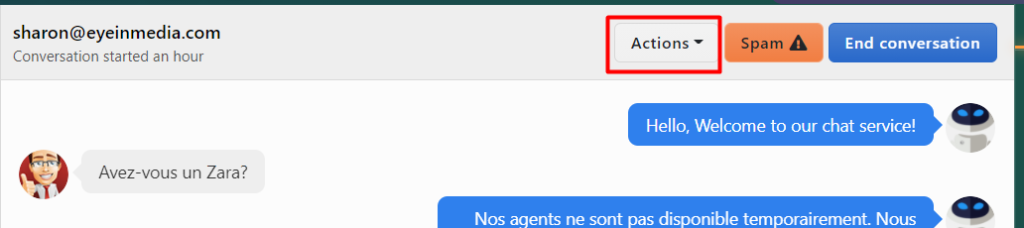

Once a conversation has been freed, it will reappear in the agents’ conversations, under « Conversations not assigned », and with a yellow background.
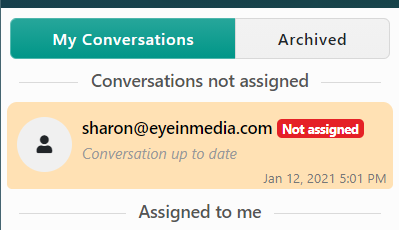
Note that in the above example, the message under the email says « Conversation up to date », which means that the last response was from the previous agent who spoke to the client.
Let’s say the client left a message that has not been responded by the previous agent, the message will be in red:
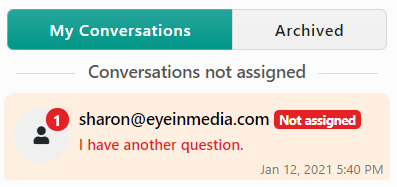
Marking a conversation as spam
If the agent receives a message from a client that displays inappropriate behaviour, the agent can mark this conversation as Spam and the client will be removed from the list of conversations. First, click on « Spam ».

A notification will appear. Click on « Report as Spam ».
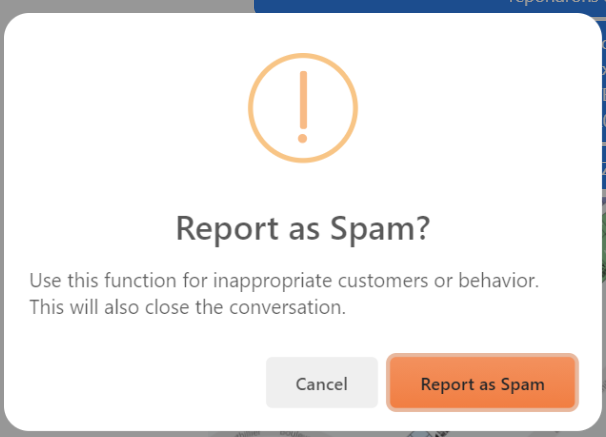
Ending a conversation
To end a conversation, make sure you selected the right conversation, then click on « End conversation ».

A short questionnaire will pop up and ask you about your experience with the client. You can select the subject of your conversation using the drop-down menu, and the mood of the customer. Then, click « Send ».
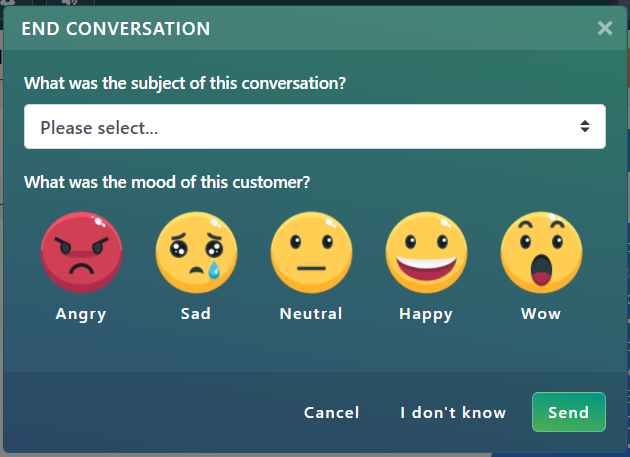
You can also click « I don’t know » if you are unsure about the answers to those questions.
When the conversation is closed, it will no longer appear under the « My Conversations » list. Instead, you can find it under « Archived », with the label « Closed » under it:
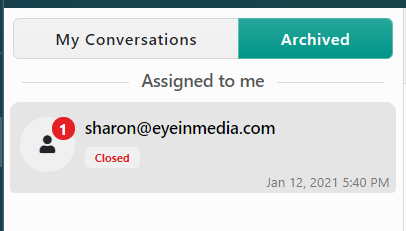
If you click on this conversation, you can also see the date and time that this conversation has been closed.

You can also reopen the conversation:

Client Survey
When the conversation ended, on the client’s end, the client will receive a final message for rating the quality of the exchange:
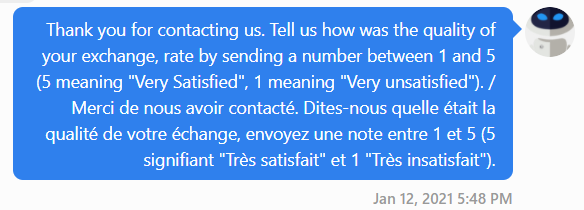
The client can answer back by texting a number corresponding to the quality of the rating. The result of this survey will be taken into account in the chat report for the agent.
The client might also receive an interface for rating the conversation instead of a message, like so:
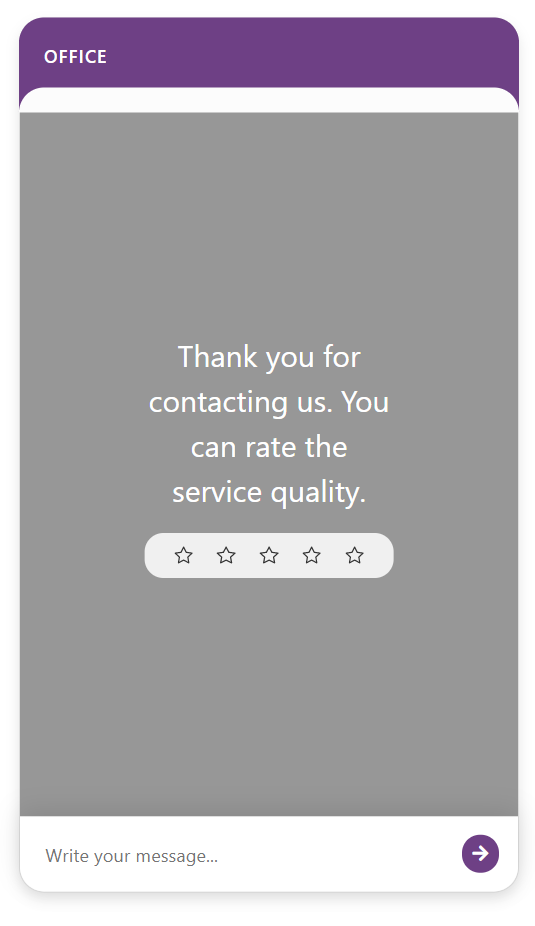
In this case, the client will click the number of stars to rate the service quality, for instance: