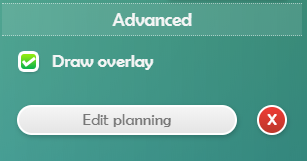The right side menu of the workspace shows the plane and the tool you are working on. When working in the background or overlay, only the ‘Basic’ option will offer choices. The ‘Style’ and ‘Format’ tabs will be used when adding graphic content.
Display slide allows you to define whether or not you want this slide to appear in your project.
In the Background section, you can set the background you want for the slide.
‘Global background’: If a background is already created, select this option to have it appear on the slide.
‘Custom background color’: this option allows you to choose a solid background color. Simply click on the gray square to open the color swatch.
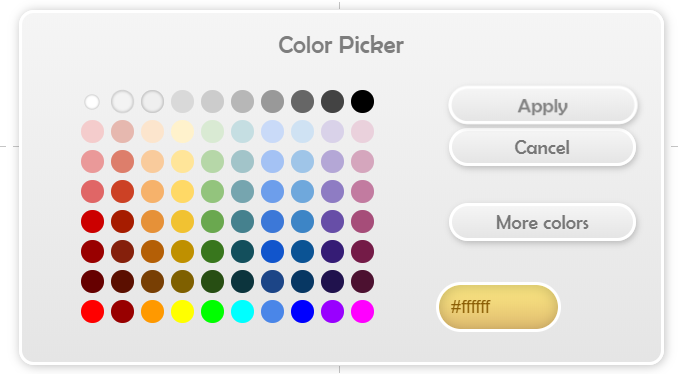
‘Add a color overlay’: this option allows you to add a color on top of the background. Simply click on the gray square to open the color chart and make your choice. Use the slider with the bulbs to manage the transparency of the overlaid color.
At any time you can click on the arrow next to Background to apply the background you just created to your entire project.
In the Timing section, give your slide a ‘Minimum Duration’. The time may vary depending on the amount of text you share on the slide. (An image might have a shorter duration than text or video.)
*We suggest an average time of 15 seconds for a standard slide.
Click the arrow next to Timing to apply the duration to all slides in your project.
In the Advanced section, you can set up to three slide settings:
« Frequency »: This option only appears if you have a project with a setting set to Randomized Slide Order. You can thus choose how often you want the slide to be shown in your project independently of the others.
« Create planning »: allows you to schedule and customize the display of the slide. The schedule only affects the selected slide.
Once you have a planning created, the button will change to ‘Edit Planning’ and you will have a red ‘X’ to delete it if desired: