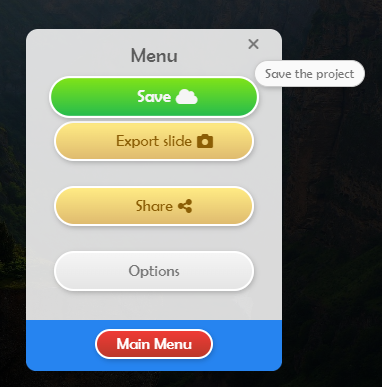When your project is ready and you want to display it on your screens, you have to export it.
Storyboard provides a direct way to export as seen below, but you can also export the project with Eye-Intelligence directly if you saved your file locally (as en .eis file).
Export Project Through Storyboard
When your project is opened, click on the Menu button on the top right corner.
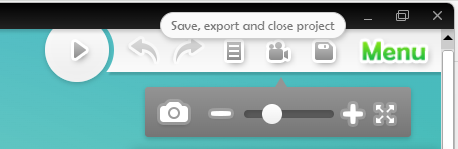
Click on the Export button.
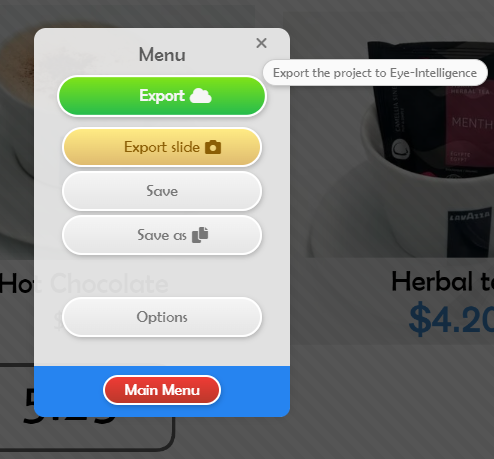
- Add a description of your project for future reference if you want.
- Change the Start date if you want your content to start showing in the future.
- Add an End date if you want to stop showing your content after a specific date.
When you are ready, click on Export Project.
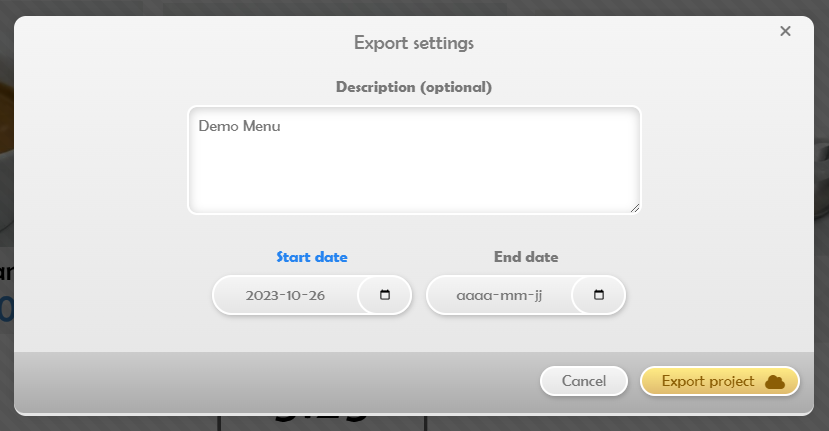
Select in which folder you would like to save.
Enter the name of your project.
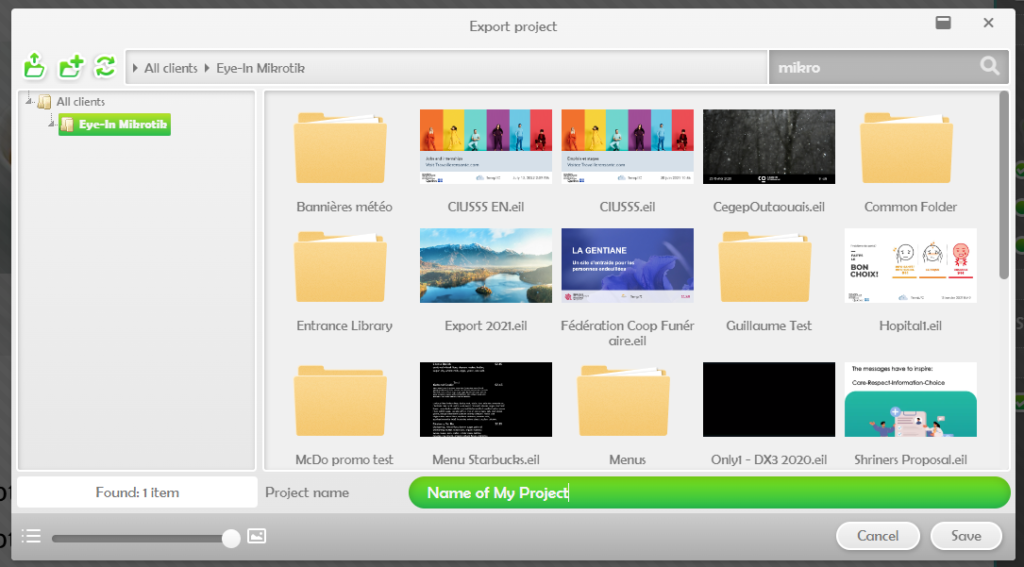
Note that you can also overwrite an existing project if you select it instead of a folder. A confirmation popup will appear.
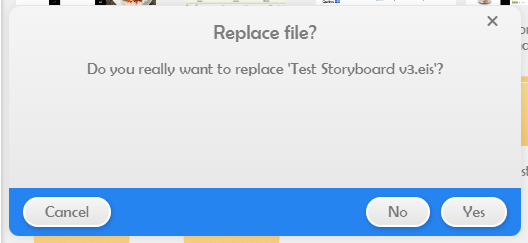
After Export
Exporting a project to Eye-Intelligence Cloud brings some new options in the Menu
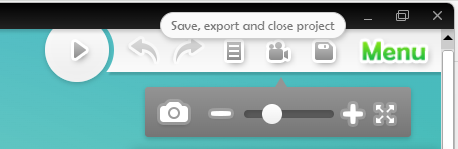
Now saving the project will automatically export it.
You can also use the Share button to create a unique link that you can send to any colleague or customer to view your content in their browser.