It is possible to add images, gif or videos from this tab by browsing the library or importing files.
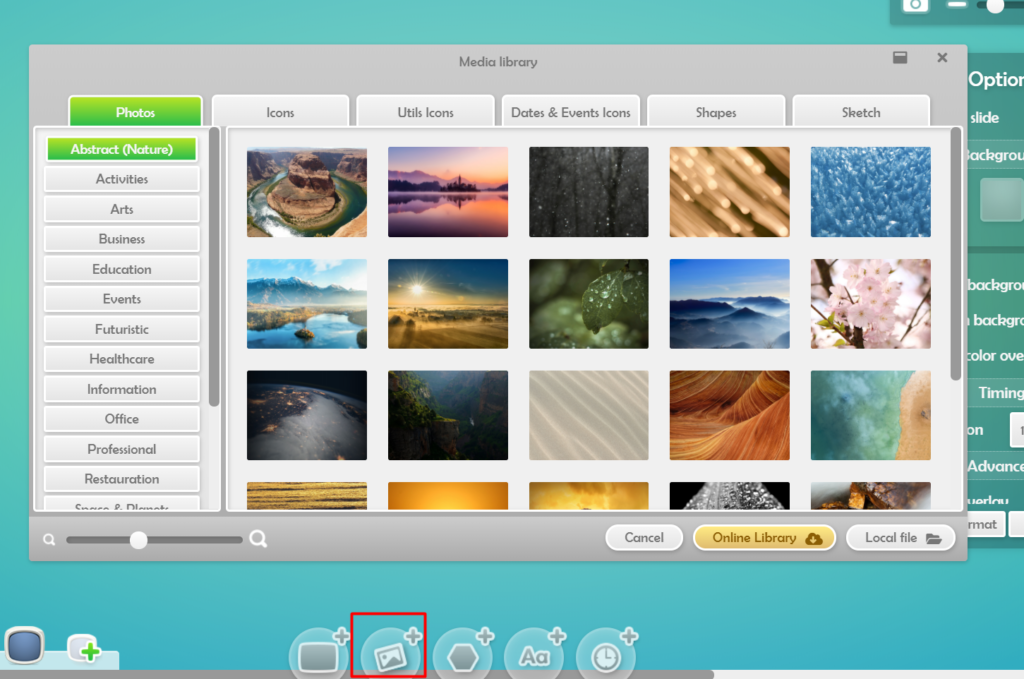
Once the image has been inserted on the slide, you must select the image to apply additional modifications (resize and / or rotate). The right menu indicates the element on which the modifications found in the tabs will be applied.
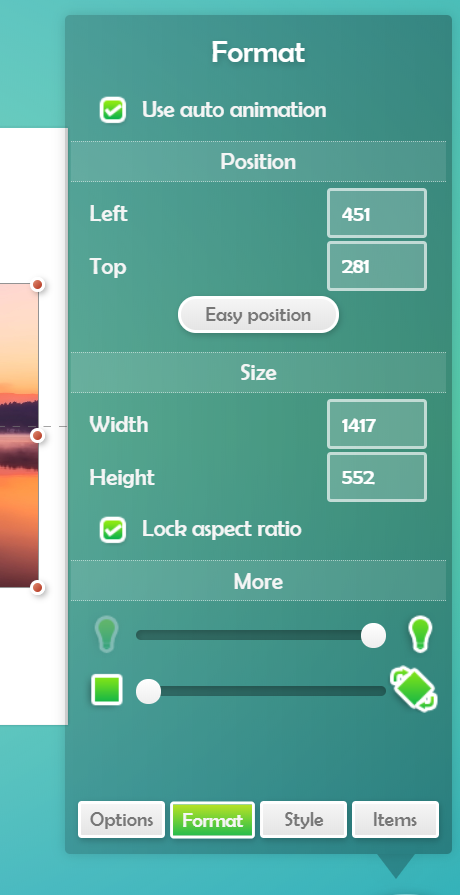
To change the color or add effects to the image, use the Styles tab.
The Format tab offers even more options.
‘Use auto animation’ : by selecting this option, the image will appear with an animation once the slide is displayed on the screen.
‘Position’ : use the fields to enter a precise position or use ‘Easy position’ for more options.
‘Size’ : by default the option « Lock aspect ratio » is checked. You can therefore manually change the size of your image while maintaining its original proportions. To change the size of an image, modify the Width and Height fields or place the mouse cursor on the red dots of the image and while holding the left mouse button down, enlarge or shrink the image. To revert to the original image, click ‘Original Size’.
‘More’: the slider with the bulbs manages the transparency of the image and the slider with the square takes care of changing the angle of the image by angles of 30 °.