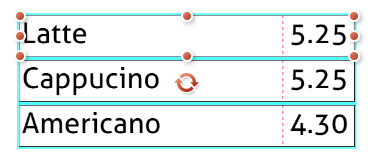Select Multiple Items
Mouse Selection Area
You can create a selection area with your mouse, by holding the left click and dragging around. Release your mouse button when all the items you want to select are inside the area.
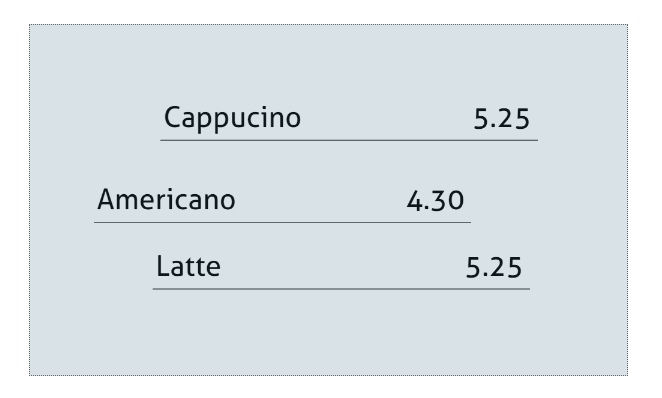
Select Manually
You can add items to the current selection by holding the Shift Key and clicking on other items.
You can also use the Item List to do the same. Use Ctrl Key to add the selection and Shift Key to select all items between the first selected and the one you select.
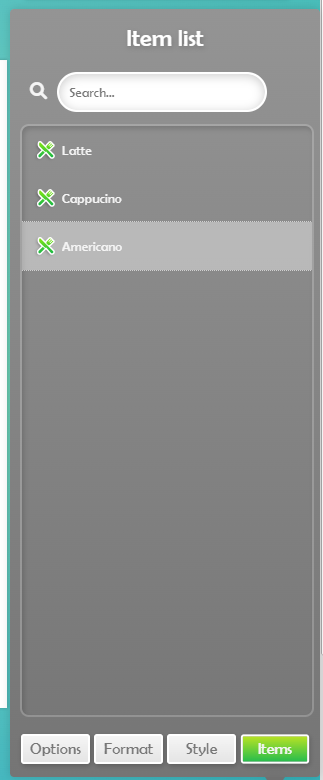
Edit Multiple Items at the same time
Especially when working with Digital Menuboards, you often want to edit multiple items at the same time. When you select multiple items, you can view the common properties of all the items selected.
You can also change values and it will affect all the items selected. This way you can change the size or position of all items.
This works with resizing or moving the item with the item controls (and the mouse).
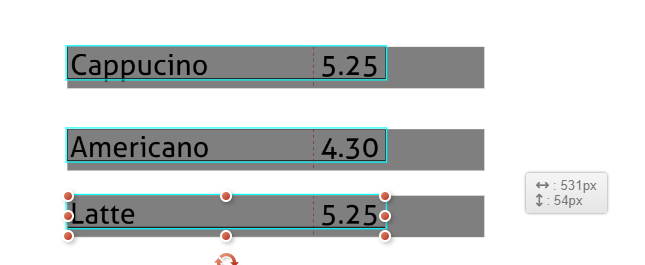
For example, these 3 items have the same size but different position.
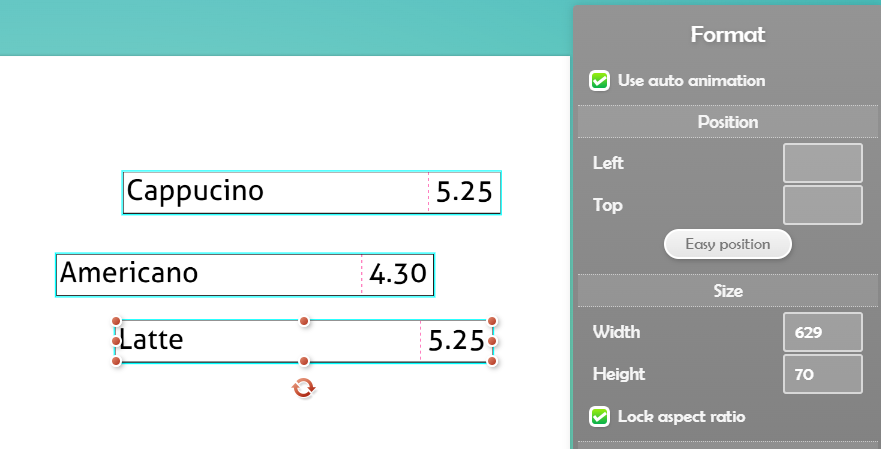
Type a value in the Left Position, and they will all receive the same Left Position. The Top position will not be modified.
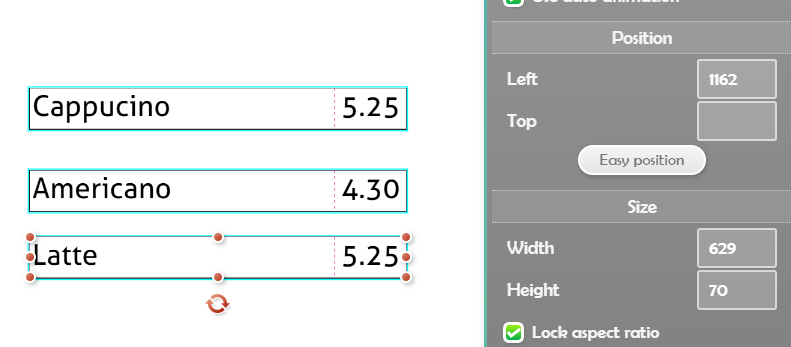
Align Items
So you have a few items that you would like to align but you don’t want to waste time doing it? Good news we have a tool for that.
Let’s select these 3 items and Right Click, you can now align all items based on the one with the controls.
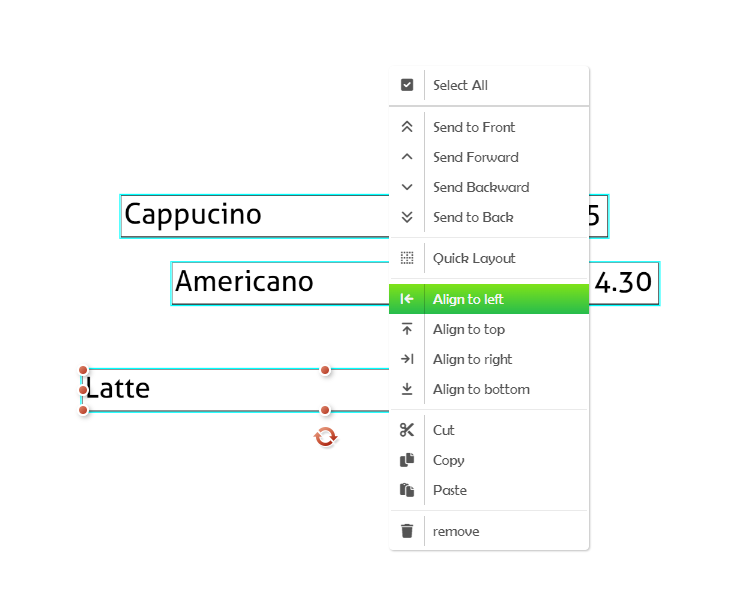
Distribute and Align Items (Quick Layout)
Suppose all your items are on top of each other or that they have a non satisfying different spacing between each others like the example above.
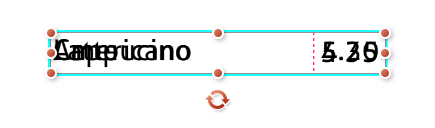
Select all items, then Right Click and select Quick Layout. You can also use the Shortcut Ctrl + Q
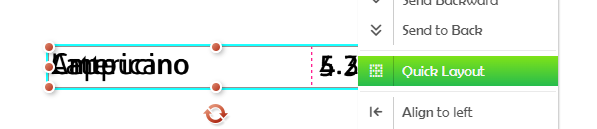
Select how you want to distribute your items (Vertically or Horizontally).
Add a margin between each items, then press Apply
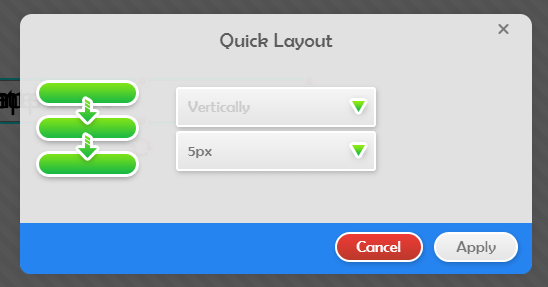
All your items are now perfectly aligned and distributed.