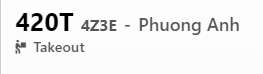Whenever there is a new order, it will pop up a green screen and ring a looping sound.
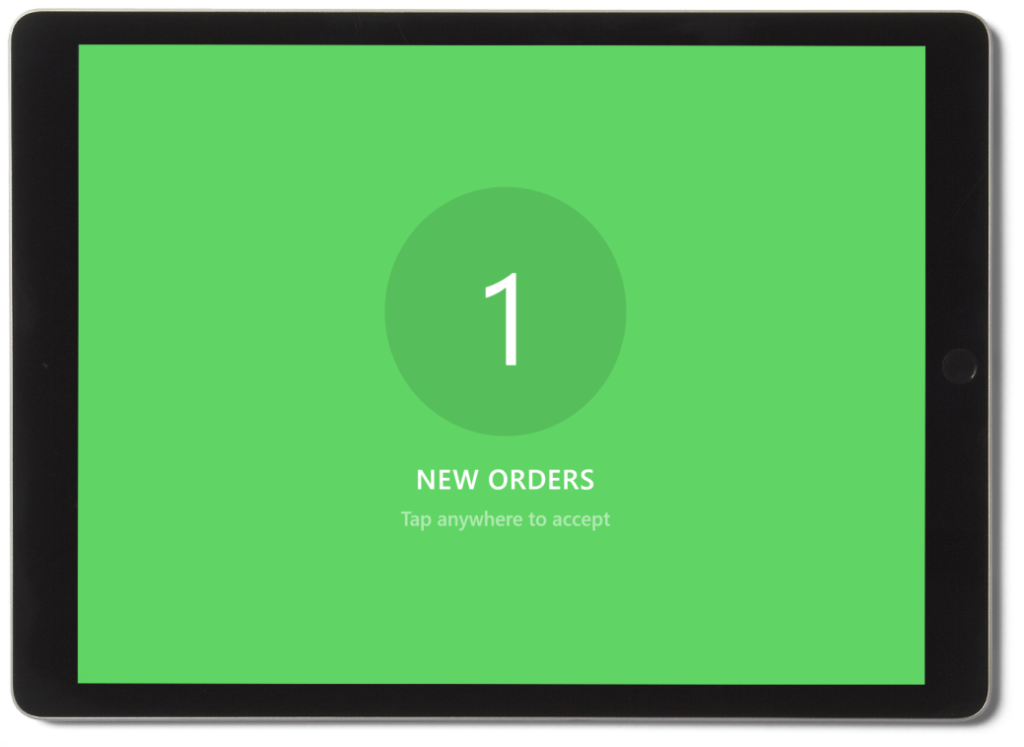
To accept new orders, tap anywhere on the screen.
All orders that need to be prepared at the moment will go to Current Orders section, with the status In Preparation.

If restaurants need more time to prepare the orders, click Delay button -> choose delay time.
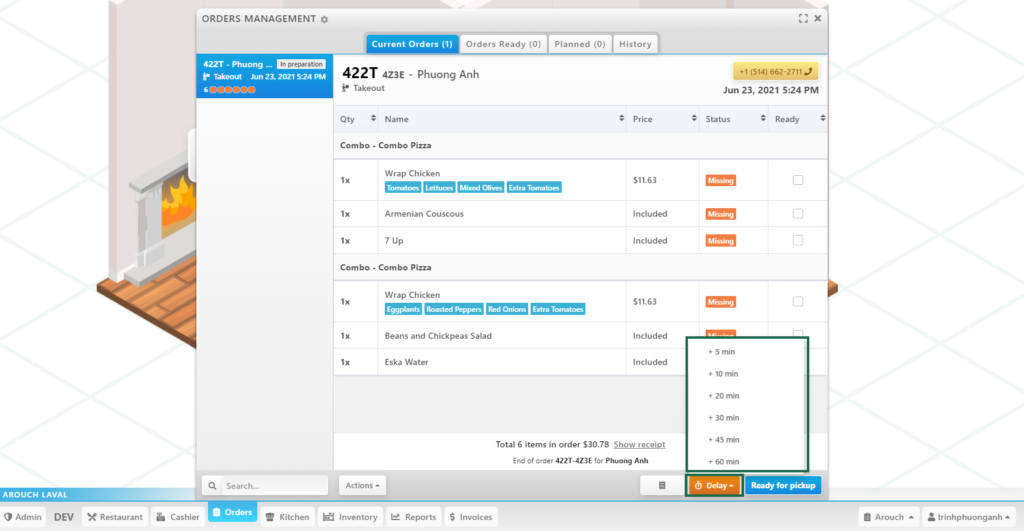
If any items in an order are done, there are boxes that can be checked to make it easier for the restaurant to track whether what else needs to do for the order. The unchecked boxes have the status Missing and checked ones have the status Ready. If all boxes are checked, click to Ready for pickup, the status will change from In preparation to Ready
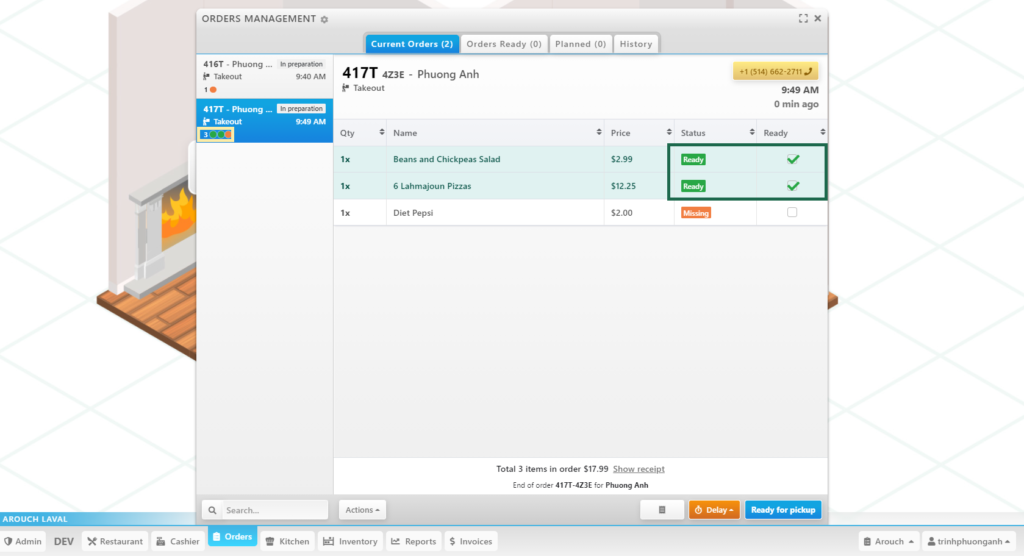
Unchecked boxes and status Missing
If restaurants do not have time to check each box when each item is done, Ready for pickup is the button to check all boxes automatically and change the status of all items into Ready, and announce to customers at the same time through phone messages and the order tracking in FoodForce’s web browser.
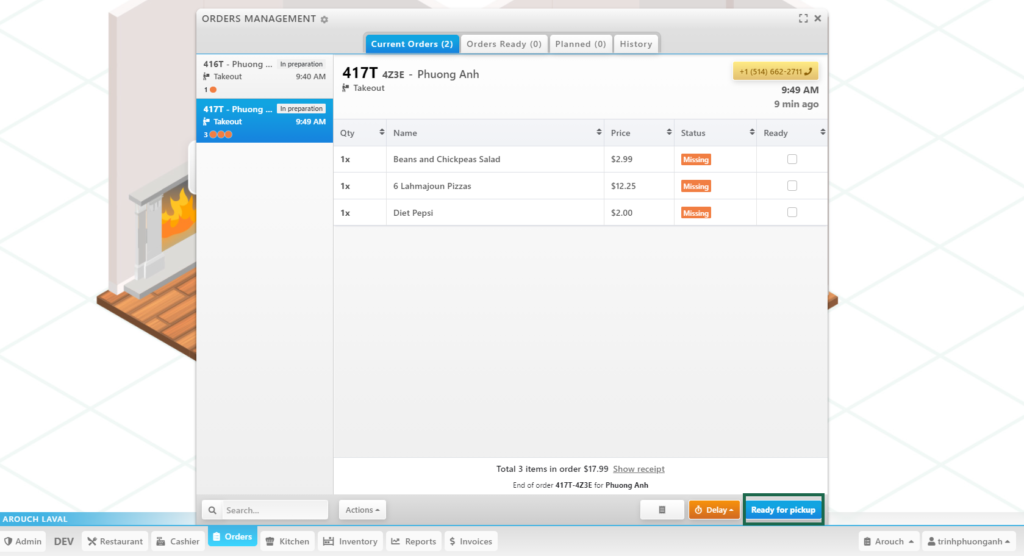

Click Order Picked Up button to confirm that the order was picked up by customers.
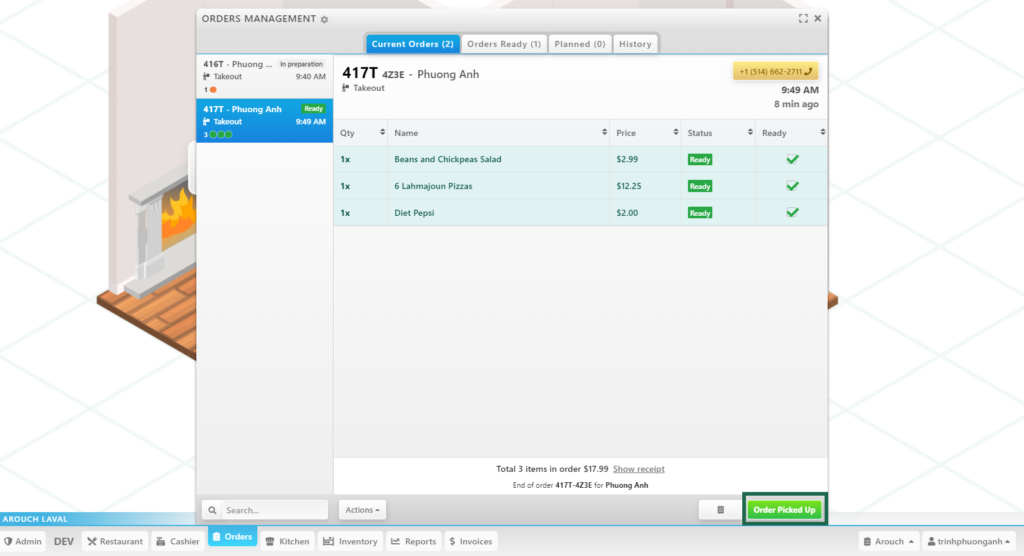
If restaurants have any issues and want to refund orders, choose the desired order -> click Actions -> Refund Order -> Refund confirmation (Confirm or Cancel). If Confirm is clicked, enter Security Code and click OK to refund.
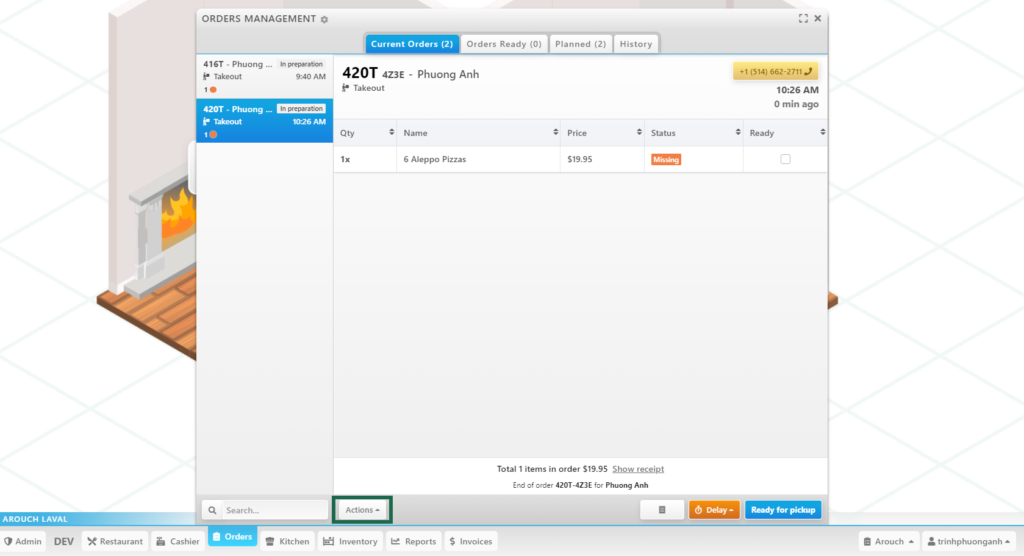
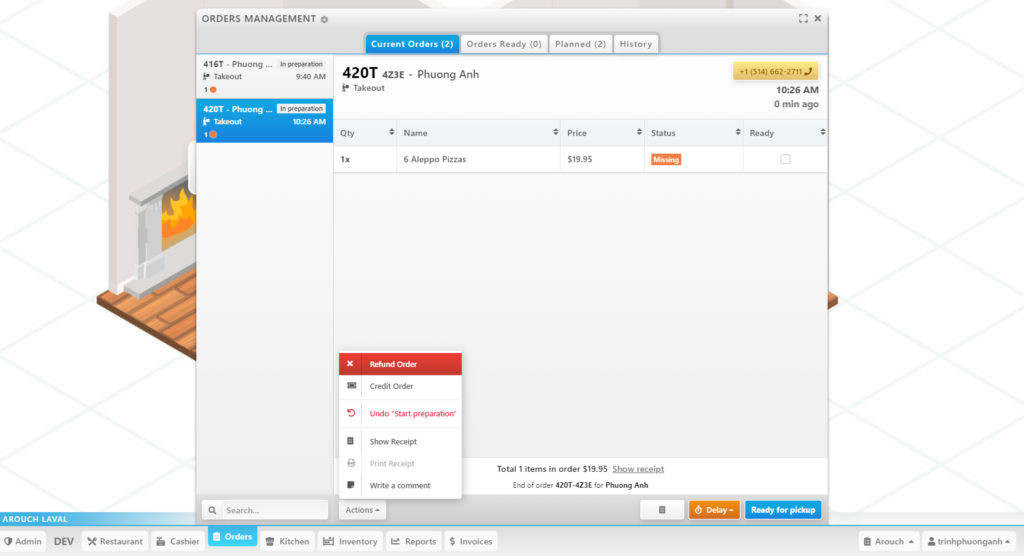
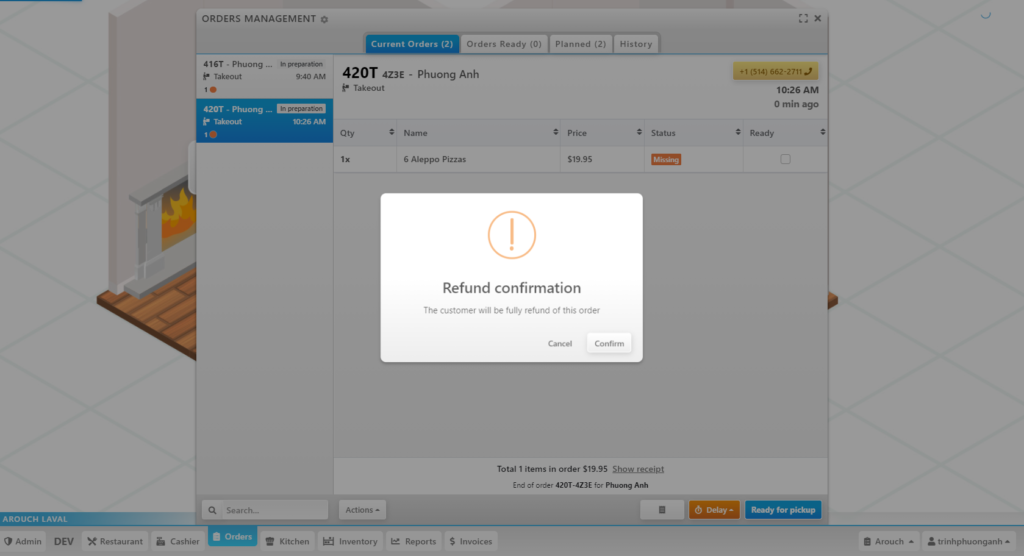
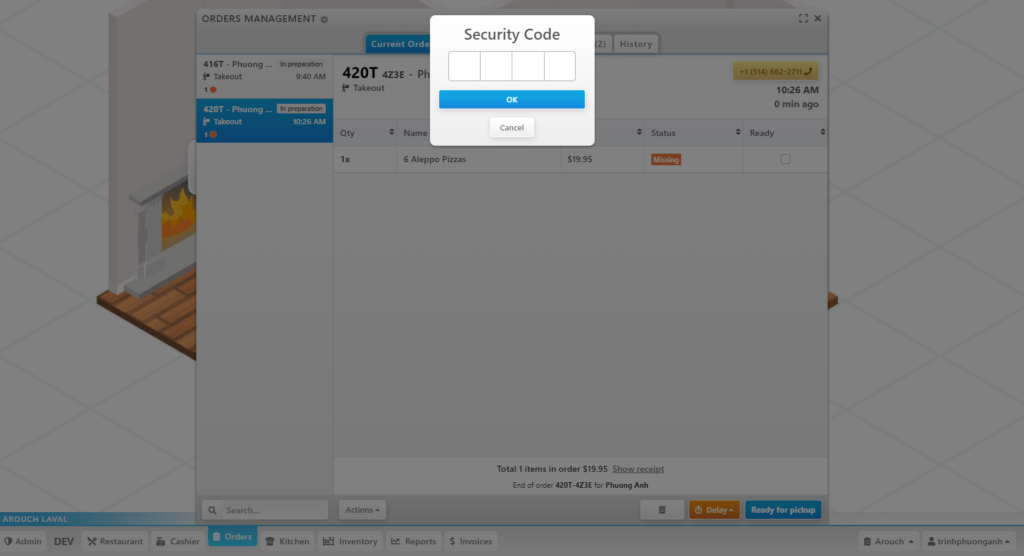
To see the receipt of the orders, click Show Receipt or the icon below (see pic).
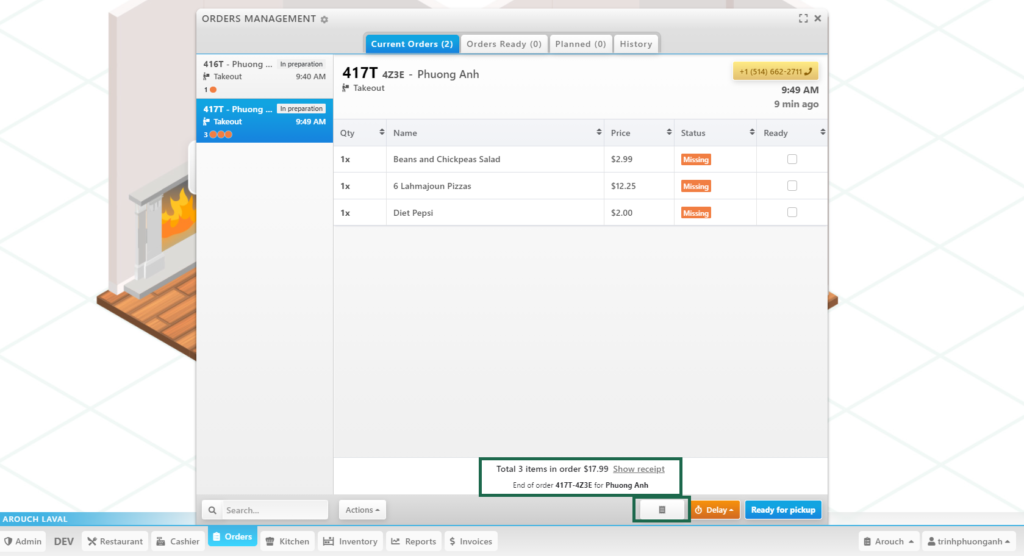
The order number is divided into 2 parts: [order number + a letter (abbreviation for order mode)] – [date] . For example, 417T, 417 is the order number, T stands for Take out). 4Z3E represents the date, which is generated randomly in the system, but all the orders that are placed on the same date will have the same code. Next to the order number, it is the customer’s name.