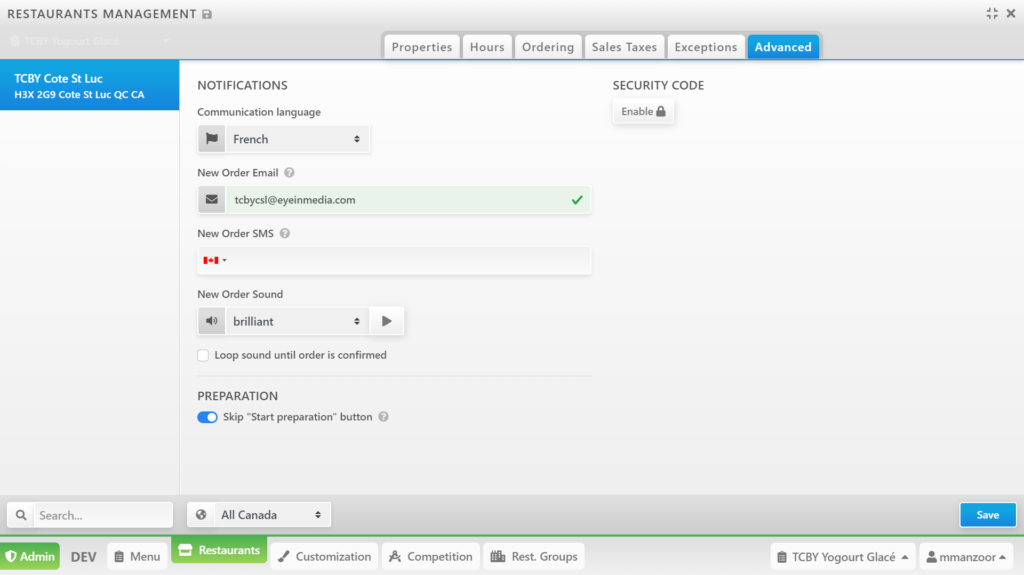The Administration page of restaurants is used for changing options of the restaurant such as:
- Properties (name, address, city, phone number, etc.)
- Operating Hours
- Ordering details ( average time for order, maximum amount of orders at one time, etc.)
- Sales Taxes ( currency, name, tax percentage, etc.)
- Exceptions
- Advanced ( communication language, order email order sound, etc.)
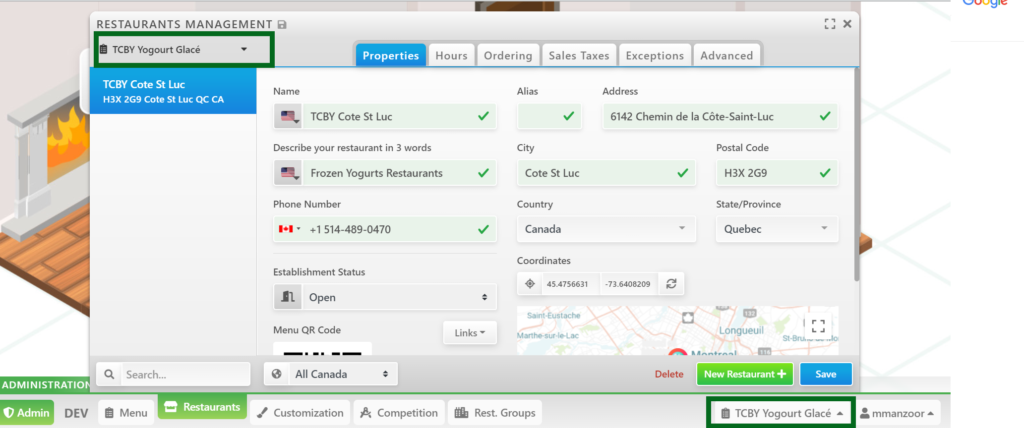
Properties
Restaurants can change specific Properties (as listed below). It is also possible to create/delete a new restaurant. Click Save to finalize options.
- Name
- Description of restaurant in three words
- Alias
- Address
- City
- Postal Code
- Phone Number
- Country
- State/Province
- Establishment Status
- Coordinates with map display
- Menu QR Code
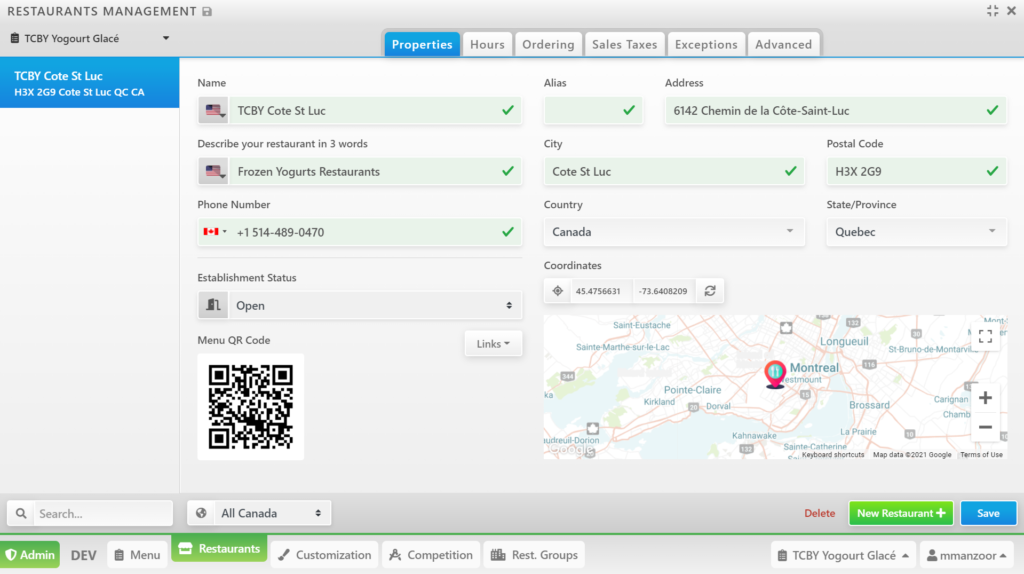
Hours
The restaurant has the ability to change their working hours via the Hour tab. Click and drag the hours that the restaurant is open. To indicate that the restaurant is open for 24 hours, click on the day. Click Save to finalize options.
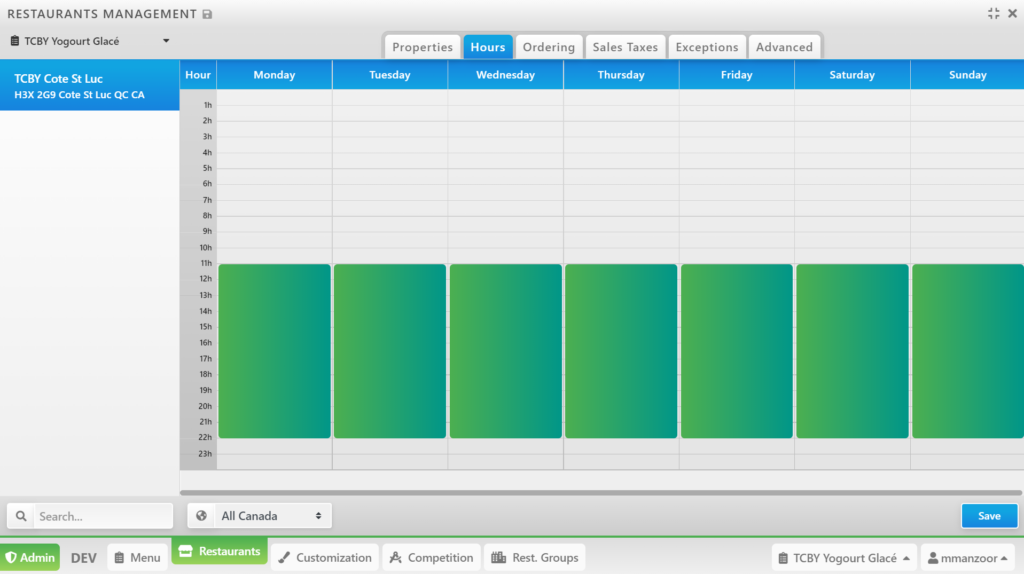
Ordering
The restaurant can change their general settings (as listed below) for their orders. Click Save to finalize options.
- Maximum number of simultaneous orders you can accept (including delivery)
- Average time to prepare one order
- Send notifications to customers via SMS
- Order number prefix
- Minimum price for an order before tax
- Orders policy URL
- Take out order instructions
- Number of tables for dine in orders
- Warning delay for planned orders
- Delivery Options ( delivery fees, delivery radius, number of delivery men, maximum number of simultaneous orders, Average time to deliver one order)
- Drive Through
- Curbside Pickup
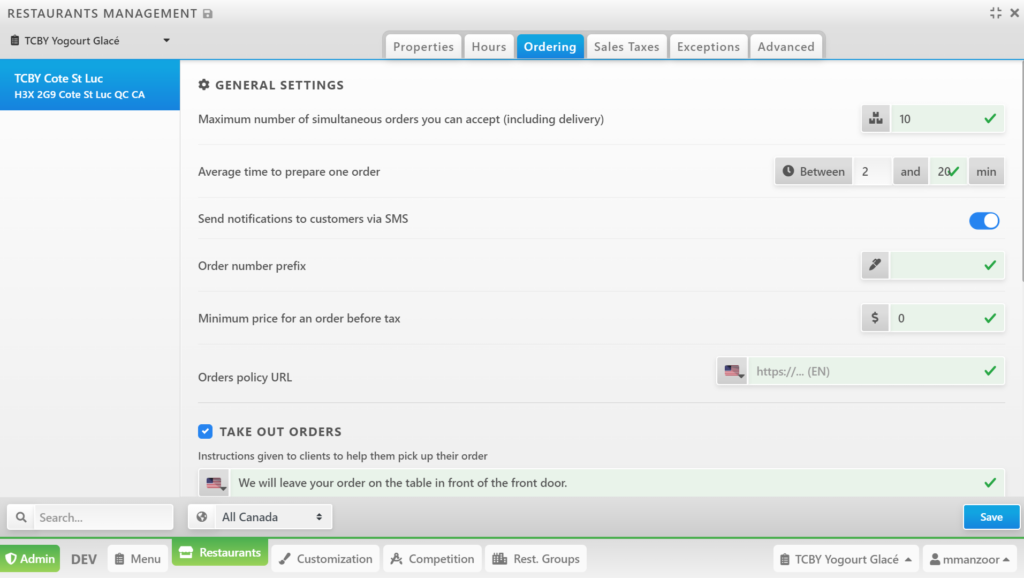
Sales Taxes
The restaurant can change details concerning the sales tax (as listed below) and view invoices. Click Save to finalize options.
- Invoice Cycle
- Sales taxes report frequency
- Currency
- Sales Taxes Percentages
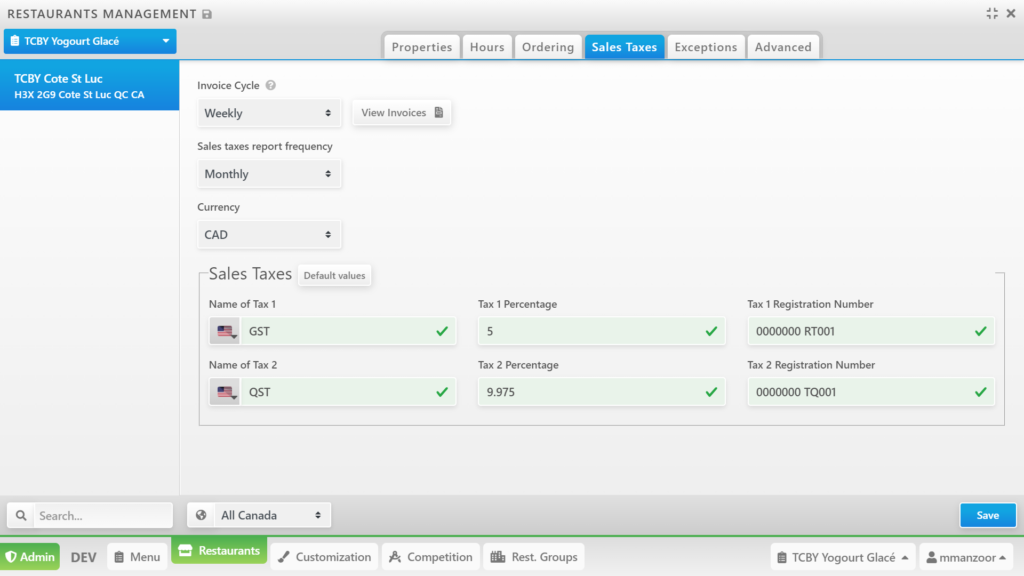
Exceptions
The restaurant can set Exceptions that allow customization of the restaurant’s menu.
For example, there exists a case that the menu in one franchise is different from another. Exceptions would help them know which menu belongs to which restaurant, and what are the differences among them.
Check the applicable exception box for each restaurant (Exceptions are created in Administration: Menu -> Exceptions). Refer to https://doc.eye-in.com/docs/food-force-portal-for-restaurants/administration-menu/exceptions/ for more information.
Click Save to finalize options.
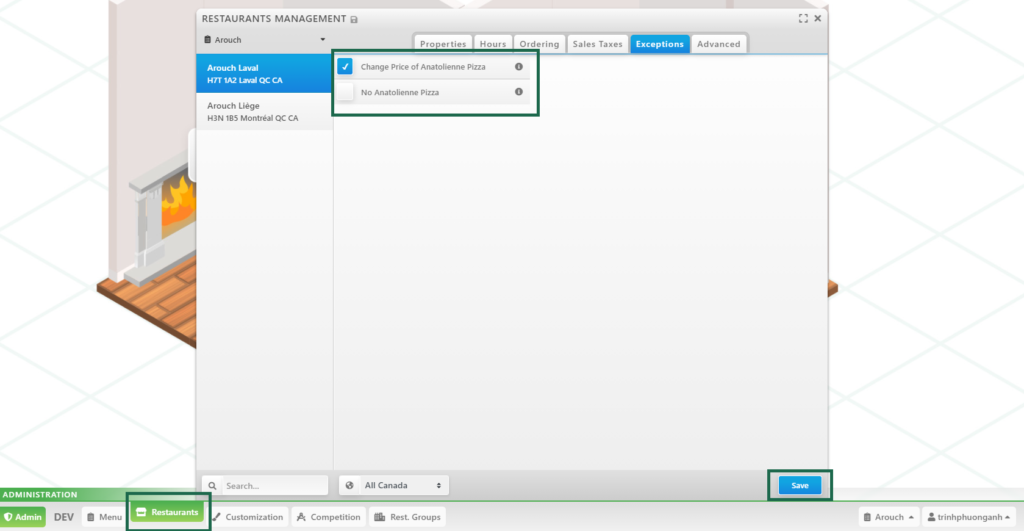
Advanced Settings
Advanced settings allow the restaurant to change the details of notifications (as listed below). Click Save to finalize options.
- Communication language
- New order email
- New order SMS
- New order sound
- Security code
- Preparation