In the Price Levels tab of the Prices page, you will have access to a powerful table to manage all your prices.
Don’t forget that at any time you can pass the panel in fullscreen to provide more space to work.
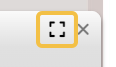

Changing Prices
Changing prices is quite easy, simple enter a new value in one of the fields.

Notice that as soon as you change one price, the color of the row and cell will change to orange.
You will also see an info icon next to the modified cell. If you click on it, it will display a recap of the changes you made.
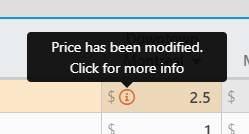
In the Modification recap, you will see the original price and the new one including by how much you changed the value. You can also undo the modification and it will revert back to the original value.
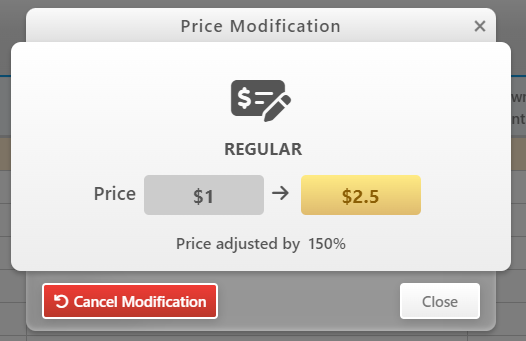
Readonly Prices
In some rare cases, Prices might be in Readonly state. This will be clearly stated by a lock and the line will be always grayed out. The readonly state is used by admin to make sure nobody will change one price that can’t be modified. They still appear in the list for information only.
Most of the time, readonly prices are prices at $0 that needs to stay like that because the price is managed through another way: it might be an item, a modifier or even a combo.

Increase all Prices of a Price Level
You can increase all Prices for one particular Price Level by a specific amount or percentage. Note that this can also be used to lower the prices if you want.
To do that, click on the Price Level column header to open the Price Level popup.
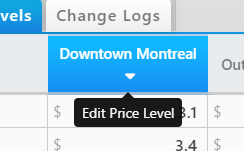
Now click on the Increase Prices button
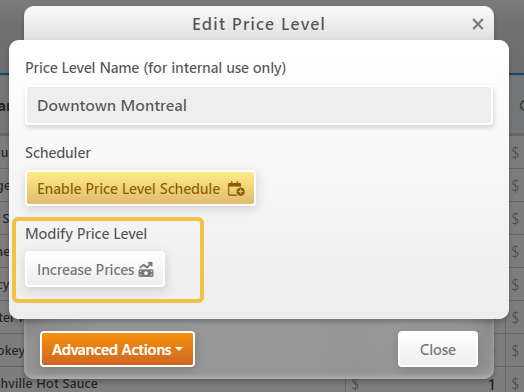
You can now configure to which type of items you want to apply the change and by how much you want to increase the price. Use a negative value to lower the price.
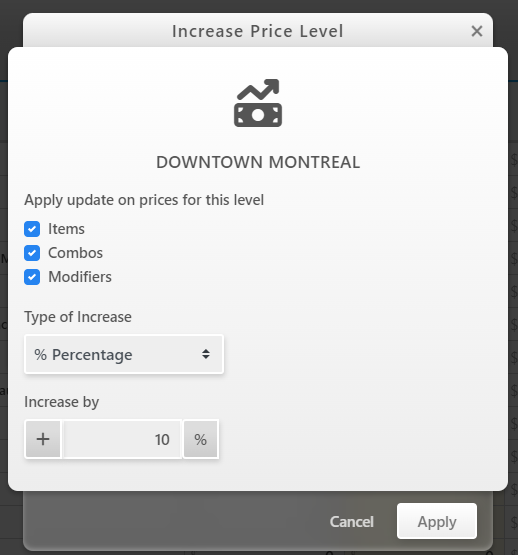
You can also increase by a fixed amount. Use a negative value to lower the price.
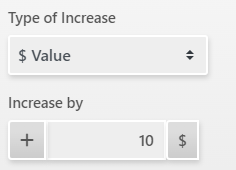
Click Apply to validate the change. You can also schedule the modification for a future date if you want.
Please Note: increasing a price of 0 with a percentage, will not affect the price, but increasing a price of 0 with a fixed amount will.
Readonly prices won’t also be updated when applying a global price increase.
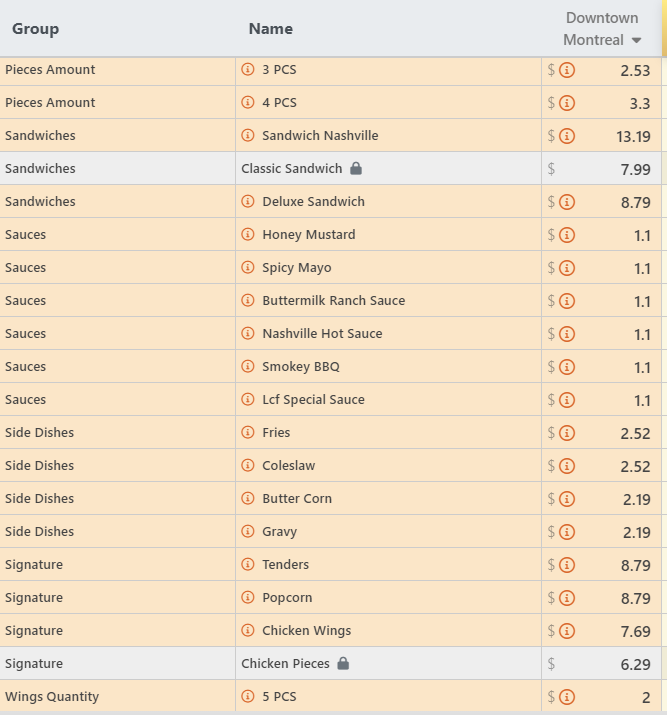
Review changes
After doing your modifications, your table should look like the one below, with a few cells orange.
Before applying your modifications, you might want to review your modifications.
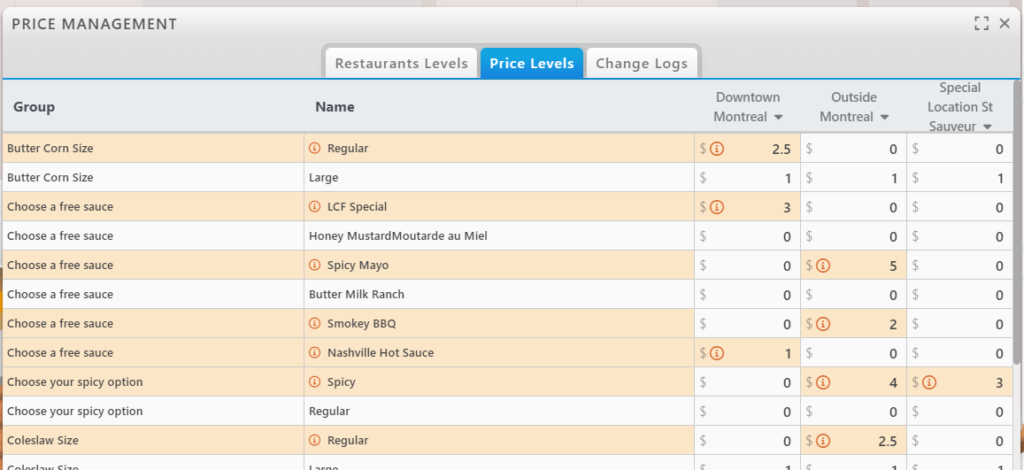
We offer 2 special tools to review your modifications available near the filter at the bottom of the panel.
Where it says No comparison, select Before -> After or Show %

Before -> After
Now the table will show both the previous value and the new one in the same cell..
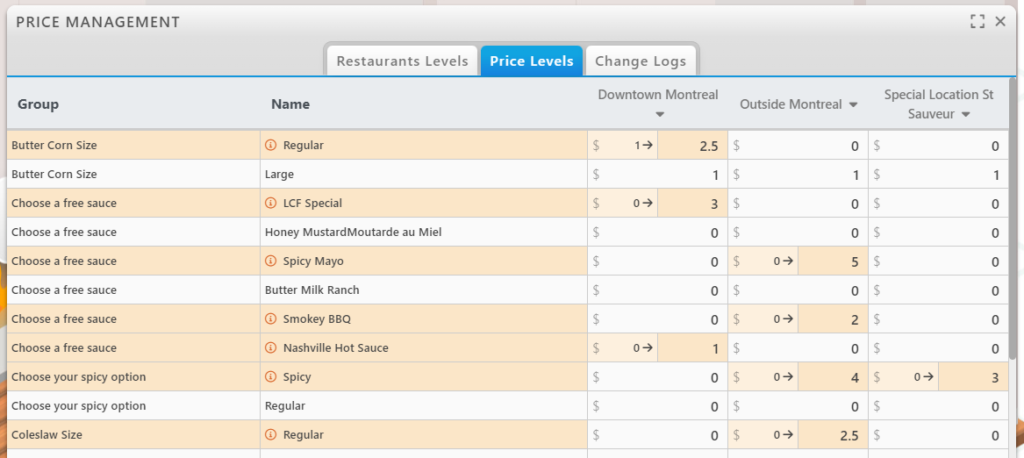
Show %
Now the table will show both by how much you changed each price.
Please note that if the price was 0 before, it won’t display a percentage but simple « – » instead.

Advanced Features
Advanced Features are accessible via the Edit Price Level Modal. Click on the Price Level Column Header to bring the popup on the screen.
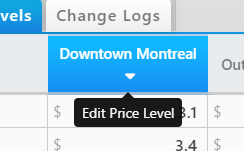
Copy and Paste Price Levels
At any time, you can copy one price level to another. Read the following article to know more Copy Pasting Price Levels
Undo Modifications
Before Saving & Applying modifications, you can undo all modifications done to one Price Level.
In the Advanced Actions menu, select the option to Undo all Current Modifications. This will only affect the Price Level selected.
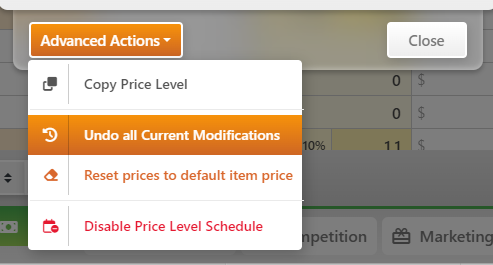
If you wish to undo absolutely all your modifications, simply refresh the page using F5 or the appropriate shortcut/button.
Reset prices to default item price
At any time, you can revert your prices to the Default Menu Items Prices. Meaning the price defined in the Menu Management.
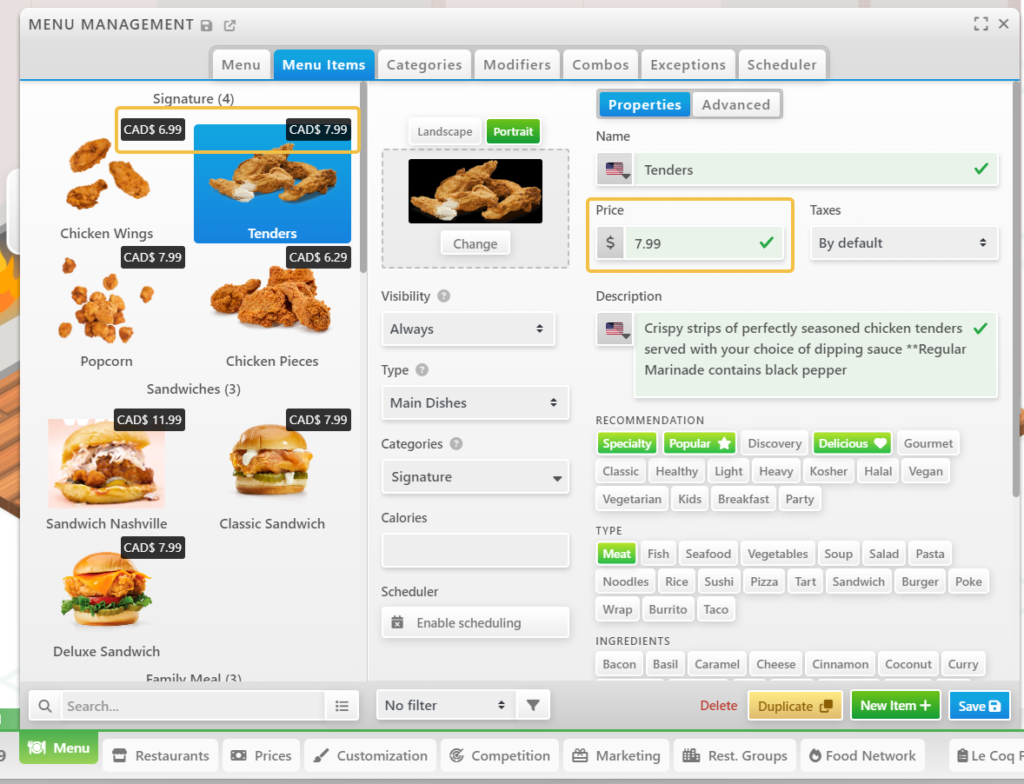
In the Advanced Actions menu, select the option to Reset prices to default item price. This will only affect the Price Level selected.
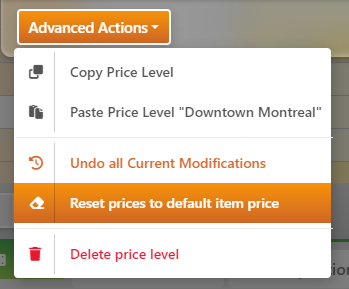
To go further
Read the next article to learn about Scheduling Price Level Changes