If you are not familiar with the Price Level System, please read the following article How Price Level System works
By default, when opening the Prices page, you will see the Restaurants Levels. The Price Level column should be empty, this means that those restaurants are using the default Menu Prices.
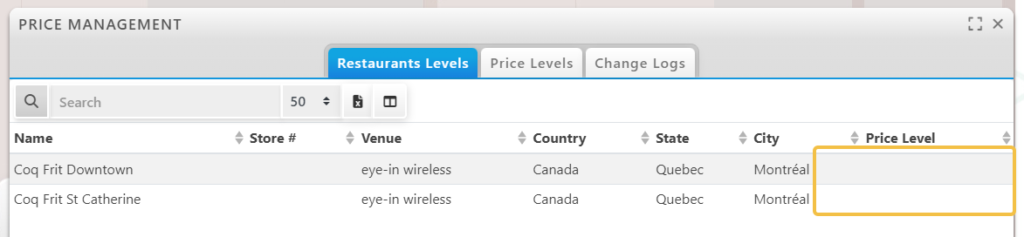
If you open the Price Levels tab, you will notice, that there are no Price Levels, but you can create new one.
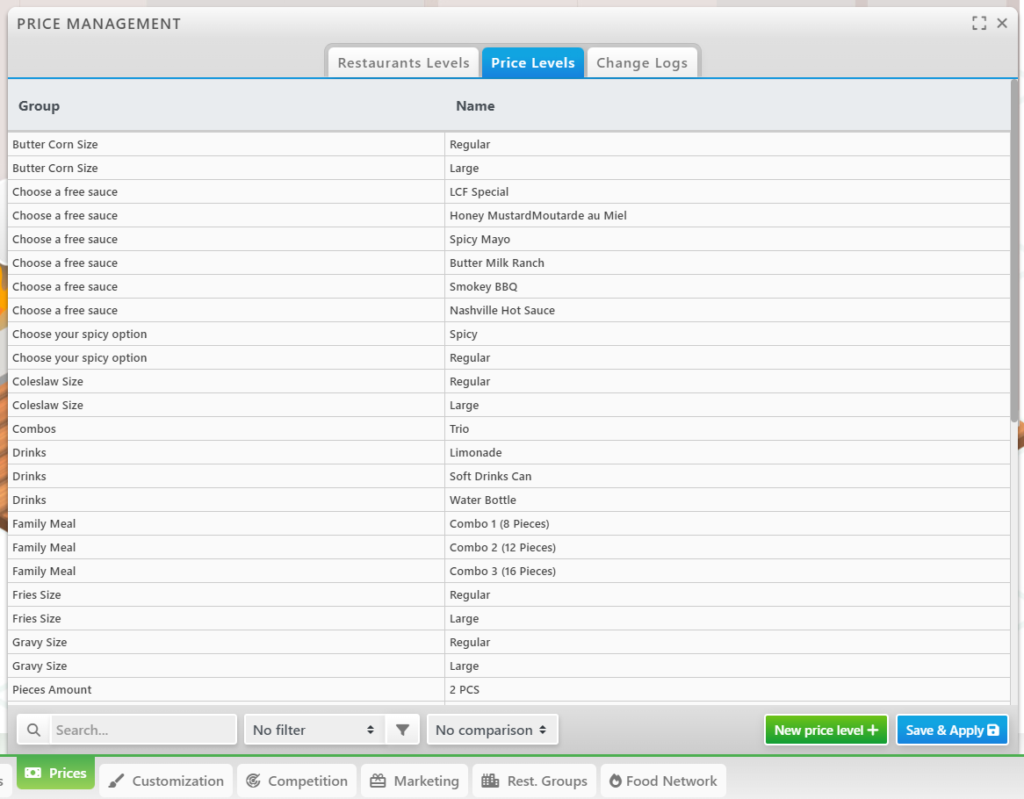
Click on the New price level + button to create your first Price Level.
Click on the Column Header with the newly created Price Level, to change it’s name.
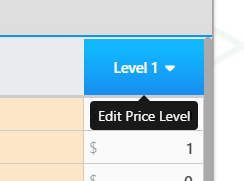
Enter a clear name to define which restaurant should use this price level.
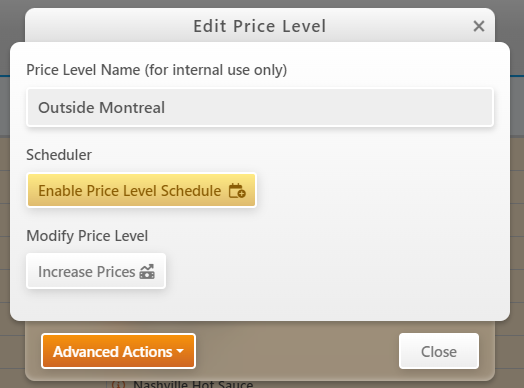
Add as many Price Levels as you need. Please note that we recommend to try to keep the quantity of Price Levels as low as possible, since having dozens of Price Levels will make it complicated to manage your prices.
Now as you can see all your items are showing orange, which means that you have pending modifications.
Click Save & Apply to apply the modifications before doing further changes.
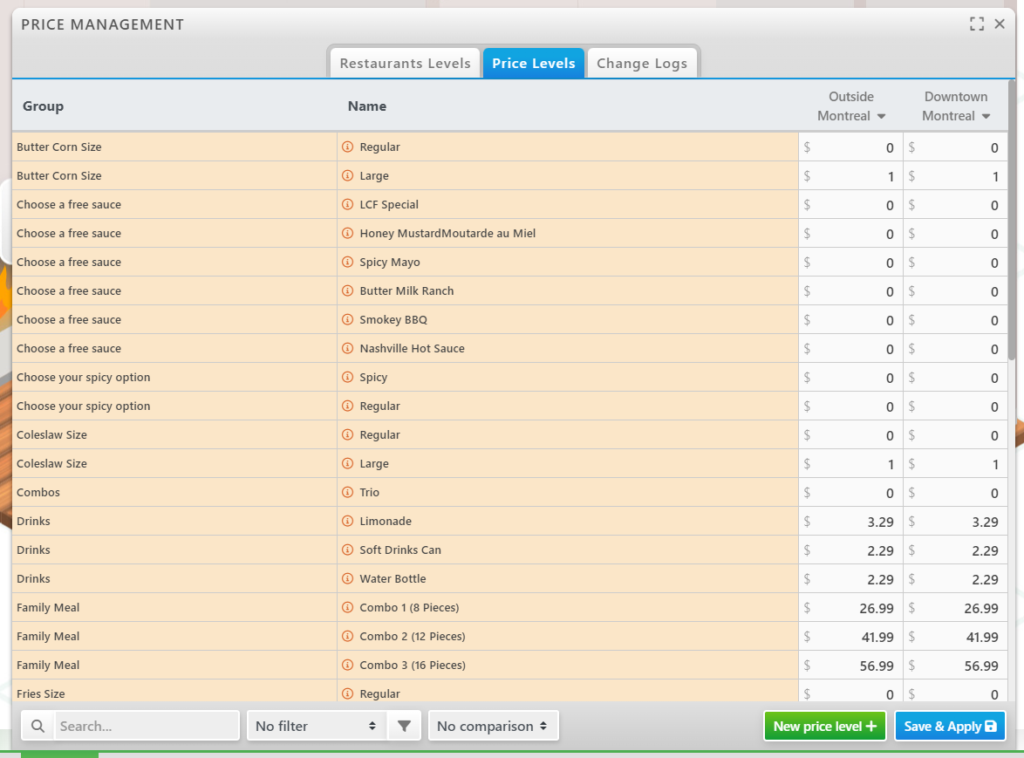
Read the next article for more information about managing price levels.