Restaurants are able to modify:
- name
- description (what type of the restaurant?)
- default tip (no tip, or any desired percentage)
- cuisine type (thai, pizza, steak, bakery,…)
- minimum delay for an order (you can require customers to place their orders in advance, for example the day before)
- menu tags (Kosher, Halal, Vegetarian,…)
Besides, restaurants could choose to change their menu logo and cover image for viewers in the app.
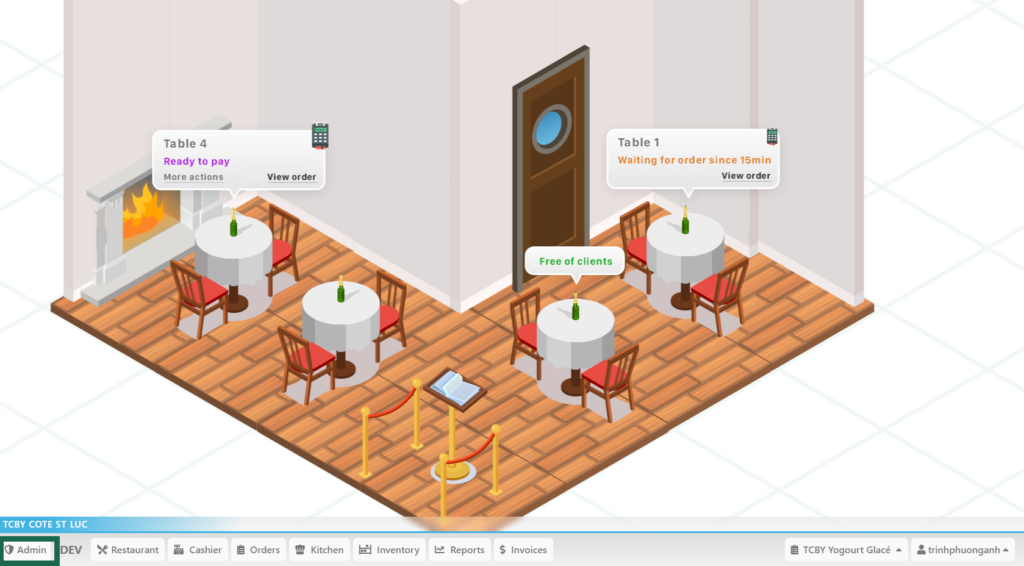
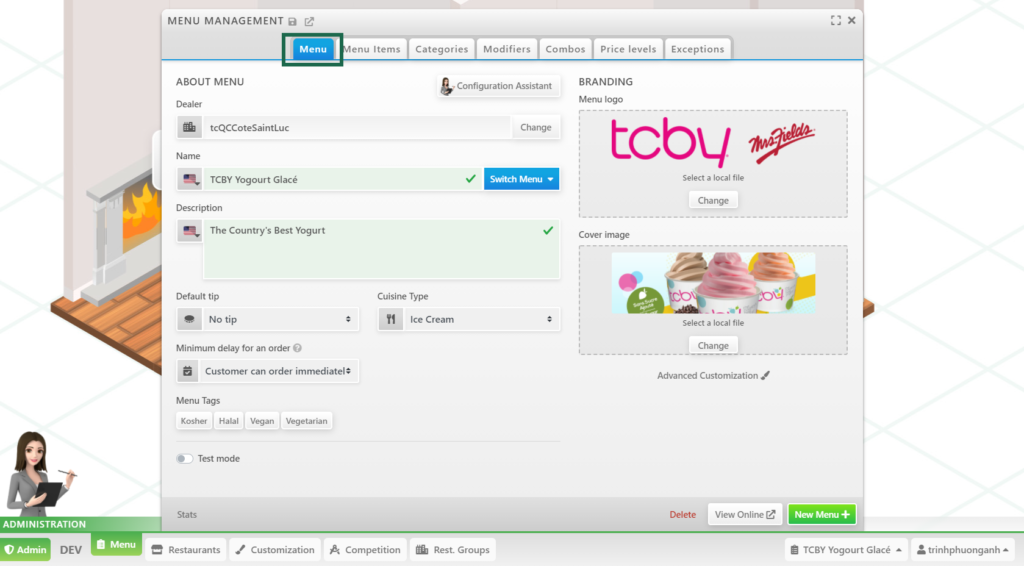
If the restaurants’ menus are not ready for customers’ visibility yet, Test mode could be switched off.
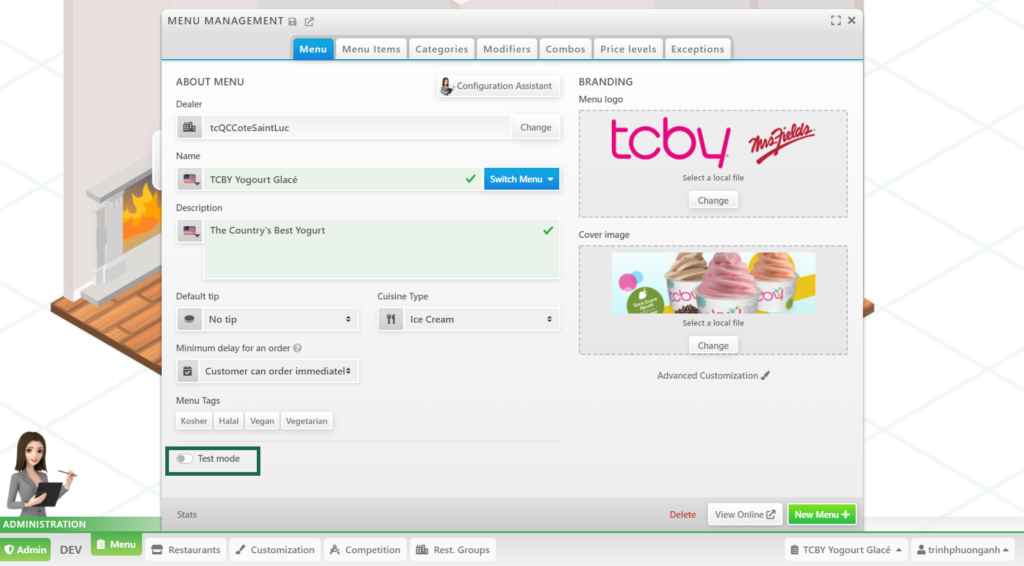
To test the users’ interface, View Online or the icon (see picture below) are the options to choose.
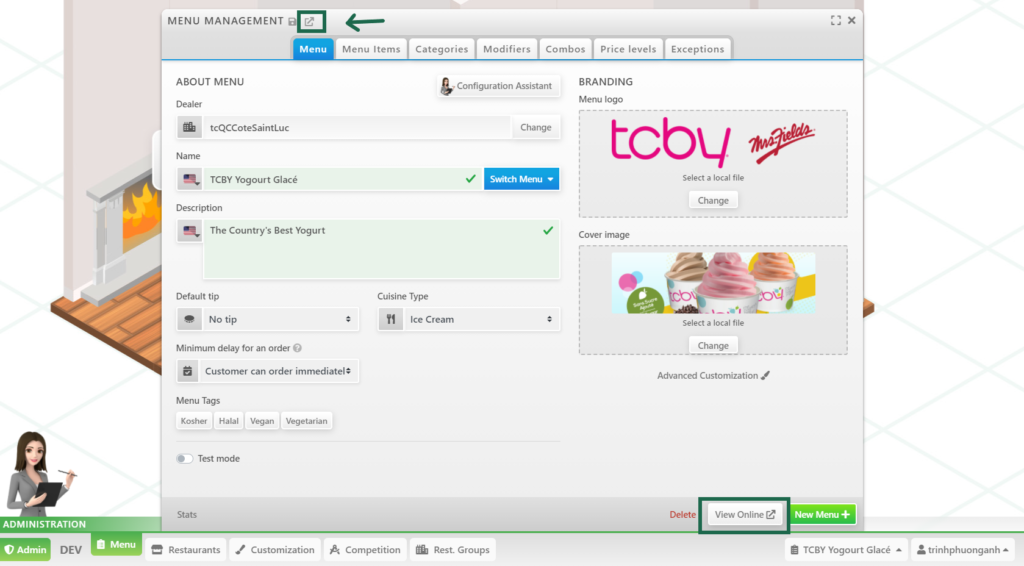
One can always create/add new menus for the restaurants, which are of similar or different cuisine types by clicking New Menu.
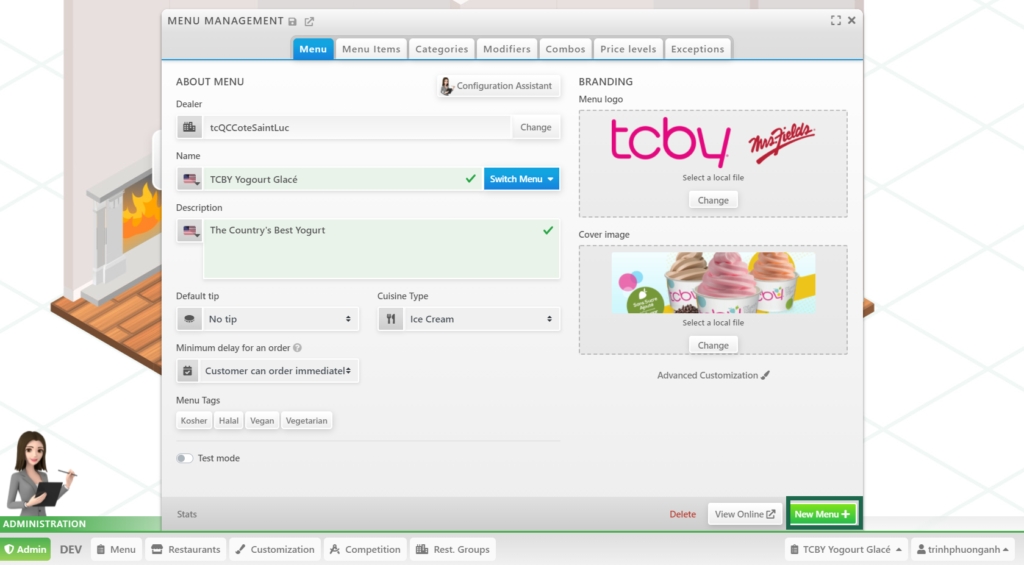
Restaurants can click on Question icon if further explanation is needed.