During a menu creation or after, you can import all your menu items with a CSV Import.
CSV are common files used to import and export databases. You should be able to generate a CSV from most POS and Online Menus providers.
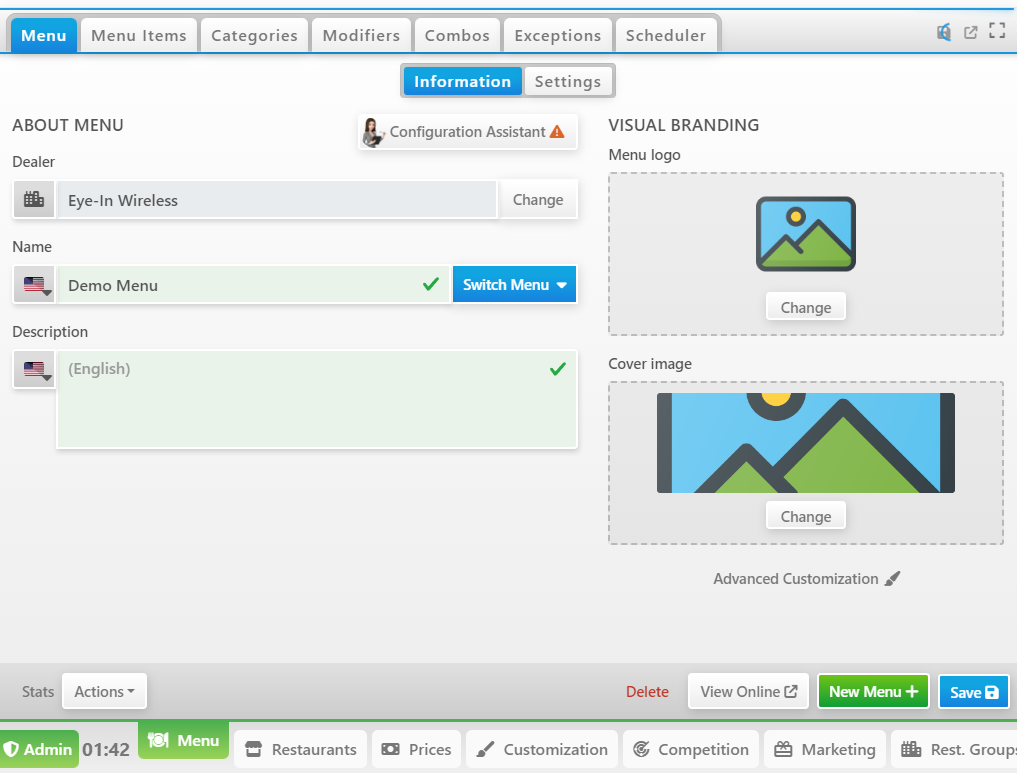
Import CSV in a new Menu
When creating a new Menu, you can click on the blue button Import items from CSV.
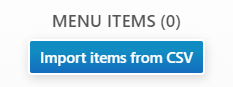
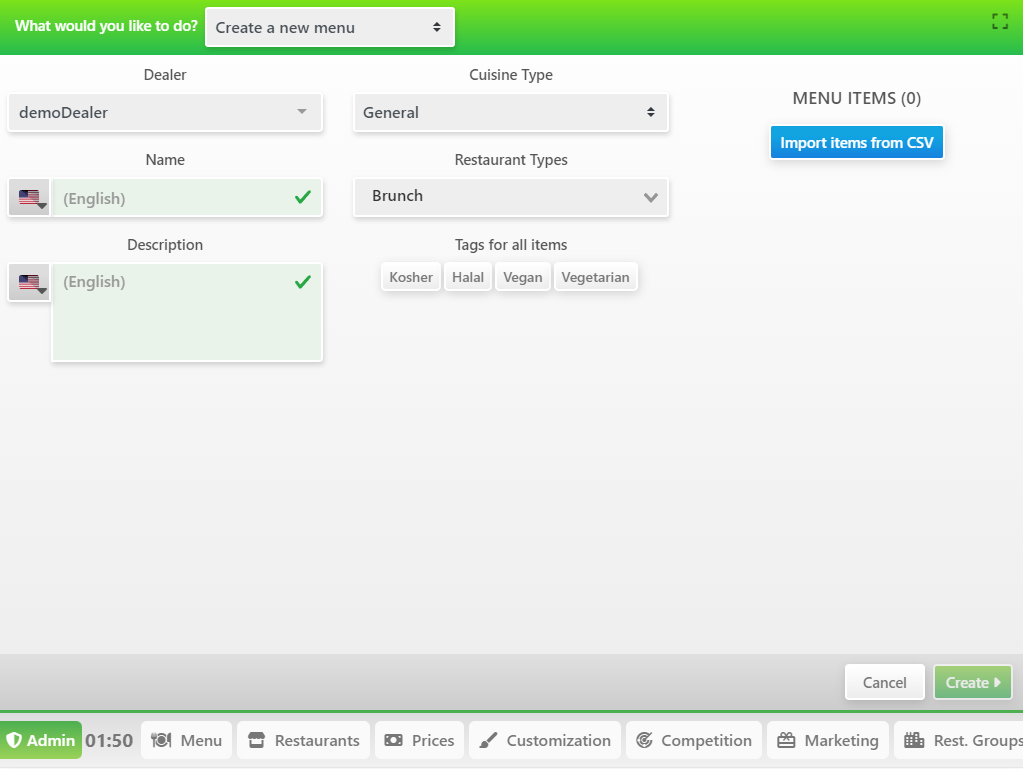
Import CSV into an existing Menu
From the Menu Page, click on the Actions button at the bottom left, and select Import from CSV

Notice that the menu to edit a menu is Blue
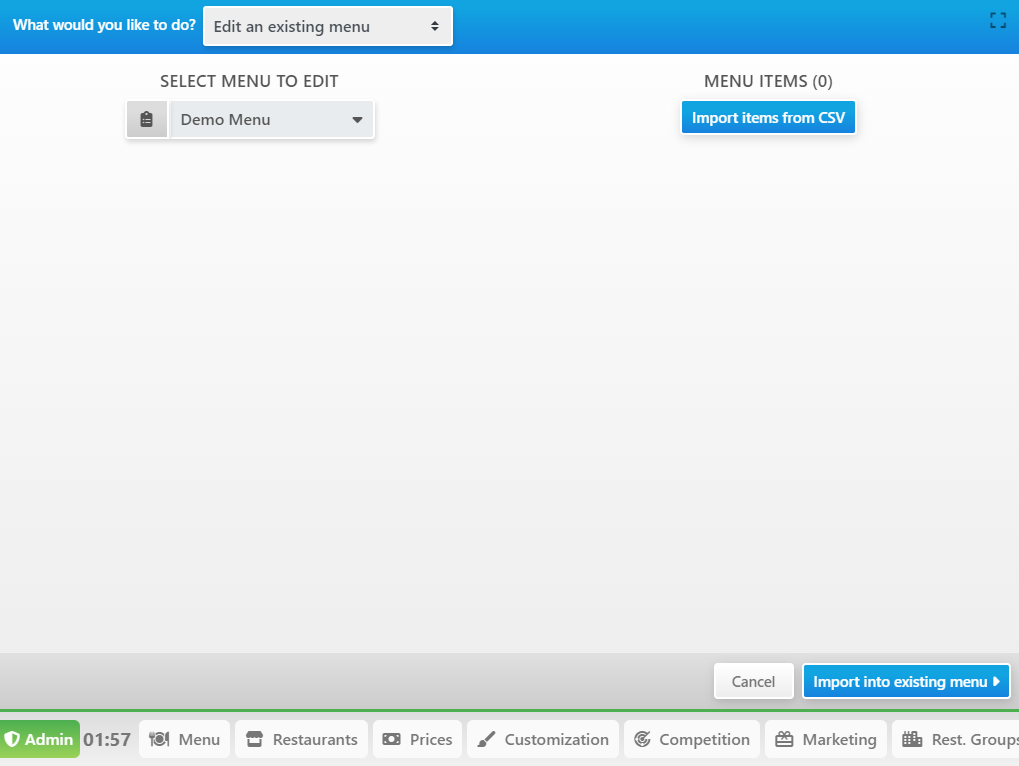
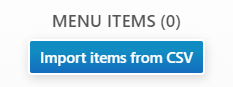
Select CSV File
No matter if it’s for creating or editing an existing menu, you will be prompted this window. Click on Choose a file
Browse to select your CSV, if the format is correct, the window should look like this.
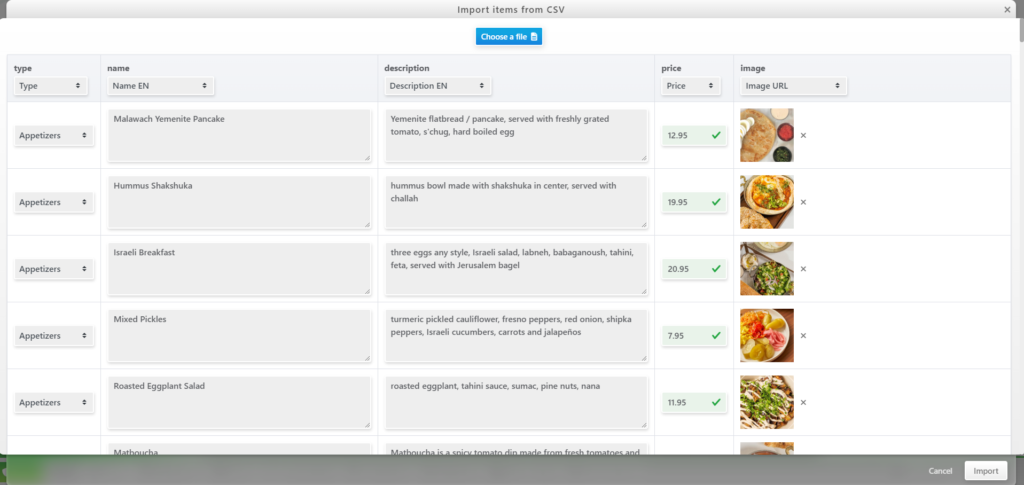
Our System automatically matches the fields per name. But sometimes your exported CSV might have different fields names. You can reassign all values to any fields.
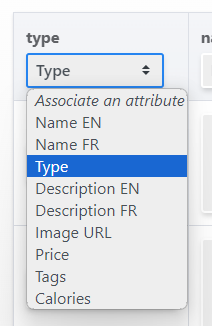
The step to match all the fields is really important, so do it carefuly otherwise you might have to do lots of manual work later to fix your menu.
Click on Import to open the Review before Importing into the menu.
Review the Import
Before Importing Items to your Menu, we offer a special interface to review all items and to quickly fix or remove some of them.
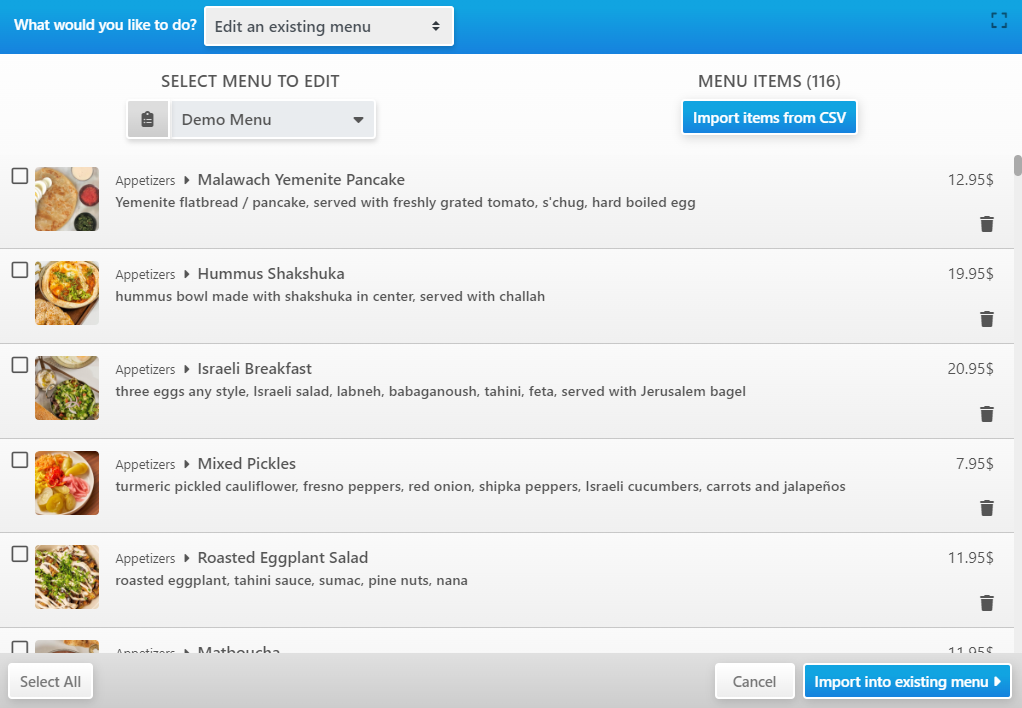
For example, if Dishes were wrongly added to the Drinks Category, you can select them, and click on the Change Type button and select the correct one (Appetizers in our example)
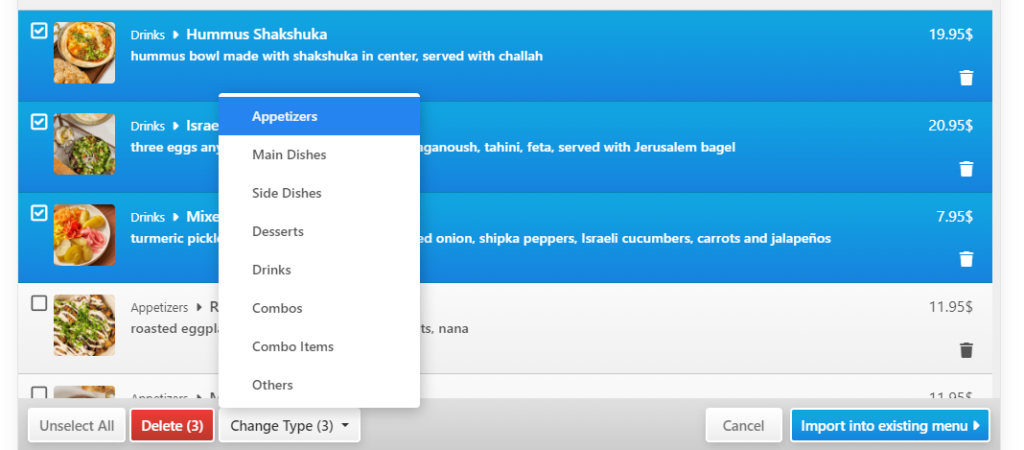
You can also Select and Delete any incorrect or duplicated item
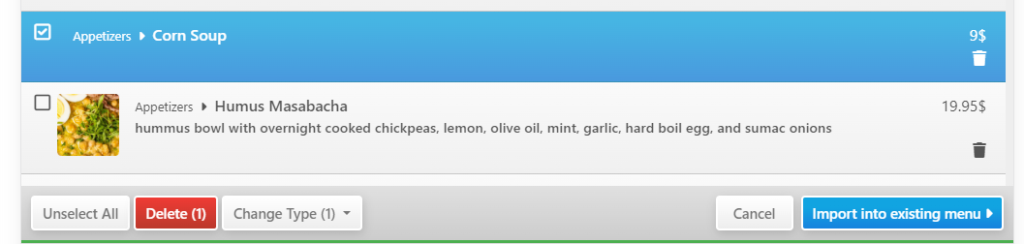
When you have finished reviewing the Import, click on Import into existing menu to start the import and create all items in your menu.