Create or Edit Exceptions
When managing multiple restaurants. Franchisees, or the Headquarter can use Exceptions to customize the menu for one or multiple restaurants.
An Exception can alter the availability or the price of one or multiple items.
Exceptions can be created or edited in the Menu Management > Exceptions
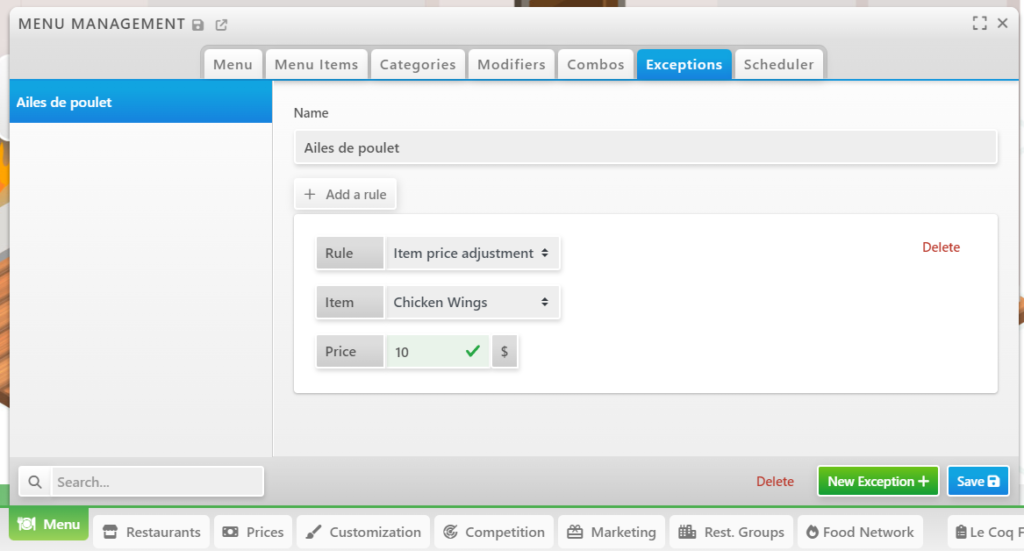
To create a new exception, click New Exception.
Give a clear name to the exception to make it obvious what it does.
Add rules for it. There are 2 types of rules:
- Item non-available (for example, coffee is available for Franchise A, but not Franchise B)
- Item price adjustment (for example, a chicken wrap is bought at Franchise A at $A, but Franchise B at $B)
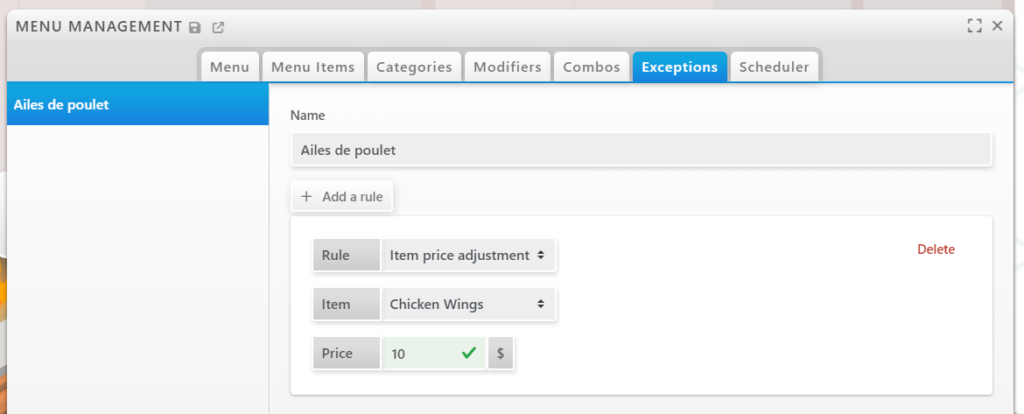
Don’t forget to Save your modifications.
Apply Exceptions to Restaurants
After creating exceptions, you need to assign them to restaurants. To do that, open the Restaurants Management and select the Exceptions tab.
The list of all available exceptions will appear, click on the left checkbox to enable an exception for this particular restaurant.
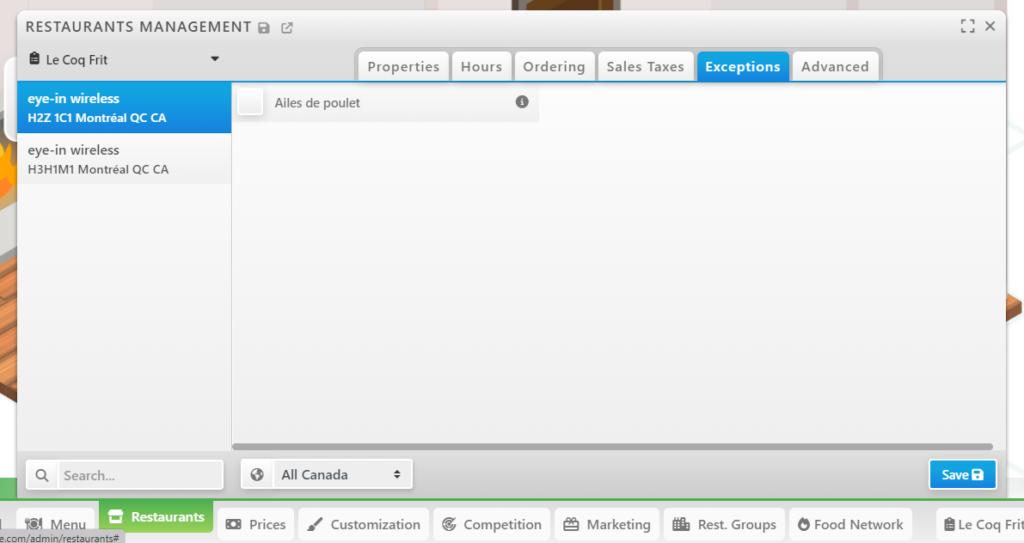
You can click on the Info icon to have a recap of how the exception will affect the menu.
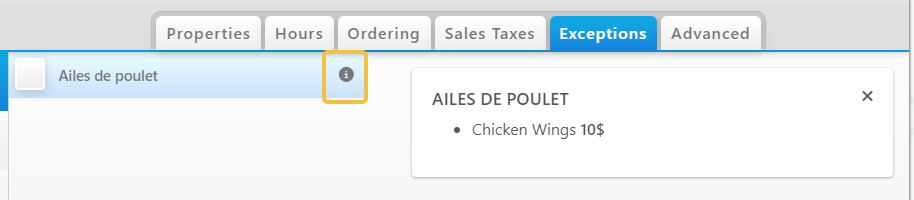
Click Save to apply your modifications.