Customized combos of each restaurant are created in this section.
Click New combo -> type the name -> Create.
Properties, Settings, and Slots (for calculating price in Calculator section below) are able to be changed up to preference.
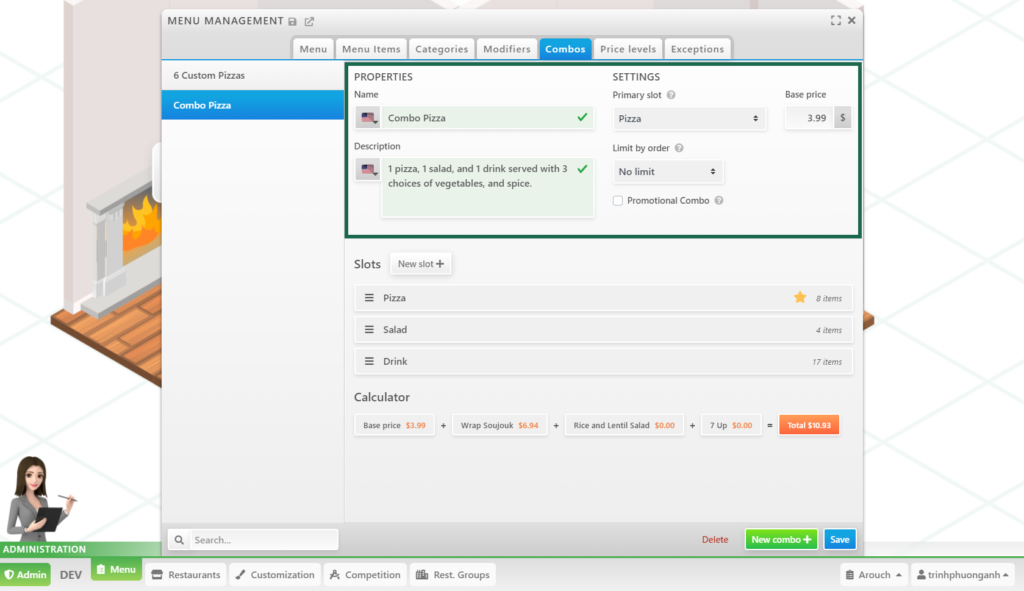
In Settings, restaurants would make a category as a Primary Slot. For example, Combo Pizza includes categories Pizza, Salad and Drink. If Pizza is chosen as a Primary Slot, when customers click to choose any foods related to Pizza category, customers will see the options of buying the food as a combo or not. A yellow star will be shown in Primary Slot.
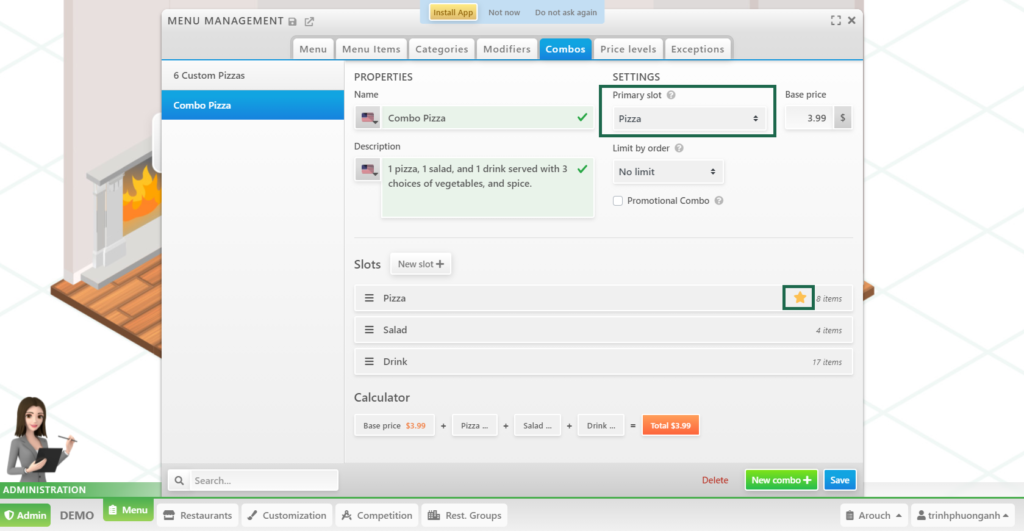
Slots are categories of food inside each combo. For example, Combo Pizza includes Pizza, Salad, and Drink. Customers can choose any items of Pizza/Salad/Drink categories according to restaurants’ setup.
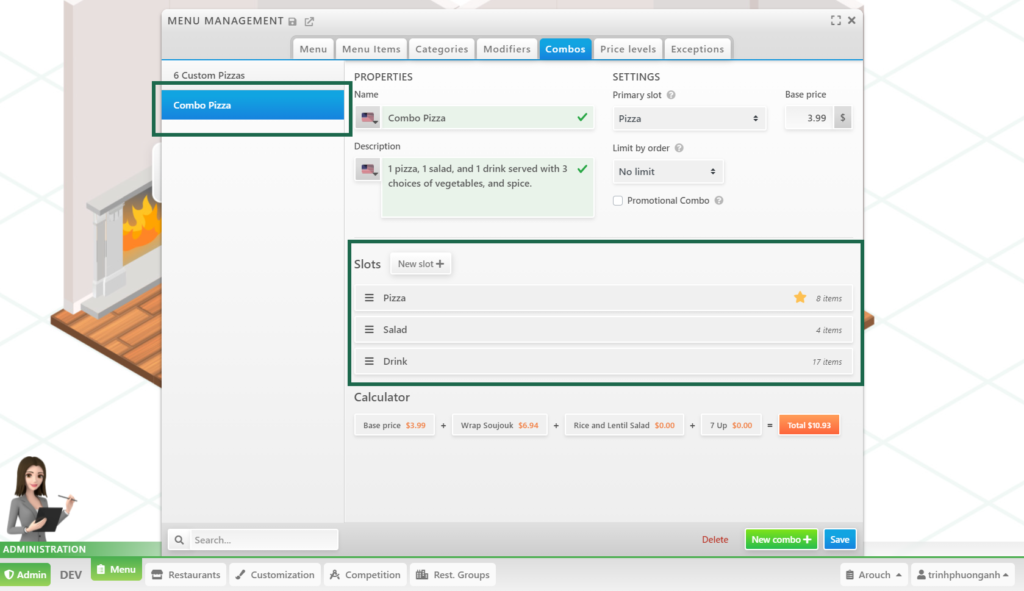
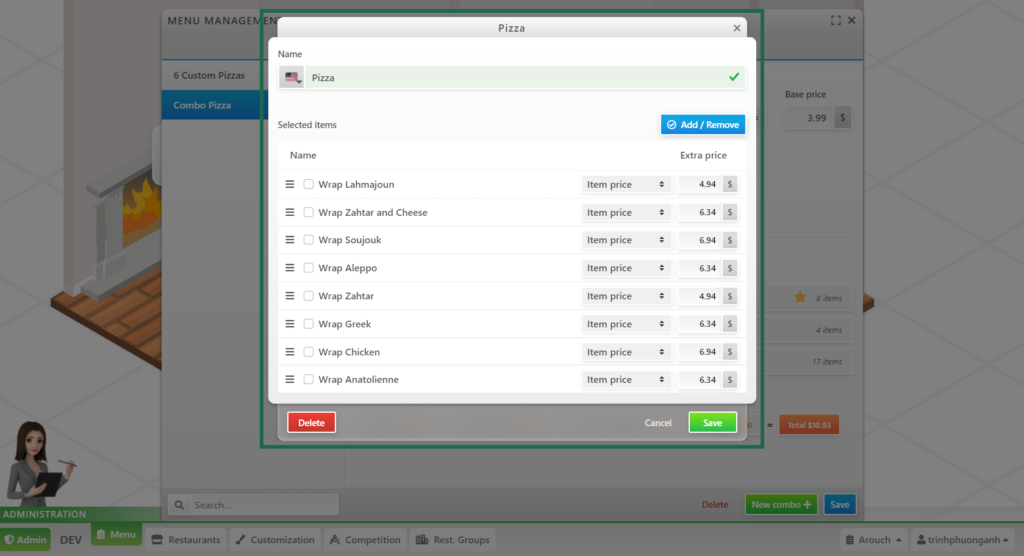
In the user interface, after primary slot’s item is chosen and customers clicking on Add to order, it will show the option of choosing the wrap only or choose as a combo.
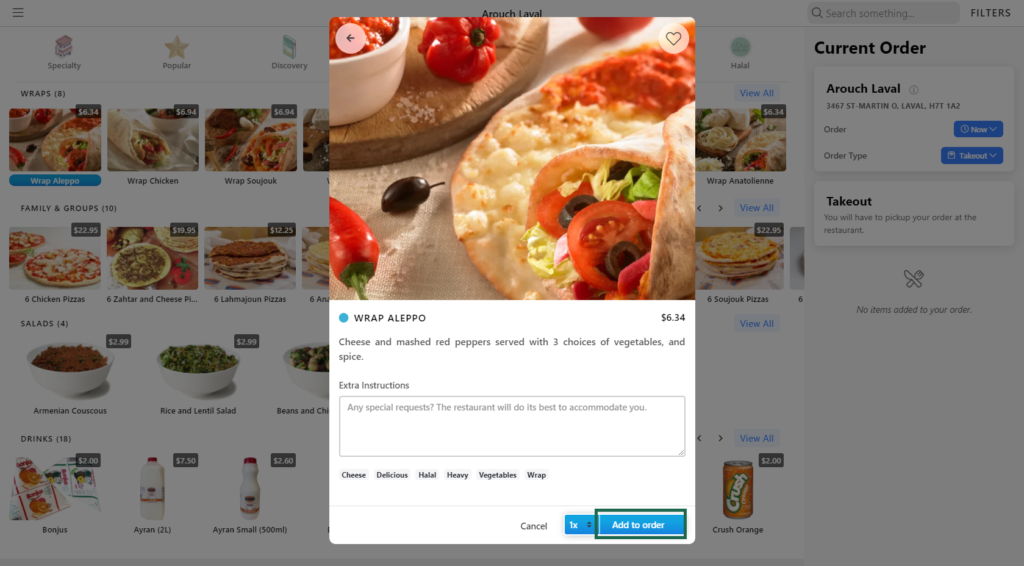
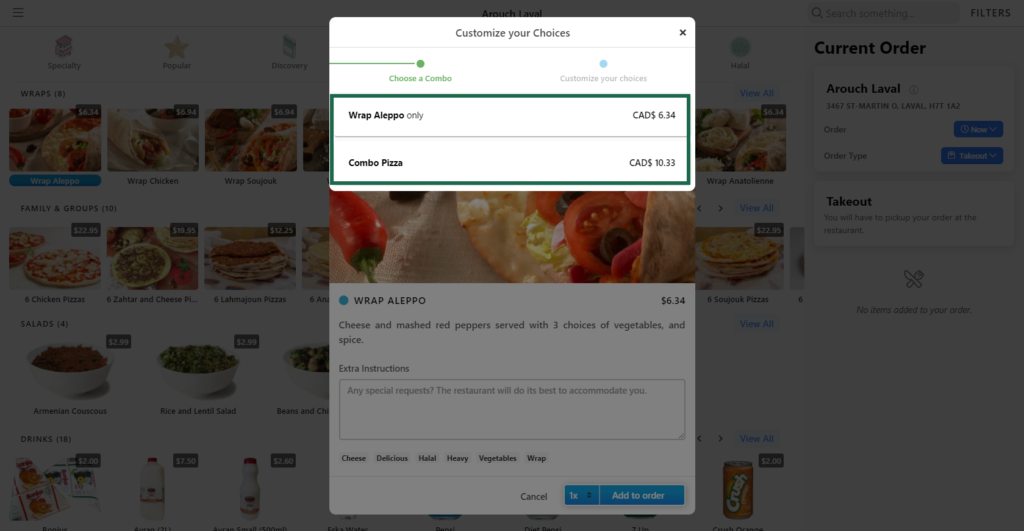
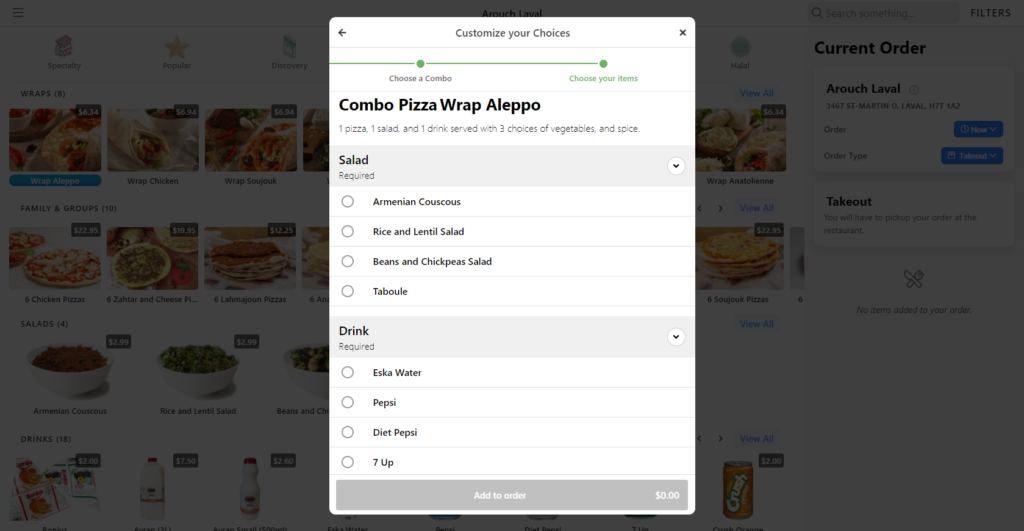
Calculator is used to calculate the price of the items in Combos. The restaurant will know whether the price is reasonable or not.
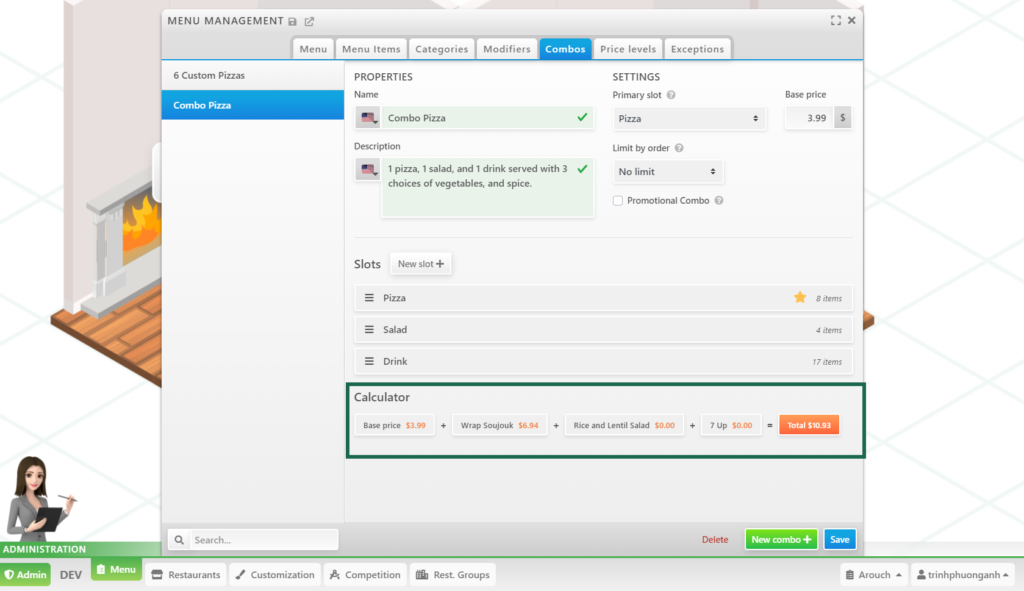
Restaurants can click on Question icon if further explanation is needed.
Click Save when all settings are done.