Categories
Categories tab is to modify different categories of food that the restaurants serve. To change the order of Categories‘ in the menu or Elements (as known as Menu Items) inside Categories, drag and drop the icon (see below). Also, one can decide the visibility of Categories for customers to see or not. Click Save to finalize all changes.
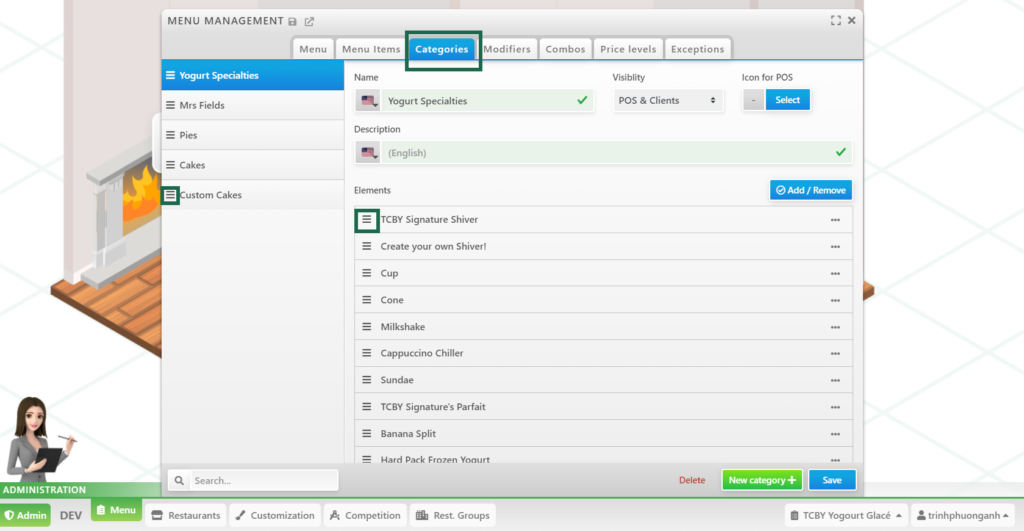
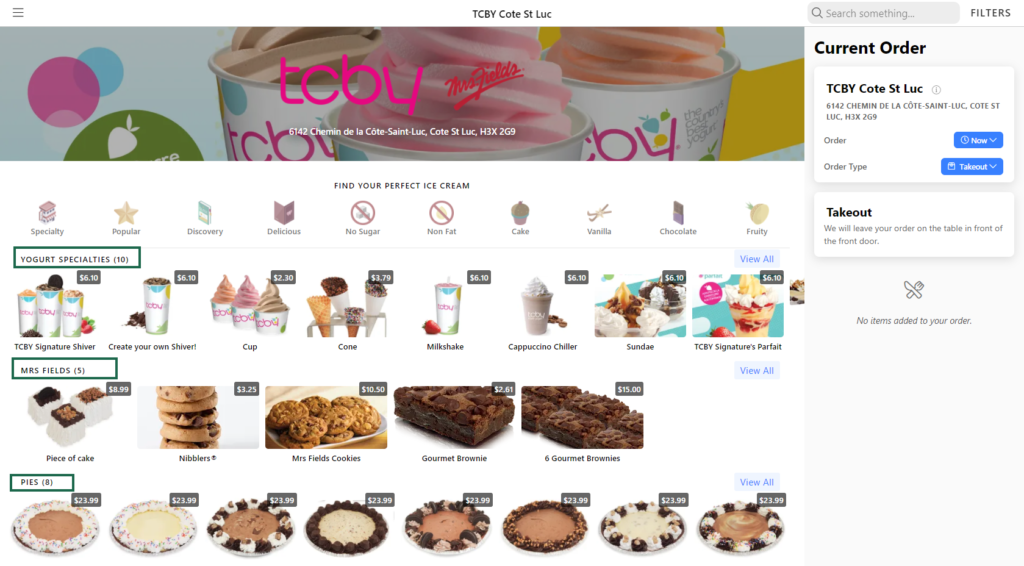
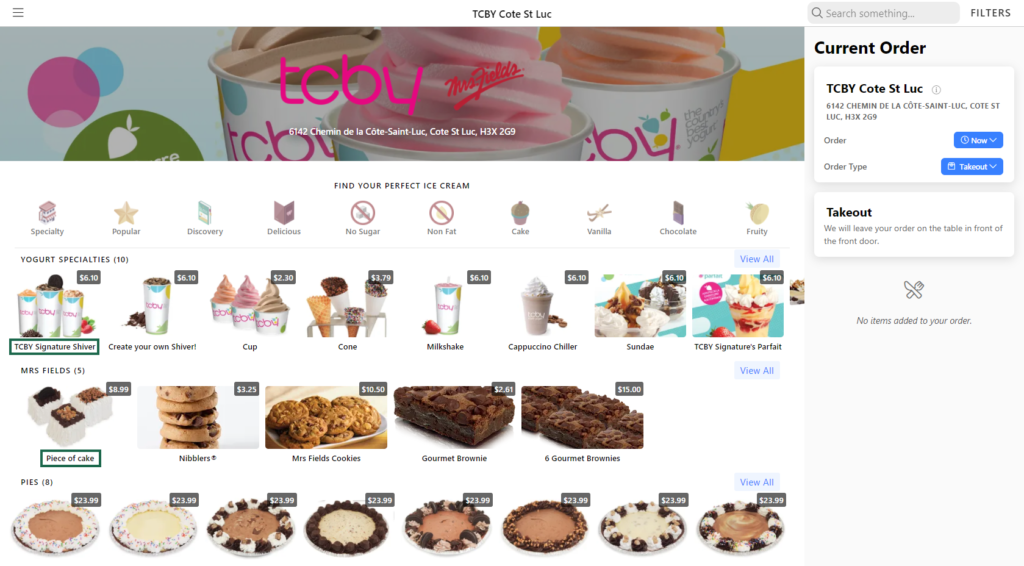
Menu Items
Inside each category, there are menu items that can be added or remove (to change the description of menu items, go to Menu Items tab)
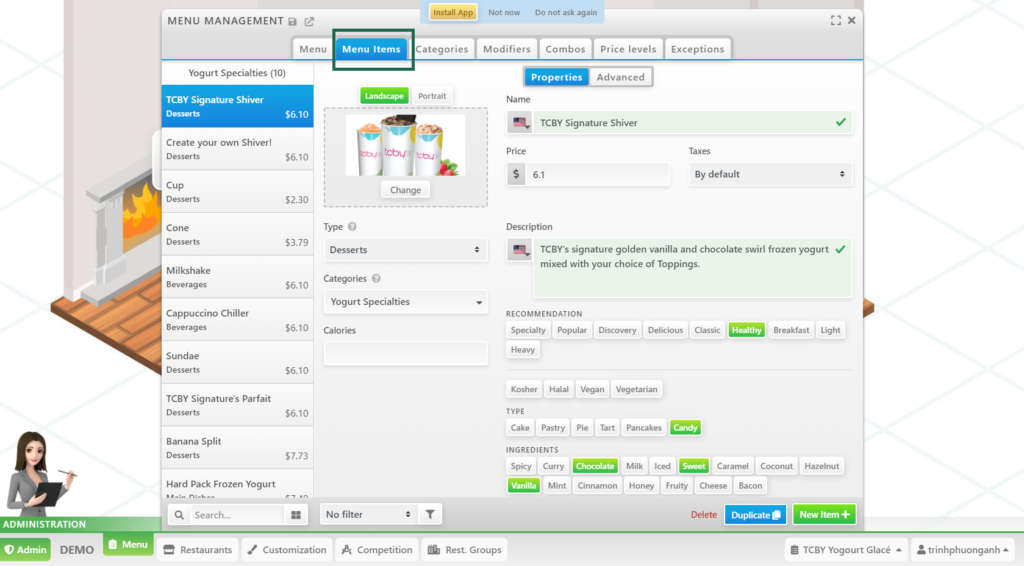
Menu Items can be displayed as images by clicking the icon (see picture below)
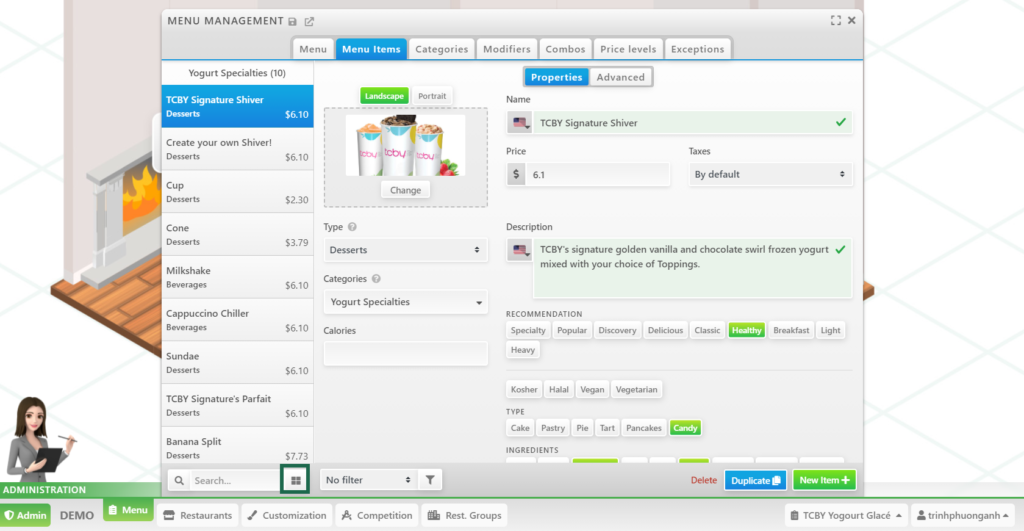
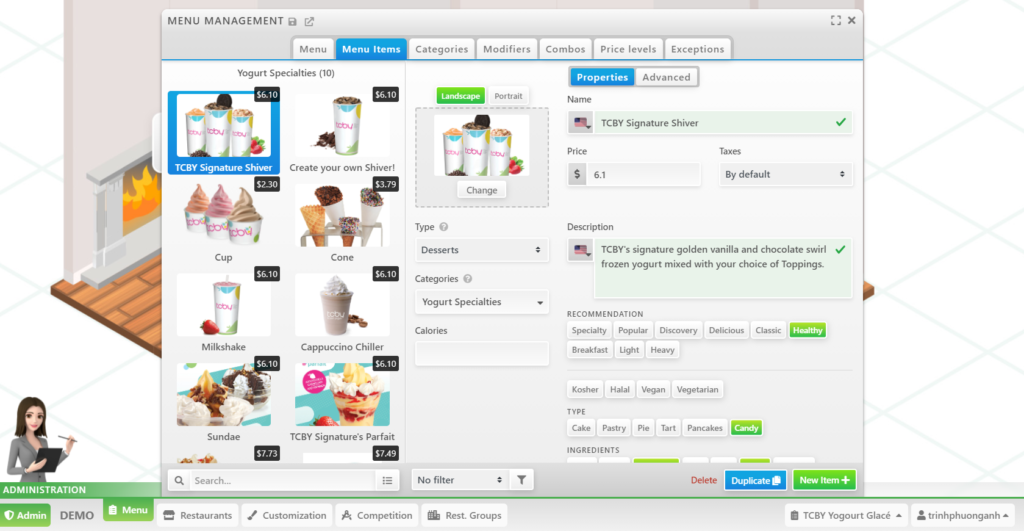
Restaurants could decide the type of food as applicable whether they are:
- appetizers
- main dishes
- side dishes
- desserts
- combos (can buy as combos or separately)
- combo items (belong to combos, cannot buy separately)
- others
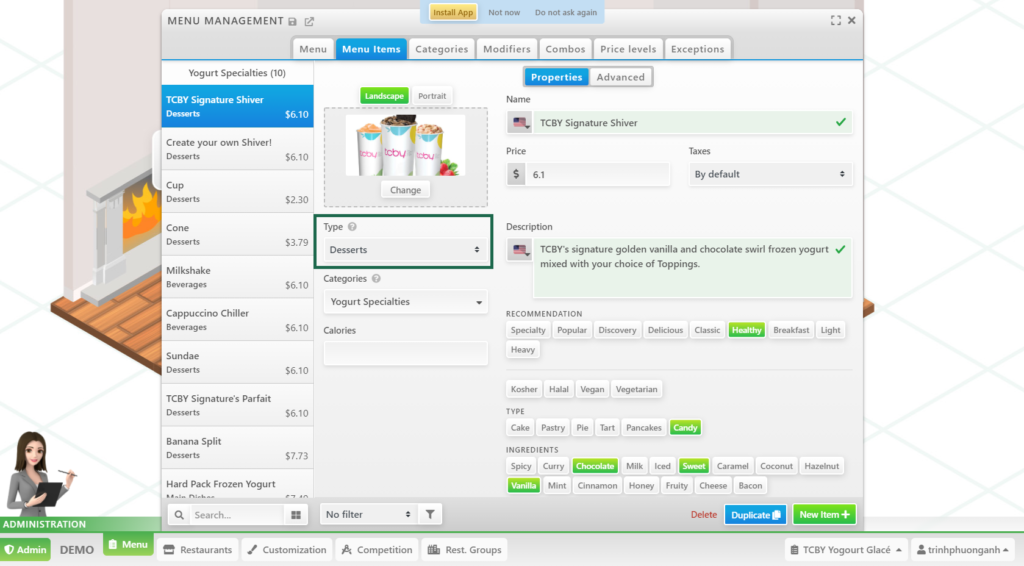
Although Menu Items tab is chosen, restaurants would be able to modify the Categories by clicking drop-down menu -> check the applicable box -> Apply
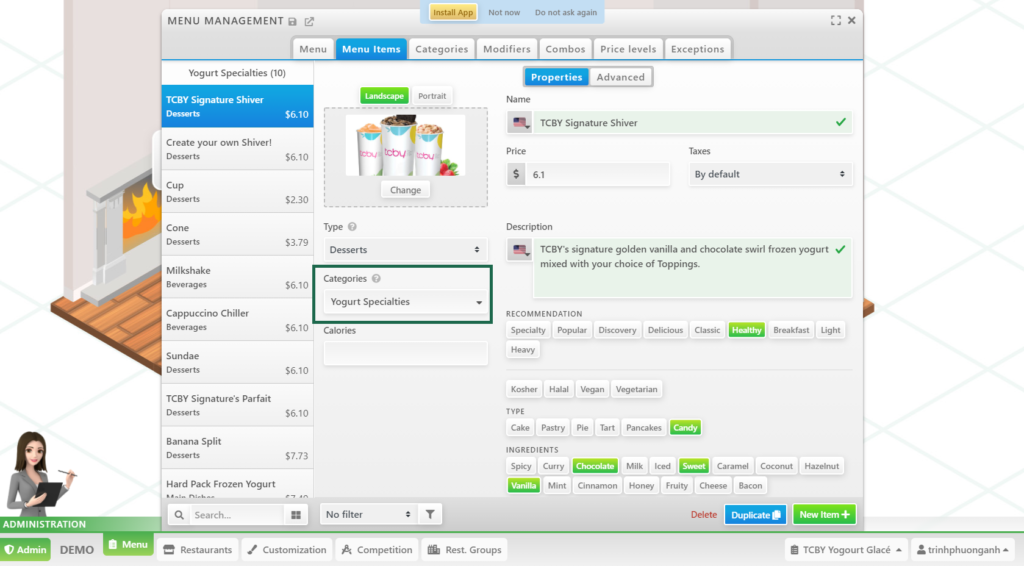
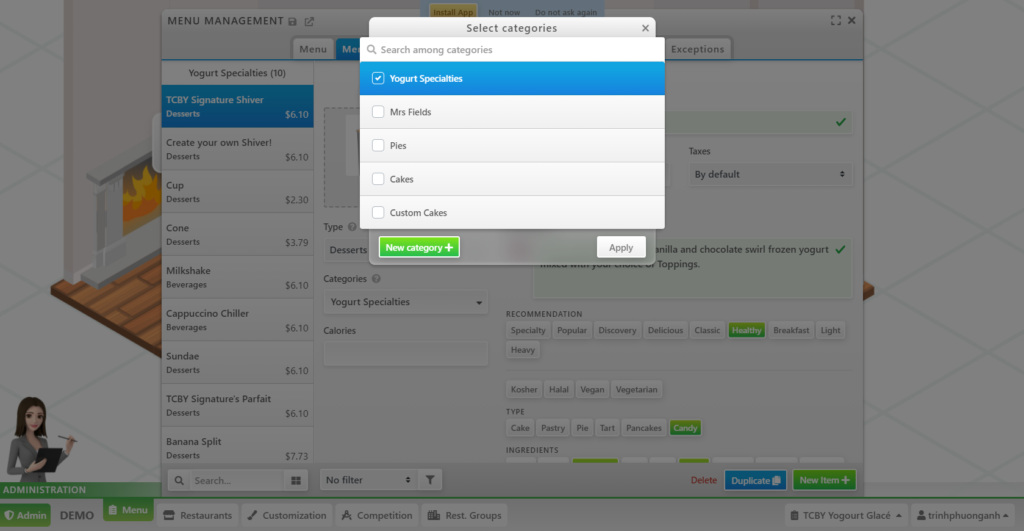
For each menu item, there is an Advanced tab where visibility (choice to hide or show to customers) and size can be set.
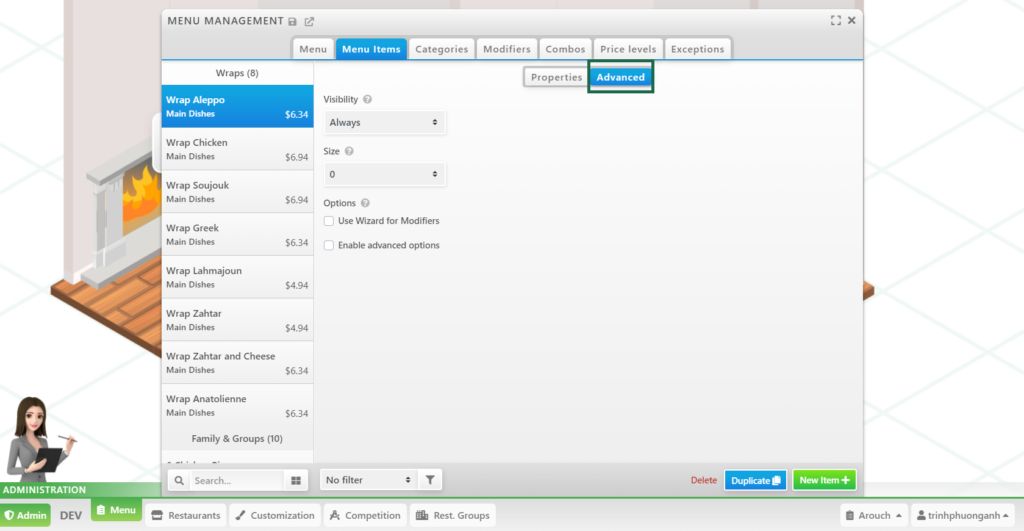
If Enable advanced options box is checked, restaurants can also decide which menu items will be shown for customers depending on their order mode such as:
- dine-in
- take out
- drive-through
- delivery
- curbside
Each order mode could have a different menu.
Order Delay can be modified, for example, whether the item can be ordered immediately, or has to be ordered before an amount of time in advance.
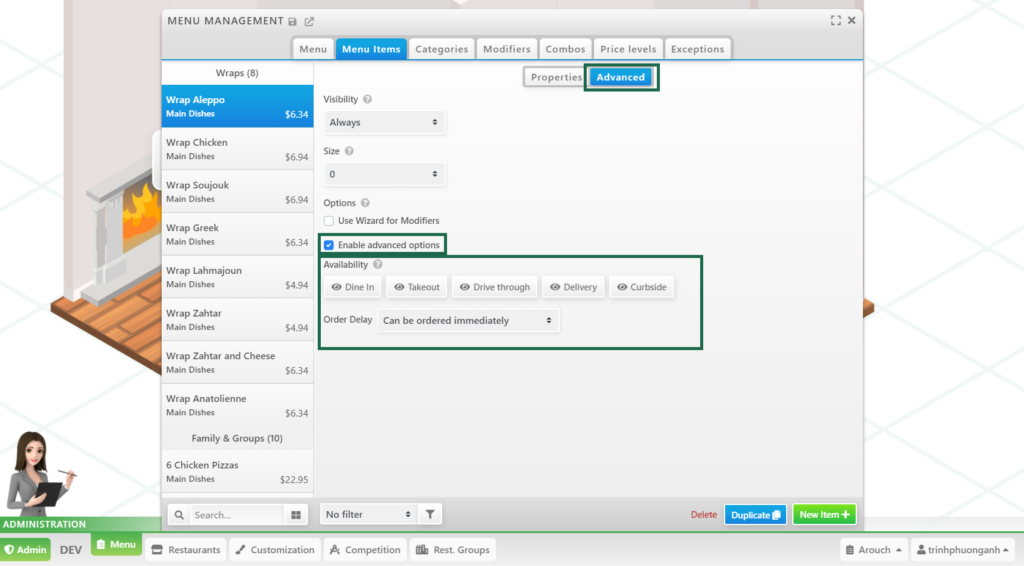
Restaurants can click on Question icon if further explanation is needed.