Turn private address off or on for a network
In some cases, a network might not allow devices with a private address to join, or the device can join but the network won’t allow any further access. In such cases, you can choose to turn off the Private Address setting for that particular network.
Here is the procedure to stop using a private address with a specific Wi-Fi network:
iPhone, iPad, or iPod touch
- Open the Settings app, then tap Wi-Fi.
- Tap the information button next to a network.
- Tap to turn Private Address on or off. If your device joined the network without using a private address, a privacy warning explains why.
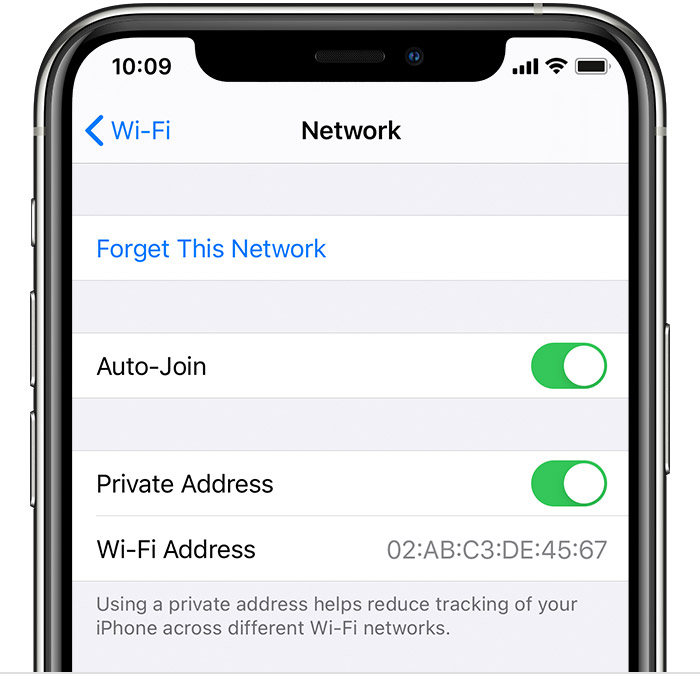
Apple Watch
- Open the Settings app, then tap Wi-Fi.
- Tap the name of the network you joined. If you haven’t joined the network yet, swipe left on its name and tap more .
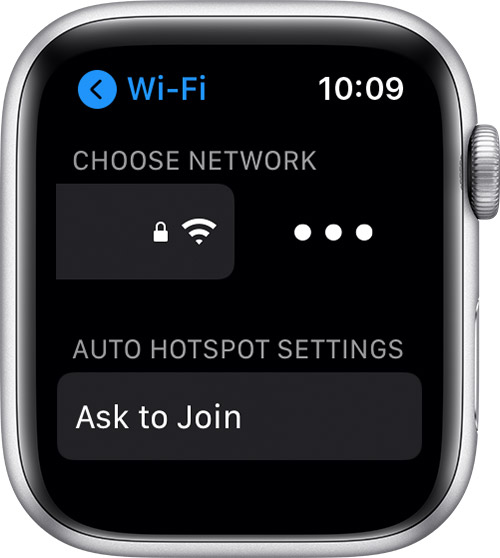
3. Tap to turn Private Address on or off.
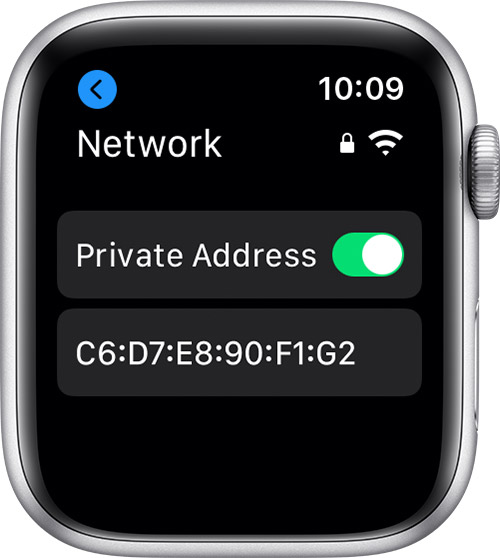
Android Devices
- Open the Settings
- Tap Network & Internet -> Wi-Fi
- Tap the gear icon associated with your network
- Tap MAC address type
- Tap Phone MAC
- Re-join the network



